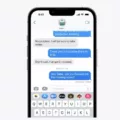Are you looking to connect your Bose headphones to your iPhone? Whether you’re using a traditional wired headset or the latest wireless model, connecting Bose headphones to an iPhone is easy. Here’s a step-by-step guide to get you started.
First, make sure your Bose headphones are powered off and disconnected from any power source. Then, wait 30 seconds before plugging the USB charger into the wall outlet and connecting it to your headphones. Wait 5 seconds and then disconnect the USB cable from the headset. Allow 1 minute for all USB connections to reset, then power on your headphones again.
Next, locate the power button on your headphones and slide it up until it reaches the Bluetooth symbol. Hold it there until you hear “Ready to pair” as confirmation that Bluetooth is activated on your device.
Now open up the Bluetooth settings on your phone or other compatible device and scan for nearby devices. Once you see your Bose headset listed, click it to complete the pairing. Congratulations – now you can enjoy all of your favorite music, podcasts, and more with crystal-clear sound quality!
For those with iPhones without traditional audio jacks (which are increasingly common), connecting a set of Bose headphones is just as simple – simply download the free Bose Connect app and follow its instructions for pairing with a compatible wireless headset.
No matter which type of Bose headphone model you have at home, we hope this guide has made it easier for you to get connected with great sound quality!
Troubleshooting iPhone Connection Issues with Bose Headphones
It’s possible that your iPhone and Bose headphones are not compatible, or they are not connected correctly. If they are compatible, try the following:
1. Make sure the headphones are in pairing mode by pressing and holding the power/pairing button for 5 seconds until you see a blinking blue light.
2. Open Bluetooth settings on your iPhone and make sure Bluetooth is turned on.
3. Select your Bose headphones from the list of available devices and wait for them to connect.
4. If it does not automatically connect, try resetting both devices by turning them off and back on again, then repeating the steps above.
5. If you still cannot connect, contact Bose customer support for further assistance or to see if there is a firmware update available for your headphones that may help with compatibility issues.

Source: bestbuy.com
Pairing Bose Headphones
To put your Bose headphones into pairing mode, start by sliding the power button all the way up to the Bluetooth symbol. Hold it there until you hear “Ready to pair.” Next, use your phone or other Bluetooth-capable device to turn on your Bluetooth settings and scan for nearby devices. Once your Bose headset shows up on the list, click it to pair.
Are Bose Headphones Compatible With iPhones?
Yes, Bose headphones are compatible with iPhones. Most models will connect via Bluetooth, using the Bose Connect app. For models with a traditional audio jack, they can be connected to an iPhone that has one. However, iPhones without audio jacks will require wireless headphones, as they cannot connect to wired headphones.
Troubleshooting Bose Headphones Pairing Mode Issues
If your Bose headphones won’t go into pairing mode, it could be due to a few different factors. First, make sure that the headphones are charged and the power is on. If they still won’t go into pairing mode, try clearing any saved Bluetooth connections on your device as well as resetting the headphones. If this doesn’t work, try connecting them to another device or using a different cable. If none of these solutions work, it may be time to contact Bose customer service for further assistance.
Troubleshooting Bose Device Discoverability Issues
If your Bose product is not discoverable, it may be because the Bluetooth connection has not been established on the device. Make sure that Bluetooth is enabled on the device, and try to establish a connection with your Bose product using the Bluetooth menu in the device’s settings. If that does not work, make sure that your Bose product is powered on and in pairing mode. If you still cannot get it to connect, try restarting both devices and trying again.
Connecting Bose Headphones to an iPhone Without the App
To connect your Bose headphones to your iPhone without the Bose Music app, make sure your headphones are powered on. Then, press and hold the Power/Bluetooth button on the right earcup until you hear a voice prompt (if enabled) or see the Bluetooth light blinking. On your iPhone, go to Settings > Bluetooth and locate your Bose headphones in the list of available devices. Select your headphones to connect them to your iPhone.
Compatibility of Apple and Bose Products
Yes, Bose earbuds are compatible with both iOS and Android devices. They come with a sleek charging case that can be topped up via USB-C, and the earbuds provide up to six hours of battery life and an additional three charges with the case. Furthermore, Bose has plans to add more functionality at a later date.
Details on useful iPhone add-ons for convenience and style.
Conclusion
In conclusion, Bose headphones are a great choice for those looking for a high-quality audio experience. They offer both wired and wireless options, so you can choose the one that best suits your needs. With the Bose Connect app, you can easily pair your headphones with compatible iPhones. These headphones also have a long battery life, so you can get many hours of listening pleasure without having to recharge them. With their superior sound quality and ease of use, Bose headphones are the perfect choice for anyone looking for a top-notch audio experience.