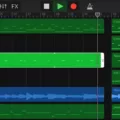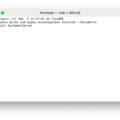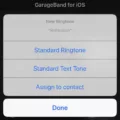Are you looking for a pair of headphones that offers great sound quality and an overall awesome listening experience? The Beats Solo 3 may be the perfect choice for you! With up to 40 hours of battery life, the Beats Solo 3 are sure to last you through those long days. Plus, they’re equipped with Apple’s W1 chip and Class 1 Bluetooth technology, so you can enjoy wireless audio quality that is both reliable and crystal clear.
But before you can start enjoying your new headphones, you need to know how to pair them with your device. Here is a step-by-step guide on how to pair your Beats Solo 3 with any compatible device:
1. Start by making sure your device is in pairing mode. This can usually be done by going into the Bluetooth settings on the device or by pressing and holding the power button on the headphones for 5 seconds.
2. Once your device is in pairing mode, search for it from your Beats Solo 3 headphones. You should see them pop up in the available devices list after a few seconds.
3. Select your Beats Solo 3 from the list of discovered Bluetooth devices and wait for them to connect. You will know when they are connected when a blue light appears on your headphones and/or when audio starts playing through them.
4. If necessary, adjust the volume settings of both your device and headphones so that they match up properly.
And that’s it! You should now be able to enjoy crystal-clear audio from your Beats Solo 3 headphones without any wires getting in the way!

Pairing Beats Studio 3 Headphones
To put your Beats Studio 3 headphones in pairing mode, press and hold the power button for 5 seconds. You’ll know your headphones are in pairing mode when the five Fuel Gauge lights located on the right ear cup flash. Then, go to your device’s Bluetooth settings and select your headphones from the list of available devices. Congratulations, you’ve just put your Beats Studio 3 headphones in pairing mode!
Troubleshooting Beats Solo 3 Connection Issues
If your Beats Solo 3 won’t connect, there are a few steps you can take to try and troubleshoot the issue. First, make sure your device is powered on and that Bluetooth is enabled. If you are using an iOS device, go to Settings > Bluetooth and select your Beats Solo 3 from the list of available devices. On a Mac, choose Apple (?) menu > System Preferences, click Sound, then select your Beats product in the Output and Input panes. On a PC, go to the sound settings and select your Beats as the playback/recording device.
If you are having issues connecting over Bluetooth, try resetting the device by turning it off and then on again. You may also try removing the device from any other connected devices or unpairing it from any other devices it was previously paired with. If the issue persists after these steps, try updating the firmware on your headset.
If none of these solutions work for you, contact customer support for further assistance with connecting your Beats Solo 3 headphones.
Activating Pairing Mode on Beats
The pairing mode on Beats headphones can be activated by pressing and holding the power button or the button on the left earbud, depending on which model you have. For Beats Flex headphones, press and hold the power button until the indicator light flashes. For Powerbeats headphones, press and hold the button on the left earbud until the indicator light flashes. Once pairing mode is activated, you will be able to connect your Beats headphones to a compatible device such as a smartphone or laptop.
Troubleshooting Beats Headphones Not Entering Pairing Mode
There are a few potential reasons why your Beats headphones or earbuds won’t go into pairing mode. First, make sure that your device is in range and that Bluetooth is enabled on both devices. If Bluetooth is off, turn it on and try again. You may also need to reset your headphones or earbuds by pressing and holding the Power button for about five seconds until you see the lights fade in and out. If this doesn’t work, try connecting to a different device or plugging them into a power source to see if that helps. Lastly, if none of these steps work, there may be an issue with your headphones or earbuds themselves and you should contact Beats customer service for assistance.
Conclusion
The Beats Solo 3 are a great choice for anyone looking for a pair of headphones that offer high-quality sound, comfort, and long battery life. They offer advanced features such as the W1 chip for easy pairing to Apple devices, Fast Fuel charging capability, and adaptive noise canceling. With their sleek design and range of stylish colors, the Beats Solo 3 make an excellent addition to any music enthusiast’s collection.