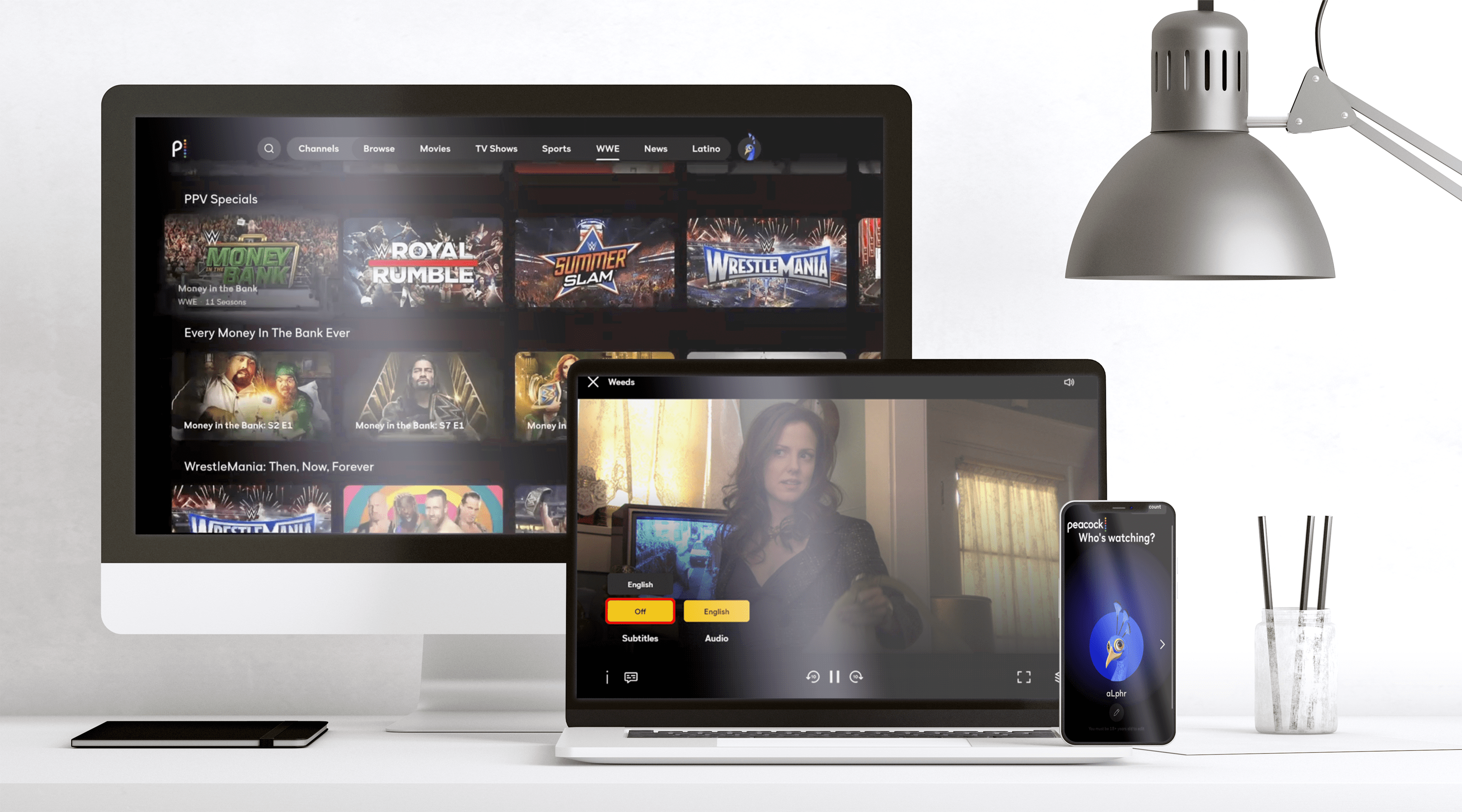Peacock is a popular streaming service that offers a wide variety of content, from TV shows and movies to news and sports. If you’re interested in watching Peacock on your TV, there are several ways to do so.
First, you can download the Peacock app on your smart TV. Simply go to the app store on your TV and search for “Peacock”. Once you find the app, click “download” and the app will be installed on your TV. Then, you can sign in to your Peacock account and start watching your favorite shows and movies.
If you don’t have a smart TV, you can still watch Peacock on your TV by using a streaming device, such as a Roku, Amazon Fire Stick, or Chromecast. These devices allow you to connect your TV to the internet and access streaming services like Peacock. Simply plug the device into your TV, connect it to your home Wi-Fi network, and download the Peacock app. Then, sign in to your account and start watching.
Another option is to use a gaming console, such as an Xbox or PlayStation, to access Peacock. Similar to a streaming device, you can download the Peacock app onto your console and sign in to your account to start watching.
If you prefer to watch Peacock on a larger screen, you can also connect your computer or laptop to your TV using an HDMI cable. Simply plug one end of the cable into your computer and the other end into your TV, select the correct input on your TV, and start streaming Peacock on your computer.
There are several ways to watch Peacock on your TV, from using a smart TV or streaming device to connecting your computer or gaming console. With its wide range of content and easy-to-use platform, Peacock is a great option for anyone looking to stream TV shows, movies, sports, and news.
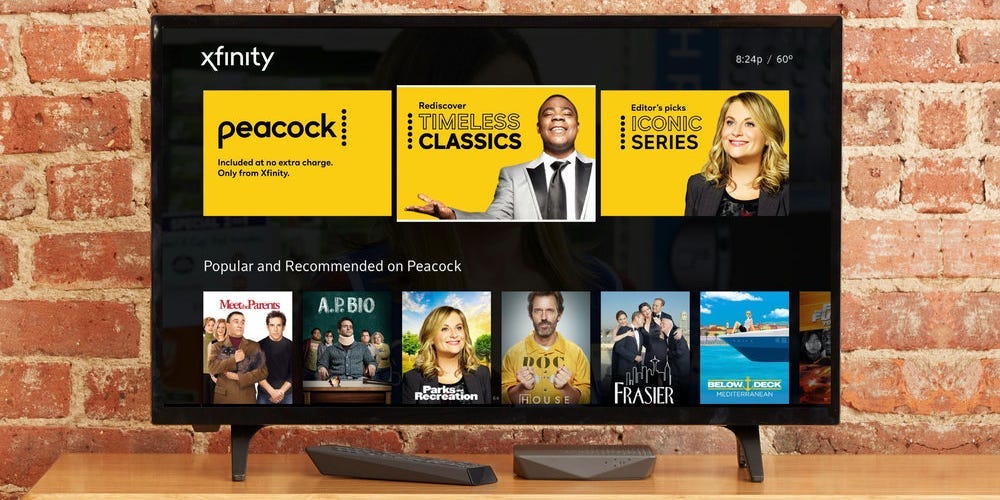
Accessing Peacock TV on a Television
To access Peacock TV on your TV, you can follow these steps:
1. Make sure that your TV is connected to the internet.
2. Check if your TV has a built-in app store. If it does, search for the Peacock app in the app store.
3. If your TV doesn’t have a built-in app store, you can use an external streaming device such as a Roku, Amazon Fire TV, or Chromecast. Connect the device to your TV and follow the instructions to set it up.
4. Once your device is set up, go to the app store on the device and search for the Peacock app.
5. Download and install the Peacock app on your TV or streaming device.
6. Open the app and log in with your Peacock account credentials. If you don’t have an account yet, you can create one by visiting PeacockTV.com and entering your email address.
7. Once you’re logged in, you can start streaming Peacock TV on your TV. Use your TV remote or the streaming device remote to navigate through the app and find the content you want to watch.
Note that the steps may vary slightly depending on your TV or streaming device model. Refer to the user manual or contact the manufacturer’s support team for specific instructions.
What TV Channel Features the Peacock?
If you are looking to watch Peacock TV, you can find it on the NBC channel. NBC is the official broadcaster of Peacock TV, which is a streaming service that offers a range of TV shows, movies, and live sports events. To access Peacock TV, you can either watch it live on the NBC channel or use the NBC Sports App. Alternatively, you can also watch Peacock TV on its own dedicated app, which is available on multiple platforms, including smart TVs, mobile devices, and gaming consoles. It is important to note that some content on Peacock TV may require a subscription or may only be available to certain viewers based on their location or other factors.
Getting Peacock for Free on Your TV
To get Peacock on your TV for free, you will need to have a smart TV or a streaming device that is compatible with the Peacock app. You can download the Peacock app from your TV or streaming device’s app store. Once you have downloaded the app, you can sign up for a free Peacock account and start watching free content on your TV. Alternatively, if you have a cable or satellite TV subscription that includes Peacock, you can sign in with your provider credentials and watch Peacock’s premium content for free. Additionally, some streaming services such as Xfinity and Cox offer Peacock for free as part of their packages, so it’s worth checking with your provider to see if you are eligible for free access to Peacock.
Adding the Peacock Channel to a Smart TV
Adding the Peacock channel to your Samsung Smart TV is a relatively simple process. First, you will need to sign up for Peacock by visiting their website and creating an account. Once you have done this, you can proceed to your TV’s Home Screen.
From there, launch the app store on your Samsung Smart TV and search for “Peacock.” Once you have located the app, select “Add to Home” to begin the installation process. Once the app has been installed, you can log in using your Peacock credentials.
It is important to note that the exact process for adding the Peacock channel to your Smart TV may vary slightly depending on the make and model of your TV. However, the above steps should provide a general outline of the process. If you encounter any issues during the installation process, you may want to consult your TV’s user manual or contact the manufacturer for further assistance.
Conclusion
Peacock is a fantastic streaming platform that offers a wide variety of content to suit everyone’s tastes. Whether it’s binge-worthy TV shows, blockbuster movies, or live sports events, Peacock has it all. With its user-friendly interface and availability on a wide range of devices, Peacock has become a popular choice for streaming enthusiasts. Moreover, the option to sign up for free and access a limited but extensive selection of content is a great way to test the waters before committing to a subscription. Peacock is a must-try for anyone who loves entertainment and wants to enjoy it on their terms.