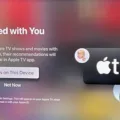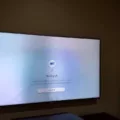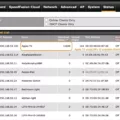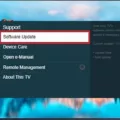One common issue that users may encounter with their Hisense TV is a black screen. This can be quite frustrating, especially if you can still hear the audio but cannot see anything on the screen. Fortunately, there are a few steps you can take to try and resolve this issue.
First, it is recommended to perform a soft reset of the TV. To do this, unplug the TV from the wall and, if possible, remove the power cord from the back of the TV. Wait for about 30 seconds before plugging the TV back into a working outlet. This can help reset any temporary glitches or errors that may be causing the black screen.
After performing the soft reset, test the TV again to see if the black screen issue persists. If it does, it may be necessary to seek the assistance of an expert. They will have the knowledge and experience to diagnose and fix the problem with your Hisense TV’s black screen.
In some cases, customers have reported success by unplugging the Roku TV for 5-10 minutes and then plugging it back in. This can also help resolve the issue of a black screen while still being able to hear the audio.
It’s worth noting that these troubleshooting steps are generic and may not work for every situation. The cause of the black screen issue can vary, and it may require professional help to determine the exact problem and provide a solution.
If you are experiencing a black screen issue with your Hisense TV, try performing a soft reset by unplugging it for 30 seconds and then plugging it back in. If the problem persists, consider consulting an expert for further assistance.

What to Do When Your TV Turns on But the Screen is Black?
When faced with a situation where your TV turns on but the screen remains black, there are a few steps you can take to troubleshoot and potentially resolve the issue:
1. Check the power source: Ensure that the TV is properly connected to a working power outlet. Unplug the TV from the wall and wait for about 30 seconds before plugging it back in. This can help perform a soft reset and may resolve any temporary power-related issues.
2. Verify the input source: Ensure that the TV is set to the correct input source. Use the remote control to navigate through the input options (such as HDMI, AV, or cable) and select the appropriate one for the device you are trying to connect.
3. Adjust the brightness and contrast: Sometimes, the screen may appear black due to incorrect settings. Use the TV’s remote control to adjust the brightness and contrast settings. Increase both settings gradually and see if the screen becomes visible.
4. Test with a different device and cable: Connect a different device (such as a DVD player or game console) to the TV using a different HDMI or AV cable. If the screen displays content from the new device, then the issue may lie with the original device or cable.
5. Check for firmware updates: Visit the manufacturer’s website and check if there are any available firmware updates for your TV model. Updating the firmware can sometimes resolve compatibility issues and improve overall performance.
6. Perform a factory reset: If none of the above steps work, you can try performing a factory reset on your TV. Keep in mind that this will erase all your settings and customized preferences, so make sure to back up any important data if possible. Consult the TV’s manual or the manufacturer’s website for instructions on how to perform a factory reset.
If after trying these steps, the TV screen still remains black, it is recommended to contact a professional technician or the manufacturer’s customer support for further assistance. They will have the expertise to diagnose and resolve any hardware or software-related issues with your TV.
Why is Your Hisense Roku TV Screen Black But You Can Hear It?
There could be several reasons why your Hisense Roku TV screen is black but you can still hear the audio. Here are some possible explanations:
1. Input or source issue: Make sure you have selected the correct input or source on your TV. Sometimes, if the input is not properly selected, the screen may appear black while the audio continues to play. Use the TV remote to check and switch to the correct input.
2. HDMI cable problem: If you are using an HDMI connection to connect your Roku TV to another device, such as a cable box or gaming console, there might be an issue with the HDMI cable. Try unplugging and re-plugging the HDMI cable on both ends to ensure a secure connection. You can also try using a different HDMI cable to see if that resolves the issue.
3. Power issue: It is possible that there is a power-related problem with your Roku TV. Try unplugging the TV from the power source for 5-10 minutes and then plug it back in. This can sometimes reset the TV and resolve any temporary power issues that may be causing the black screen.
4. Firmware or software update: Occasionally, a firmware or software update can cause temporary issues with the display. Check if there are any pending updates for your Hisense Roku TV and install them. This might fix any bugs or glitches that could be causing the black screen.
5. Display settings: It is also worth checking the display settings on your Roku TV. Go to the Settings menu and navigate to the Display or Picture settings. Ensure that the brightness, contrast, and other display settings are properly adjusted. You can try resetting the display settings to default and see if that resolves the black screen issue.
If none of these solutions work, it might be a hardware issue with your Hisense Roku TV. In that case, it is recommended to contact Hisense customer support or a professional technician to diagnose and fix the problem.
Conclusion
If you are experiencing a black screen issue with your Hisense TV, there are a few steps you can take to try and resolve the problem. First, unplug the TV from the wall and remove the power cord from the back of the TV to perform a soft reset. Wait for about 30 seconds before plugging the TV back into a working outlet. This can often resolve minor technical glitches and bring the screen back to life.
If the black screen issue persists even after the soft reset, it is advisable to seek professional assistance. Bringing in an expert who is knowledgeable about Hisense TVs can help diagnose and fix any underlying technical problems that may be causing the black screen.
Alternatively, if you have a Roku TV and are facing a black screen issue with audio still working, you can try unplugging the device for 5-10 minutes before plugging it back in. This has been reported to resolve the issue for some customers.
It is important to note that troubleshooting steps may vary depending on the specific model and make of your TV. It is always recommended to refer to the user manual or contact the manufacturer’s customer support for further guidance and assistance.
In any case, if you are unable to resolve the black screen issue on your own, consulting an expert is the best course of action. They will have the expertise and knowledge to diagnose and fix any technical problems with your Hisense TV, ensuring that you can enjoy your favorite shows and movies without any interruptions.