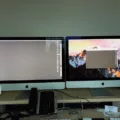If you’re having trouble getting your HDMI splitter to work, there are a few things you can try to troubleshoot the issue. One of the most common reasons why an HDMI splitter might not work is because it isn’t fully HDCP compliant.
HDCP, or High-bandwidth Digital Content Protection, is a protocol designed to prevent unauthorized copying of digital content. If your HDMI splitter isn’t HDCP compliant, it may not be able to properly transmit content from your source devices to your TV or monitor.
Another potential issue with your HDMI splitter could be the HDMI cables you’re using. Make sure that you’re using high-quality HDMI cables that are fully compatible with your devices. If you’re using cheap or outdated cables, they may not be able to properly transmit the signal from your source devices to your TV or monitor.
It’s also worth checking to make sure that your TV or monitor is fully compatible with your HDMI splitter. Some older TVs and monitors may not be able to properly process the signal from a newer HDMI splitter, resulting in poor image quality or no image at all.
If you’re still having trouble getting your HDMI splitter to work, you may want to try unplugging and re-plugging all of the HDMI cables and devices involved in your setup. Sometimes a loose connection can cause issues with the signal transmission, and simply re-seating the cables can help to resolve the issue.
If none of these steps have worked, you may want to consider upgrading your HDMI splitter or seeking assistance from a professional. Sometimes a faulty or outdated HDMI splitter simply needs to be replaced in order to properly transmit video and audio signals to your TV or monitor.

Troubleshooting an Unresponsive HDMI Splitter
There can be several reasons why your HDMI splitter may not work. One of the most common reasons is that your splitter may not be fully HDCP compliant. HDCP (High-bandwidth Digital Content Protection) is a copy protection technology that is used to prevent unauthorized copying of digital content. If your splitter is not HDCP compliant, it may not be able to transmit the digital content properly, resulting in a blank screen or poor image quality.
Another reason why your HDMI splitter may not work is that the HDMI cables you are usng may be faulty or incompatible. HDMI cables come in different versions, and if you are using an older cable with a newer splitter or vice versa, it may not work properly. Ensure that you are using high-quality HDMI cables that are compatible with your splitter and your TV or monitor.
Additionally, your TV or monitor may not support the resolution or refresh rate that your splitter is trying to output. Ensure that your TV or monitor is compatible with the resolution and refresh rate that your splitter is outputting.
Some HDMI splitters may require external power to function properly. Ensure that your splitter is receiving enough power to operate, and that it is plugged into a power outlet or USB port.
Your HDMI splitter may not work due to a lack of HDCP compliance, faulty or incompatible HDMI cables, incompatible TV or monitor, insufficient power, or incorrect output resolution or refresh rate.
Using an HDMI Splitter
To get your HDMI splitter to work, you will need to follow a few simple steps:
1. Locate an HDMI port on your TV: Look for an HDMI port located at the side or on the back of your TV. This is where you will plug in your HDMI splitter.
2. Connect the HDMI splitter to your TV: Plug the HDMI splitter into the HDMI port on your TV. Make sure it is firmly connected.
3. Connect your sources to the HDMI splitter: Connect your HDMI devices such as a Blu-ray player, gaming console, or cable box into open HDMI splitter ports. Keep in mind that you can only connect one or two sources to your HDMI splitter.
4. Turn on your TV and sources: Turn on your TV and all sources connected to your HDMI splitter. This will allow you to see the output of your source device on your TV screen.
If you have followed these steps correctly, you should be able to use your HDMI splitter without any problems. If you encounter any issues, make sure all connections are secure and that your sources are turned on.
Troubleshooting Issues with an HDMI Switcher
There could be several reasons why your HDMI switcher is not working. Some of the common causes are:
1. Loose or faulty connections: Check all the HDMI cables connected to the switcher and ensure they are plugged in properly. Sometimes, cables can become loose or damaged, causing issues with connectivity.
2. Compatibility issues: Some HDMI switchers may not be compatible with certain devices, resulting in connectivity problems. Check the user manual of your switcher to ensure it is compatible with your devices.
3. Power supply issues: Some HDMI switchers require a power supply to function properly. If your switcher is not receiving power, it may not work.
4. Firmware updates: Occasionally, HDMI switchers may require firmware updates to function properly. Check the manufacturer’s website for any available updates.
To troubleshoot the issue, try the following steps:
1. Unplug and re-plug all the HDMI cables connected to the switcher.
2. Try different HDMI cables to rule out any cable-related issues.
3. Ensure your devices are compatible with your HDMI switcher.
4. Check the power supply and ensure your switcher is receiving power.
5. Check for any available firmware updates for your switcher.
By following these steps, you should be able to identify and resolve any issues with your HDMI switcher.
Can an HDMI Splitter Be Used for Dual Monitors?
An HDMI splitter can work for dual monitors. An HDMI splitter allows you to duplicate the contents of your source device on two or more monitors. It works by taking the signal from your source device and splitting it into multiple HDMI outputs. This means that you can connect two or more monitors to your source device, and the same image will be displayed on each screen. It’s important to note that an HDMI splitter will only duplicate the image, meaning that you won’t be able to extend your desktop across multiple displays. If you want to extend your desktop, you will need to use an HDMI adapter or HDMI switch instead.
Conclusion
The issue with an HDMI splitter not working can be attributed to various factors, including the lack of a fully HDCP-compliant setup, faulty HDMI cables, or compatibility issues with the source devices and the TV or monitor. However, there are several steps that you can take to troubleshoot the problem, such as plugging the splitter into an HDMI port, ensuring that all devices are turned on, checking the cable connections, trying different HDMI cables, and using a passive switch with short cables. It is also essential to note that an HDMI splitter can be an effective solution for connecting multiple monitors to a single source device, but it is crucial to choose a reliable and compatible device to avoid any compatibility issues. By following these tips and taking the necessary precautions, you can ensure that your HDMI splitter works seamlessly and efficiently, providing you with an optimal viewing experience on multiple monitors.