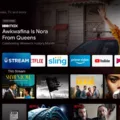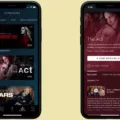If you’re havig trouble with HBO Max on your Roku device, you’re not alone. A number of users are reporting that the app is crashing or freezing up.
There are a few things you can try to fix the problem. First, make sure that your Roku device is running the latest software. You can check for updates by going to the Settings menu and selecting System update.
If that doesn’t fix the problem, try uninstalling and reinstalling the HBO Max app. To do this, go to the Roku home screen and navigate to the HBO Max app. Press the * button on your remote and select Remove channel. Confirm that you want to remove the channel and then restart your Roku device.

Once your Roku device has restarted, go back to the Roku home screen and navigate to the HBO Max app. Press the * button on your remote and select Add channel. Follow the prompts to add HBO Max back to your Roku device.
If you’re sill having trouble with HBO Max on your Roku device, contact HBO Max customer support for help.
Why Does My HBO Max App Keep Crashing On Roku?
There are a few posible reasons why the HBO Max app might crash on your Roku device:
1. There miht be an issue with your internet connection. Make sure that your router is turned on and that you have a strong internet signal.
2. There might be an issue with the HBO Max app itself. Try logging out of HBO on all devices, uninstalling the HBO Max app on your Roku, reinstalling the app and logging in again.
3. The home screen page might not be loading fully before you try to browse the HBO Max app. Wait for the home screen to load completely before tying to use the app.
Is HBO Max Having Issues With Roku?
There have been reports that the HBO Max app is crashing on Roku devices. This appears to be an issue with the app itself, and not with Roku devices. HBO Max has not acknowledged the issue publicly, but it is likely that they are aware of it and are working on a fix. In the meantime, users may want to try using the HBO Max app on another device, or streaming HBO Max content through a different app, such as the HBO GO app.
Why Does My HBO Max Keep Crashing?
There are several reasons why your HBO Max might be crashing. One possibility is that your internet connection is slow or unstable. If you’re convinced that the problem lies with your internet, you can try rebooting your network router to restore the connection with your internet provider. Another possibility is that you’re using an outdated or unsupported browser. Try updating to the latest version of your browser, or switch to a different browser altogether. Finally, make sure that you have the latest version of the HBO Max app installed on your device.
Why Does My HBO Keep Kicking Me Out?
If you’re experiencing issues with your HBO account, it could be for a few different reasons. First, try logging out of the app and then back in. This can often resolve small glitches. If you’re still having trouble, try clearing your device’s cache. The cache can hold on to old data that may be interfering with HBO Max. Log back into the app to see if that clears up the issue. Your last resort is to delete the HBO Max app entirely and reinstall it onto your device.
How Do I Clear HBO Max Cache?
On your Android phone or tablet, you can clear the HBO Max cache by goig to Settings and tapping Search. Type in “HBO Max” and choose the app from the search results. Then, tap Storage & cache or Storage and select Clear cache. This will remove any temporary data that may be causing problems with the app. You can then sign back in and try streaming again.
Why Is My HBO Max Not Working?
There are a few reasons why your HBO Max may not be working. First, make sure that you have the latest version of the app installed on your Android TV. To do this, go to the Google Play Store and search for HBO Max. Next, check to see if your Android TV is up to date. To do this, go to Settings > System > About > System update > Check for update. Finally, make sure that you have a strong internet connection.
How To Restart The HBO Max App On TV?
If you’re having trouble streaming HBO Max on your TV, you can try restarting the app. To do so, simply turn your device off, wait 10 seconds, and turn it back on again. Once you’ve done that, open the app and sign in. You should then be able to start streaming without any issues.
Why Does HBO Max Glitch So Much?
There are many potential reasons why HBO Max may glitch or freeze while you are trying to stream. A poor internet connection is one of the most common reasons for this type of issue. If your internet connection is not strong enough, it can cause the HBO Max app to buffer or freeze. Another potential reason why HBO Max may be glitching is because of bugs on your device or in your browser. If there are any updates avalable for your devices, make sure to install them as they may fix this issue. Additionally, if you are using a web browser to stream HBO Max, try clearing your cache and cookies as this can also resolve the issue. Lastly, a corrupted installation file can also cause HBO Max to glitch. If you have recently installed the app, try uninstalling and then reinstalling it to see if that fixes the problem.
How Do I Fix HBO Max Freeze?
If you are experiencing HBO Max freezing, there are a few things you can try to fix the issue. First, check the HBO Max servers to see if there are any outages. If there are, try watching another show to see if the issue is with the show you’re tring to watch or with HBO Max in general. Next, check to see if your device is supported by HBO Max. If it is, try re-logging into your account. If that doesn’t work, try resetting your internet. If that doesn’t fix the issue, turn off your VPN and clear your browser cache and cookies. Finally, disable any browser extensions you may have installed.
How Do I Get To The Roku Secret Menu?
To access the Roku secret menu, press the Home button five times, followed by Down, Left, Up, Up, Up on the remote’s directional pad.