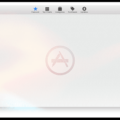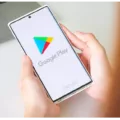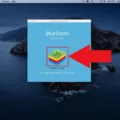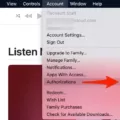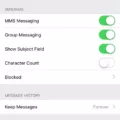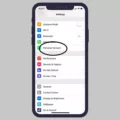The App Store is a popular platform for downloading and installing various applications on your iPad. However, you may encounter a situation where the “Get” button for an app is greyed out, preventing you from downloading it. In this article, we will explore the possible reasons behind this issue and provide solutions to help you resolve it.
One possible reason for the greyed-out “Get” button is if you are using a managed Apple ID. Managed Apple IDs are typically used in educational or business settings and have certain restrictions in place. One such restriction is the inability to make purchases, even for free apps. If you are using a managed Apple ID, contact your IT department for assistance. They can add the app you need to your self-service portal or install it remotely for you.
Another reason for the greyed-out “Get” button could be the absence of a valid payment method on your Apple ID. Even for free apps, you need to have a valid payment method on file in your Apple ID. To check your payment methods, go to the Settings app on your iPad. From there, navigate to your Apple ID settings and select “Payment & Shipping.” Ensure that you have a valid payment method added. If not, add one by following the prompts.
If you have a valid payment method and are still experiencing the issue, it could be a temporary glitch. Try closing the App Store app completely and relaunching it. If that doesn’t work, you can also try restarting your iPad. Sometimes, these basic troubleshooting steps can resolve minor issues.
Lastly, if you have previously downloaded the app and are seeing the “Get” button greyed out with the text “Downloaded” instead of a price, it means you have already purchased the app. In this case, you can download it again for free by tapping the “Downloaded” button.
If you are unable to download an app from the App Store because the “Get” button is greyed out, check if you are using a managed Apple ID and contact your IT department for assistance. Ensure that you have a valid payment method on file in your Apple ID. Try closing the App Store app and restarting your iPad. If you have previously downloaded the app, look for the “Downloaded” button to redownload it for free. By following these steps, you should be able to resolve the issue and download the desired app from the App Store.
Why is The Get Button Greyed Out On App Store?
The Get button being greyed out on the App Store can be due to various reasons. Let’s explore some of the possible causes:
1. App Compatibility: The app you are trying to download may not be compatible with your iPad model or the version of iOS you are using. Some apps require a newer version of iOS or specific hardware features that your device may not have. In such cases, the Get button will be disabled.
2. Region Restrictions: Certain apps may only be available in specific regions or countries. If the app you are trying to download is not available in your region, the Get button will be greyed out. You can check the app’s availability in the App Store description or contact Apple Support for further assistance.
3. Restrictions and Parental Controls: If your iPad has restrictions or parental controls enabled, it might prevent you from downloading certain apps. These settings can be managed in the device’s Settings app under “Screen Time” or “Restrictions” depending on your iOS version.
4. Managed Apple ID: If your iPad is enrolled in an organization or school’s Mobile Device Management (MDM) program, it may be using a managed Apple ID. Managed Apple IDs often have restrictions in place to prevent purchasing or downloading apps. You may need to contact your IT department or administrator to request the app you need or to adjust the restrictions.
5. App Already Installed: If the app you are trying to download is already installed on your iPad, the Get button will be disabled. In this case, you can try locating the app on your device and launching it directly.
It’s essential to consider these factors when encountering a greyed-out Get button on the App Store. If none of these reasons apply, it might be helpful to contact Apple Support or the app’s developer for further assistance.
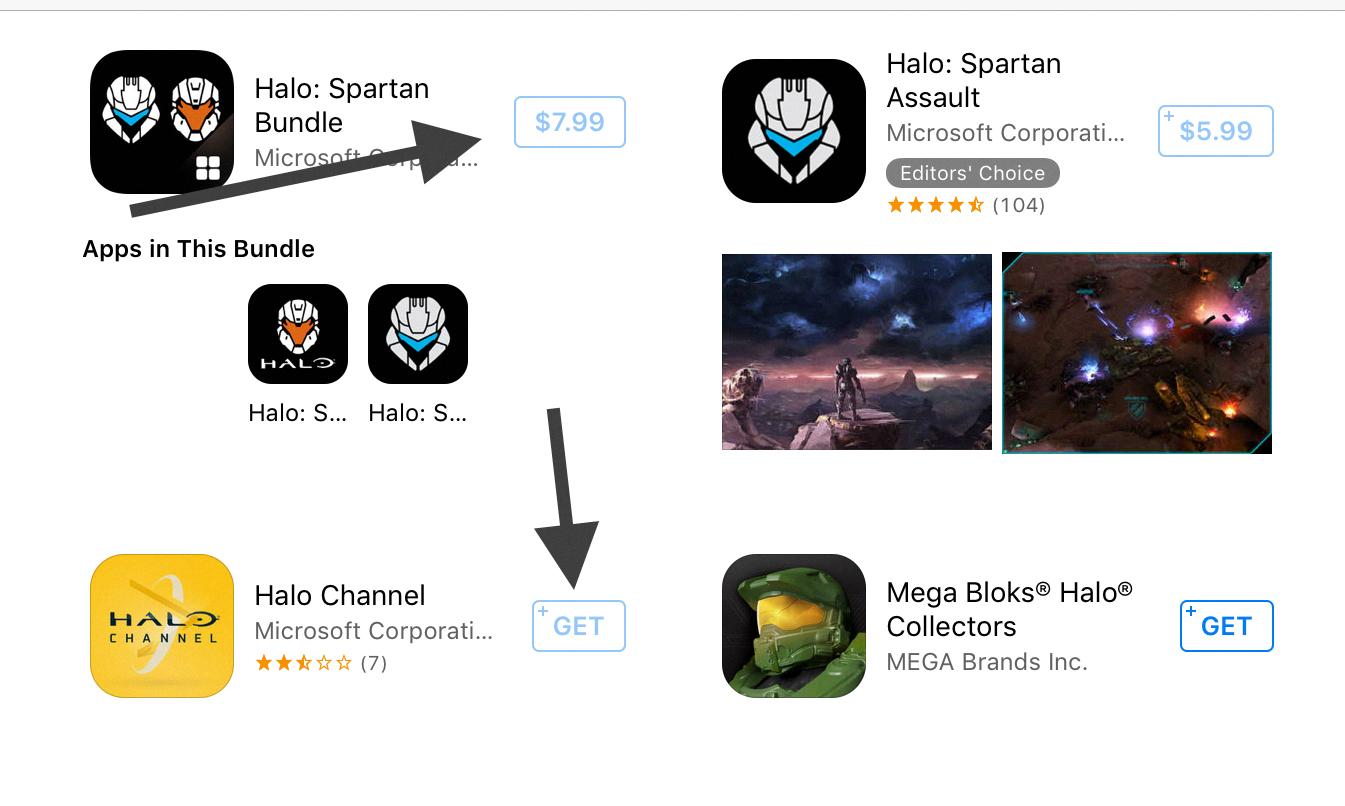
Why Won’t The Apple Store Let You Get Apps?
There could be several reasons why the Apple Store is not allowing you to download apps. One common reason is that you don’t have a valid payment method linked to your Apple ID. Without a valid payment method, you won’t be able to download any apps, even the free ones.
To resolve this issue, you need to manage your Apple ID payment methods. Here’s how you can do it:
1. On your iOS device, go to the Settings app.
2. Scroll down and tap on your Apple ID, located at the top of the screen.
3. Tap on “Payment & Shipping.”
4. If prompted, sign in with your Apple ID password.
5. Under the “Payment Method” section, you can add a new payment method or update your existing one. You can choose to add a credit or debit card, use PayPal, or redeem a gift card.
6. Follow the on-screen instructions to enter the required payment information.
7. Once you have added a valid payment method, make sure it is selected as your default payment option.
If you prefer managing your payment methods on a computer, you can do so through iTunes on your Mac or PC. Here’s how:
1. Open iTunes and sign in with your Apple ID.
2. Click on “Account” in the top menu bar, then select “View My Account.”
3. Enter your Apple ID password if prompted.
4. On the Account Information page, click on “Manage Payments” under the “Apple ID Payment Information” section.
5. From here, you can add or update your payment methods.
Alternatively, if you are using an Android phone and have the Apple Music app installed, you can manage your payment methods there too. Here’s how:
1. Open the Apple Music app on your Android phone.
2. Sign in with your Apple ID.
3. Tap on the menu icon (three horizontal lines) in the top-left corner of the screen.
4. Scroll down and tap on “Account Settings.”
5. Tap on “Manage Payments.”
6. Follow the prompts to add or update your payment methods.
By ensuring that you have a valid payment method linked to your Apple ID, you should be able to download apps from the Apple Store without any issues.
What is The Get Button in the App Store?
The “Get” button is a prominent feature on the App Store that allows users to download and install apps onto their devices. When you come across an app that you want to download, you simply tap the “Get” button, and the app will begin the download process.
If the app you are looking at is free of charge, the “Get” button will be labeled as such. Tapping this button will initiate the download immediately, and you will be able to start using the app once it has finished installing.
On the other hand, if the app has a price attached to it, the “Get” button will display the price instead. Tapping on the price will prompt a payment confirmation, allowing you to proceed with the purchase. After completing the purchase, the app will start downloading, and you will be able to access it once the installation is complete.
If you have already purchased an app in the past, the “Get” button may display the word “Download” instead of a price. This indicates that you have already bought the app, and you can download it again for free. Simply tap on the “Download” button to retrieve the app onto your device.
The “Get” button on the App Store is used to download and install apps onto your device. It may display “Get” for free apps, the price for paid apps, or “Download” for apps you have already purchased.
Conclusion
The greyed out “Get” button in the App Store on the iPad can be due to multiple reasons. One possibility is that you are using a managed Apple ID, which restricts the ability to make purchases, even for free apps. In such cases, it is best to contact your IT department to request the app you need, as they can add it to your self-service portal or install it remotely for you.
Another reason for the greyed out “Get” button could be the absence of a valid payment method on your Apple ID. Without a payment method, including for free apps, you won’t be able to download anything. You can manage your Apple ID payment methods in the Settings on your iOS device, iTunes on your Mac/PC, or even in the Apple Music app on your Android phone.
If the app you are trying to download is free, make sure to tap on the “Get” button. If you have previously purchased the app, you will see a cloud icon or the word “Download” instead of a price. In this case, you can download the app again for free.
Understanding the reasons behind the greyed out “Get” button in the App Store can help you troubleshoot the issue and take the necessary steps to resolve it. Whether it involves contacting your IT department or managing your Apple ID payment methods, you can ensure a smooth app downloading experience.