In the world of iPhone customization, jailbreaking has long been a popular method for gaining more control over your device. However, there may come a time when you want to revert back to the stock iOS and undo the jailbreak. This is where a full reset of your jailbroken iPhone becomes necessary.
It’s important to note that a typical factory reset won’t completely remove the jailbreak from your device. Jailbreaking modifies the root file system of your iPhone, and a factory reset only wipes your data, settings, and apps – the surface level stuff. To fully reset your jailbroken iPhone, you need to take a few additional steps.
Before proceeding with the reset, it’s crucial to disable Find My iPhone. This can be done by going to Settings, then iCloud, and toggling off Find My iPhone. Disabling this feature is necessary because resetting a jailbroken iPhone requires entering DFU (Device Firmware Update) mode, which can’t be done if Find My iPhone is enabled.
Once Find My iPhone is disabled, you can enter DFU mode. DFU mode is a state in which your iPhone can interact with iTunes to restore or update its firmware. To enter DFU mode, follow these steps:
1. Connect your iPhone to your computer using a USB cable.
2. Launch iTunes on your computer.
3. Turn off your iPhone by holding down the power button and swiping the “Slide to power off” slider.
4. Press and hold the power button for 3 seconds.
5. While still holding the power button, press and hold the volume down button for 10 seconds.
6. Release the power button but continue holding the volume down button for another 5 seconds.
7. If done correctly, your iPhone screen should remain black and iTunes will detect it in recovery mode.
Now that you’re in DFU mode, you can proceed with restoring your jailbroken iPhone using iTunes. Here’s how:
1. In iTunes, click on your device icon in the upper left corner of the window.
2. In the Summary tab, click on “Restore iPhone.”
3. A prompt will appear asking if you want to back up your iPhone. Choose whether or not to create a backup, keeping in mind that the backup won’t include any jailbreak-related data.
4. Click on “Restore” to begin the restoration process.
5. Follow the on-screen instructions and wait for iTunes to complete the restore.
It’s important to note that restoring your iPhone will erase all data from your device, so it’s crucial to have a backup beforehand. Once the restoration process is complete, your iPhone will be back to its factory settings, with the jailbreak fully removed.
Fully resetting a jailbroken iPhone requires more than a typical factory reset. By following the steps outlined above, you can successfully remove the jailbreak and revert back to the stock iOS. Just remember to disable Find My iPhone and enter DFU mode before restoring your device using iTunes.
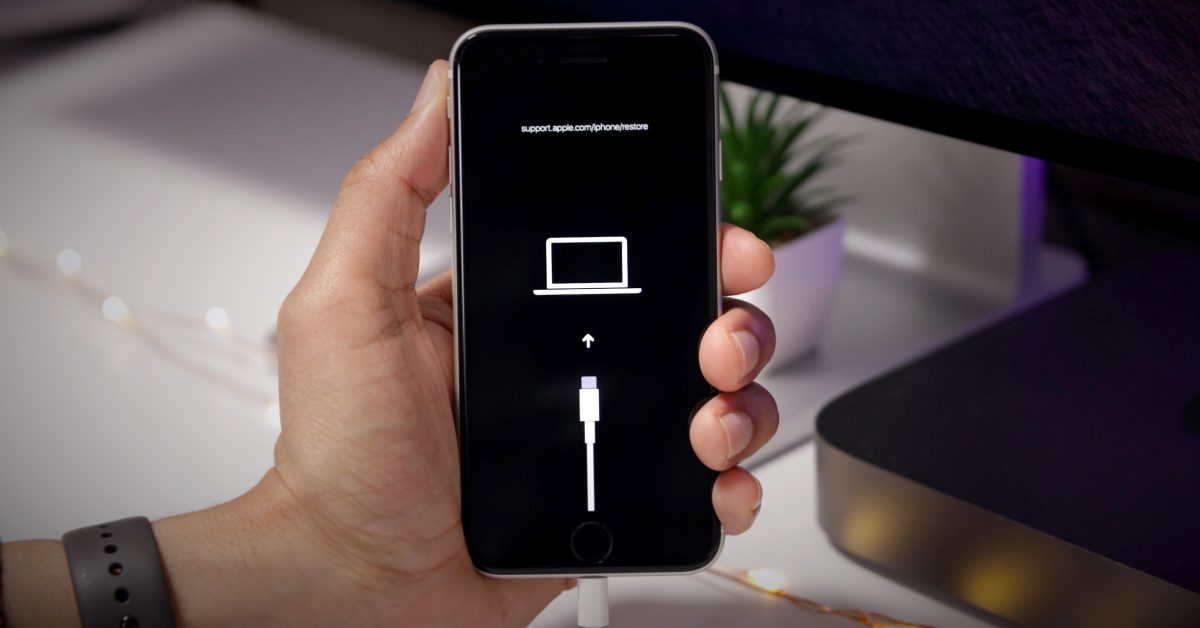
Does A Factory Reset Remove Jailbreak?
A factory reset does not completely remove a jailbreak from your device. When you jailbreak your device, it modifies the root file system, which is not typically affected by a factory reset. A factory reset primarily focuses on wiping your data, settings, and apps – the surface-level content.
Here’s why a factory reset doesn’t remove a jailbreak completely:
1. Root file system changes: Jailbreaking involves altering the core files of your device’s operating system. These modifications are made to gain access to restricted areas and bypass Apple’s security measures. A factory reset, on the other hand, only resets the device to its original settings, removing user data but not affecting the modified root file system.
2. Persistence of jailbreak-related files: Jailbreak tools often create additional files on your device to enable and maintain the jailbreak functionality. These files can remain in the system even after a factory reset, as they are not part of the standard factory settings. Therefore, a factory reset won’t eliminate these jailbreak-related files.
3. Deep system modifications: Jailbreaking involves making significant changes to the device’s operating system, such as installing a new bootloader or modifying system files. These modifications are not reversible through a factory reset, as the reset primarily focuses on user data and settings.
4. Firmware updates: If you perform a factory reset on a jailbroken device and then update the firmware, the jailbreak will be completely removed. However, this is because the firmware update reinstalls the original, unmodified operating system, not because of the factory reset itself.
While a factory reset can remove personal data and settings, it won’t completely remove a jailbreak from your device. To fully remove a jailbreak, you’ll need to restore your device to its original firmware through iTunes or use specific tools provided by the jailbreak community.
Can You Reset Jailbreak?
It is possible to reset a jailbroken iPhone. However, the process is a bit different compared to resetting a non-jailbroken iPhone. Here are the steps you can follow to reset a jailbroken iPhone:
1. Disable Find My iPhone:
– Go to the “Settings” on your iPhone.
– Scroll down and tap on “iCloud”.
– Look for “Find My iPhone” and tap on it.
– Toggle off the switch next to “Find My iPhone”.
2. Enter DFU Mode:
– Connect your iPhone to a computer using a USB cable.
– Press and hold the Power button and Home button simultaneously for about 10 seconds.
– After 10 seconds, release the Power button while continuing to hold the Home button.
– Keep holding the Home button until the computer recognizes your iPhone in DFU mode. You may see a message on your computer screen indicating that your device is in recovery mode.
3. Restore your iPhone:
– Open iTunes on your computer (make sure you have the latest version).
– Select your iPhone from the list of devices.
– In the Summary tab, click on the “Restore iPhone” button.
– A pop-up window will appear asking if you want to back up your iPhone. Choose whether you want to back up your data or not.
– Click on “Restore” to begin the restoration process.
– iTunes will download and install the latest iOS version on your iPhone. This process may take some time, so make sure your computer is connected to the internet and has a stable connection.
4. Set up your iPhone:
– Once the restore process is complete, your iPhone will restart.
– Follow the on-screen instructions to set up your iPhone as a new device or restore from a backup.
– If you choose to set up as a new device, you will need to re-download and install any apps, as well as reconfigure your settings.
Note: Resetting a jailbroken iPhone will remove the jailbreak and any modifications you made to the device. It will also update your iPhone to the latest iOS version, which may not be jailbreakable. Therefore, if you wish to keep your jailbreak, it is advisable not to reset your iPhone.
Can You Factory Reset A Jailbroken iPhone?
It is possible to factory reset a jailbroken iPhone. However, please note that performing a factory reset will remove all the data and settings from your device, including the jailbreak itself. Here is a step-by-step guide on how to restore a jailbroken iPhone using iTunes:
1. Ensure that you have the latest version of iTunes installed on your computer. If not, download and install the latest version from the Apple website.
2. Connect your iPhone to your computer using the USB cable that came with it. Launch iTunes if it doesn’t open automatically.
3. Select your iPhone from the list of devices in iTunes. You may need to enter your passcode or trust the computer if prompted.
4. In the Summary tab, you will find the “Restore iPhone” button. Click on it to start the restoration process.
5. A pop-up window will appear asking if you want to back up your iPhone before restoring it. It is highly recommended to create a backup of your data in case you need to restore it later. Choose the backup option that suits you best and click “Restore.”
6. iTunes will now begin the process of restoring your iPhone to its factory settings. This may take some time, so please be patient and do not disconnect your device during the process.
7. Once the restoration is complete, your iPhone will restart and display the “Hello” screen. Follow the on-screen instructions to set up your device as new or restore from a backup.
Remember, after the factory reset, your iPhone will no longer be jailbroken, and you will need to go through the jailbreaking process again if you wish to re-jailbreak your device.
Can You Unjailbreak A Jailbroken iPhone?
It is possible to unjailbreak a jailbroken iPhone. The most commonly used method to do this is by restoring the iPhone from a backup. Here are the steps to unjailbreak an iPhone:
1. Connect your jailbroken iPhone to a computer that has iTunes installed.
2. Open iTunes and select your iPhone from the device list.
3. Click on the “Restore iPhone” button. This will erase all data on your iPhone and install the latest version of iOS.
4. Follow the on-screen instructions to complete the restore process. Make sure to select the option to restore from a backup.
5. Choose the most recent backup that does not include any jailbreak-related data. This will restore your iPhone to its original, non-jailbroken state.
6. Wait for the restore process to complete. Your iPhone will restart and you will be prompted to set it up as a new device or restore from a backup. Select the option to restore from the backup you chose earlier.
7. The backup data will be restored to your iPhone, except for the Cydia apps and anything related to the jailbreak itself. Your iPhone will be back to stock iOS, without any jailbreak modifications.
It is important to note that unjailbreaking your iPhone will remove all tweaks, customizations, and modifications made through the jailbreak process. Additionally, restoring your iPhone from a backup will also remove any data or settings that were not included in the backup.
If you want to completely remove the jailbreak and restore your iPhone to factory settings, you can also use the “Erase All Content and Settings” option in the iPhone’s settings. However, this method is not recommended as it may cause issues with your iPhone and is not as thorough as restoring from a backup.
Unjailbreaking a jailbroken iPhone can be done by restoring the device from a backup using iTunes. This process will remove the jailbreak modifications and return your iPhone to its original, non-jailbroken state.
Conclusion
Fully resetting a jailbroken iPhone or iPad requires more than just a simple factory reset. Since jailbreaking modifies the root file system of your device, a factory reset only clears the surface level data, settings, and apps. To completely remove the jailbreak and restore your device to its original state, you need to follow a few steps.
Firstly, make sure to disable Find My iPhone by going to Settings > iCloud > Find My iPhone and toggling it off. This is a necessary step before proceeding with the reset.
Next, enter DFU (Device Firmware Update) mode, which is essential for resetting a jailbroken device. DFU mode allows you to completely restore the firmware of your device.
There are two methods you can use to restore a jailbroken iPhone or iPad. The first method is to restore it using iTunes. Make sure you have the latest version of iTunes installed on your computer. Connect your device to the computer, open iTunes, and select your device. Then, click on the “Restore iPhone” or “Restore iPad” option. This will initiate the restore process, which will erase all data from your device and install the latest version of iOS. After the restore is complete, you will have a clean, non-jailbroken device.
The second method is to restore your device from a backup. This can be done after entering DFU mode. Restoring from a backup will bring back all your data, except for the Cydia apps and anything related to the jailbreak itself. This method is useful if you want to keep your personal data but remove the jailbreak.
It’s important to note that fully resetting a jailbroken device will permanently remove the jailbreak and any associated tweaks or modifications. It’s also crucial to backup your device before proceeding with the reset to ensure you don’t lose any important data.
Fully resetting a jailbroken iPhone or iPad requires disabling Find My iPhone, entering DFU mode, and then either restoring it through iTunes or restoring from a backup. These steps will remove the jailbreak and restore your device to its factory settings.








