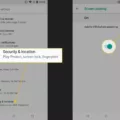If you’ve forgotten your Guided Access password on an iPhone, don’t worry – you can easily reset it. Guided Access’s importance for parental controls cannot be stressed enough when it comes to keeping your kids safe. It is a feature on iOS that allows users to limit device access to certain apps. It’s an iOS security feature that’s a great way to keep kids from accessing unwanted content on their devices.
But what if you forgot the passcode that allows you to exit Guided Access? Follow this password recovery guide to recover your phone.
Complete Reset: Erasing Your iPhone to Reset Guided Access Password
Completely resetting your iPhone to factory settings should be a last resort, since a full device reset will erase all data. If you did not back up your iPhone’s data, you will lose it all.
You can usually do a Guided Access reset by simply restarting your phone.
Force restart the iPhone by following these steps:
- Press and release the volume up button.
- Press and release the volume down button.
- Now, press and hold the side button until the Apple logo appears.
- Release the side button.
This works on most modern iPhones – those that support iOS 16 and up. For older iOS versions, find your model on this page and follow the instructions to force restart your iPhone.
Once you have restarted your iPhone, Guided Access will not be active, and you can enter the iPhone lock screen passcode (which may be different from your Guided Access passcode), go to your settings, and simply set a new Guided Access passcode.
If your phone doesn’t have a lock screen passcode, put the device into lost mode using Find My, which allows you to add a lock screen passcode to your device. Some people have alternatively had success by letting the iPhone’s battery die and then charging it again.
But what if you also forgot your phone’s lock screen passcode? In that case, you will need to reset your phone entirely.
Once you have restarted your iPhone, and you can’t remember your passcode, connect it to a computer to put it in Recovery Mode. To do that, follow these steps:
- Turn off your iPhone.
- Press and hold the side button (most models), volume down button (iPhone 7 and iPhone 7 Plus), or home button (iPhone SE 1 Generation and iPhone 6s and earlier) while connecting your phone to your computer.
- Once an image of a computer and cable appears, let go of the button you have been holding.
- Open the Finder, iTunes, or Apple Devices app and find your phone.
- Click on the Restore option after selecting your phone.
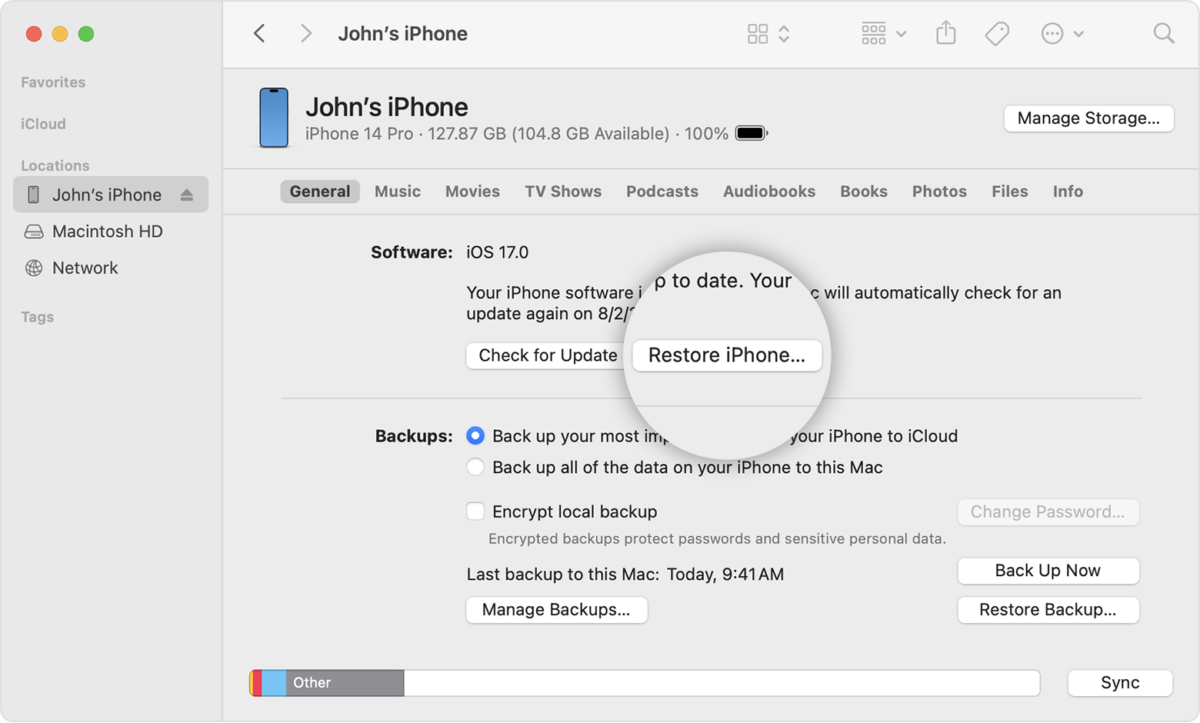
Image credit: Apple.com
What to Know About Default Guided Access Passwords
During your Guided Access setup, you will be asked to enter a password. You should enter a secure passcode. There is no default password; you will need to enter one.
A good iPhone security tip is to use a separate password for Guided Access – not the same as your main iPhone passcode. That way, you can restart your device to exit Guided Access if you forgot the Guided Access password and still use your phone.
Accessing iPhone Without Guided Access Password: Risks and Methods
It’s important to avoid third-party unlocking tools that claim to allow you to bypass Guided Access. These can lead to irreversible actions and iPhone unlocking risks such as losing your personal data, as they are often scams designed to steal your data, as well as breaking your iPhone and voiding your warranty.
Exiting Guided Access Mode: Using Your Passcode or Biometrics
Another way to exit Guided Access is with your Face ID or Touch ID, if you enabled them for Guided Access. You can avoid drawn-out Guided Access troubleshooting by simply using your facial or fingerprint biometric data, if you have enabled them, even if you don’t remember the Guided Access passcode you set.
Setting Up Guided Access With New Settings
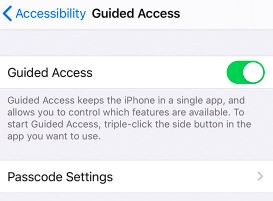
Setting up Guided Access to enable app limitations can be done by following these configuration steps for customizing Guided Access:
- Open Settings.
- Click on “Accessibility.”
- Turn on Guided Access.
- Click on “Passcode Settings.”
- Click on “Set Guided Access Passcode.”
- Enter and reenter a passcode.
- If you wish, turn on Face ID and Touch ID for Guided Access.
Preventing Future Guided Access Lockouts
So, how can you prevent Guided Access lockouts in the future? It’s a good idea to follow recommended password management practices and Guided Access tips, which generally advise using an easy-to-remember password for Guided Access. It’s not as important as your phone’s main passcode – it just has to be something your child won’t know.
Conclusion
Guided Access benefits include greater security for your child and fewer distractions for yourself (if using Guided Access for yourself). You can enforce responsible device use and manage device access for your children using secure passwords with Guided Access, so they can only access certain apps. By following the steps in this article, you can always exit Guided Access, even if you forgot the password!