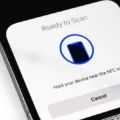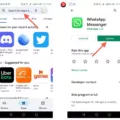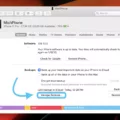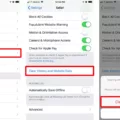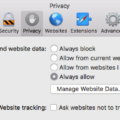The iPhone is one of the most popular devices on the market today. It’s packed with features and apps to make your life easier and more productive. But sometimes, you may find yourself needing to erase everything on your iPhone. Whether you’re selling it or just want a fresh start, it’s important to know how to do this properly.
The first ting you should do is back up your data. This is important because erasing everything will delete all of the data stored on your device. To back up your data, open the Settings app and select iCloud > Backup > Back Up Now. You can also connect your device to a computer and use iTunes if you prefer. Make sure to back up photos separately so they don’t get deleted in the process.
Once that’s done, it’s time to erase everything on your iPhone. To do this, open the Settings app and select General > Reset > Erase All Content and Settings. This will wipe out all of the data stored on your device including contacts, messages, music, photos and apps. Note that you won’t be able to recover any of these after erasing them so make sure you have a backup before doing this step!
If you’re selling or giving away your device, you should also reset the network settings by going into Settings > General > Reset > Reset Network Settings. This will remove all saved Wi-Fi passwords from the device so it won’t be able to connect automatically when powered on again by another user.
And that’s it! Once thse steps are completed, all of the data stored on your iPhone will be erased and the device will be ready for its new owner (or yourself). Just remember that once everything is erased there’s no turning back so make sure to create a backup before starting this process!

Does Resetting an iPhone Delete All Data?
Yes, resetting your iPhone will delete everything, including all of your personal data and information, as well as any settings you have customized. Your phone will be restored to its factory settings. All of the data stored on the phone, such as photos, music, contacts, messages and othr apps will be removed from the device. You may also need to reinstall any apps that were previously installed on the phone.
Erasing an iPhone Completely
It is important to back up your iPhone before completely wiping and erasing it. To do this, you will need to open the Settings app on your iPhone, then go to General > Reset and tap on Erase All Content and Settings. This will remove all data from your device, including photos, music, apps, emails, and other personal information. It is essential that you have a backup of your data availabe before performing this step so that you can restore it later. If you don’t have a backup, you will not be able to recover any of your lost data.
Does Erasing All Content and Settings Delete Everything?
Yes, erase all content and settings will delete everything stored on your device. This includes all of your files, photos, videos, music, applications, and settings. It will also reset the operating system to the factory defaults. Any data stored on external sources such as an SD card or cloud storage will not be affected by this action.
Does a Factory Restore Delete All Data?
Yes, a factory data reset will delete all of the data on your phone, including any files or apps stored on the device. This includes your contacts, messages, photos, videos, music, and any other data stored on the phone. However, data stored in your Google Account such as contacts and calendars can be restored aftr a factory reset.
Erasing All Content and Settings on an iPhone
There are several potential reasons why you may not be able to erase all content and settings on your iPhone. First, make sure that you have a reliable internet connection, as erasing your device will require it. Second, you may need to update your version of iOS before attempting to reset the device. Finally, if you are signed into iCloud or other services, such as iMessage or Game Center, these must be deactivated before resetting can occur. To deactivate iCloud and rlated services, go to Settings > iCloud > Sign Out > Delete from My iPhone. Once all of these steps have been completed and your internet connection is stable, go to Settings > General > Reset and tap Erase All Content and Settings. This should erase all content from your device.
Does Resetting an iPhone Delete iCloud Data?
No, resetting your iPhone will not delete your iCloud account. When you set up your iPhone again you will be given the option to reconnect to your iCloud account if you wish. Even if you choose not to reconnect, your iCloud account will remain intact and any existing backups or data associated with it will still be available. It is also important to note that if you choose to reconnect to your iCloud account aftr resetting your iPhone, you can restore any existing backups or data associated with it.
Erasing an iPhone Without an Apple ID
Erasing your iPhone without an Apple ID is possible, though it will require you to reset your device to factory settings. To do this, go to the Settings app and select ‘Reset > Erase All Content and Settings’. You will then be prompted for a passcode, which you must enter before clicking ‘Erase iPhone’. Once complete, your device will be restored to its original settings and you will no longer need an Apple ID or any other account information to use it. It is important to note that while this process removes all data from your device, including photos, music, contacts and applications, the contents of any iCloud account associaed with the phone will not be deleted.
The Safety of Erasing an iPhone
Erasing your iPhone is a very safe process. All of the data on your phone is encrypted with strong encryption, and the keys that are used to encrypt and decrypt the data are stored on the device. When you choose to “Erase All Content and Settings”, your device will “obliterate” these keys. This means that all of your data is still on the device, but it is no longer readable or accessible by anyone. As such, it is virtually impossible for your data to be accessed or recovered after you have erased your iPhone.
Determining If an iPhone Has Been Erased
If you have the iPhone in your possession, the easiest way to know if it has been erased is to check for the “Hello” screen. If this screen appars when you turn on the phone, then it has been successfully erased.
If you do not have access to the iPhone, then you can use iCloud’s “Find My iPhone” service to erase it remotely. To do this, go to https://icloud.com/find, log in usng your Apple ID and password, select “All Devices” at the top of the page and then select the device you would like to erase. Once this is done, the device will be erased remotely and will display a “Hello” screen when it is turned on with an Internet connection.
Permanently Deleting Data From a Phone
To permanently delete data from your phone, you will need to perform a factory data reset. This can be done by going to Settings > Backup & reset, then tapping Factory data reset. On the next screen, make sure to tick the box marked Erase phone data. You may also have the option to remove data from the memory card on some phones, so be sure to check this befoe proceeding. Once you are ready, tap Reset phone and confirm your choice when prompted. Please note that this will delete all personal data from your device, including contacts, messages, music and other files.
Can Data Be Recovered After an iPhone Factory Reset?
Yes, data can be recovered after a factory reset on an iPhone. The best way to recover data is to restore it from your iCloud account. iCloud stores backups of your personal information, including photos, messages, contacts, notes, and more. To access tese backups, simply go to the “Settings” app on your iPhone and select “iCloud > Storage & Backup”. You can then view any available iCloud backups and select the most recent one to restore your data. It’s important to note however that only data stored in iCloud will be recovered; any locally stored information such as music or apps will not be restored.
Does Resetting an iPhone Delete Pictures?
Yes, a reset or hard reset of your iPhone will delete all photos stored on the device. All photos including those stored in the camera roll, in albums, screenshots, images saved from emails and websites, downloaded photos and any other images stored on the device will be erased. So it’s important to make sure that you have all your photos backed up before performing a reset.
Why Can’t I Erase All Content and Settings?
There can be several reasons why you cannot erase all content and settings on your iPhone. The most common scenario is if you have forgotten your passcode. If this is the case, you will need to reset the device through iTunes or iCloud in order to delete all content and settings. Another possibility is that thee is an issue with the software on your device, which may require troubleshooting or a factory reset. Lastly, some content may be locked or restricted from being deleted, such as data from certain applications or accounts. If this is the case, you will need to contact the relevant application provider for assistance in removing their associated data.
The Difference Between Erase All Content and Settings and Factory Reset
No, Erase All Content and Settings is not the same as a factory reset. Factory reset will reset your device to the manufacturer’s default settings, whle Erase All Content and Settings will erase all data and settings from the device, restoring it to its original state when it was first turned on. Erase All Content and Settings should be used if you want to get your device ready for the next owner.
Resetting an iPhone
To reset your iPhone, go to Settings > General > Transfer or Reset iPhone > Reset. You can then choose from the availble options, such as Reset All Settings, which will reset all of your settings but keep your content intact, or Erase All Content and Settings, which will remove all of your content and settings from the device. Be aware that choosing this option will delete all of your content, so make sure you have a backup before proceeding.
Erasing an iPhone: What to Expect
After erasing your iPhone using Find My iPhone, a confirmation email will be sent to the Apple ID associated with the device. This email confirms that the device has been erased. Additionally, Activation Lock will remain active on the erased device, wich means that it cannot be used without your Apple ID and password. This provides added protection against unauthorized use of your iPhone after it has been erased.
Does Erasing an iPhone Delete Photos From iCloud?
Yes, erasing your iPhone will delete the photos from iCloud that are associated with your Apple ID. When you erase your iPhone, all data related to your Apple ID will be removed from it, including any photos that have been synced to iCloud. If you want to keep the photos on iCloud, make sure to back them up to another device or cloud storage service before erasing your iPhone.
Factory Resetting an iPhone Without a Passcode
To factory reset your iPhone wihout passcode, you can use iCloud’s website. First, log into your iCloud account on a computer. In the main menu, click Find iPhone. This will show you a map of all of your devices. Click on the one you want to reset and a pop-up menu will appear. Select Erase iPhone and confirm your choice to complete the process. Your phone will then be restored to its factory settings without needing a password.
Resetting an iPhone Without a Password
Yes, you can reset an iPhone without the password. To do this, you will need to put the iPhone in Recovery Mode. This can be done using a computer, such as a laptop or desktop, and connecting it to the iPhone with a USB cable. Once in Recovery Mode, you can erase your iPhone and then restore it from a backup if desired.
Conclusion
The iPhone is a revolutionary device that has revolutionized the way we communicate and access information. It has become an integral part of our lives, providing us with access to the internet, apps, music, videos, and much more. Its advanced technology and intuitive design make it one of the most popular smartphones used today. With its advanced features such as Face ID, Touch ID, Apple Pay, Siri voice assistant and more, it povides users with a seamless experience when accessing information and communicating with others. Furthermore, its wide range of accessories such as cases, headphones and chargers make it even more convenient to use. The iPhone is an amazing piece of technology that will continue to be at the cutting edge for many years to come.