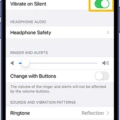The speaker on your iPhone is an essential component that allows you to hear phone calls, listen to music, and enjoy other audio content. However, there may be times when you encounter issues with the ear speaker not working properly. This can be frustrating, but there are a few potential solutions that you can try before seeking professional help.
Firstly, it is important to check if the speaker opening is blocked or dirty. The speaker opening is located at the top of the iPhone, near the front-facing camera. Take a close look at the opening and see if there is any debris or dirt blocking it. If so, gently clean it using a small, soft-bristled brush. Ensure that the brush is clean and dry before using it.
On iPhone models that have a receiver (located at the top of the screen, above the ear speaker), it is important to check if it is blocked or dirty as well. If necessary, clean it using the same method mentioned above.
Another common culprit for ear speaker issues is a dirty or blocked audio port or headphone jack. The dirt can interfere with the connection between the earpiece and the jack, resulting in reduced volume or no sound at all. To check the audio port, inspect it using a flashlight to see how much dirt has accumulated. If necessary, clean it gently with a clean, dry brush.
In some cases, the volume on your iPhone may be set too low, leading to the perception that the ear speaker is not working. Make sure to check the volume settings by going to Settings > Sounds and dragging the Ringer And Alerts slider to turn the volume up. This will help you determine if the issue is related to the volume level.
Additionally, it is important to check if any headphones or other audio devices are connected to your iPhone. Sometimes, the audio may be redirected to these devices instead of the ear speaker. Unplug any headphones and test the ear speaker again to see if it resolves the issue.
If none of these solutions work, it is possible that there may be a hardware issue with your iPhone. In such cases, it is recommended to seek professional help from an authorized service center or Apple store. They will be able to diagnose the problem accurately and provide the necessary repairs.
If you are experiencing issues with the ear speaker on your iPhone, it is important to check for any blockages or dirt in the speaker opening and receiver. Cleaning these areas with a small, soft-bristled brush can potentially resolve the issue. Additionally, ensure that the volume on your iPhone is turned up to an audible level and that no headphones are connected. If the problem persists, it may be a hardware issue that requires professional assistance.
Why is Your iPhone Ear Speaker Not Working?
There could be several reasons why your iPhone ear speaker is not working. One possibility is that the speaker opening may be blocked or dirty. It’s important to check the speaker opening and see if there is any debris or dirt that might be obstructing the sound. If you find any blockage, you can clean it using a small, soft-bristled brush. Ensure that the brush is clean and dry before using it.
On iPhone models, another potential issue could be with the receiver, which is located near the ear speaker. If the receiver is blocked or dirty, it can affect the sound quality. You can check the receiver opening and clean it if necessary using the same method mentioned above.
It’s important to note that if the issue persists after cleaning the speaker or receiver opening, there might be a hardware problem with your iPhone. In such cases, it’s recommended to contact Apple Support or visit an Apple Store for further assistance.
1. Check the speaker opening for any blockage or dirt.
2. Clean the speaker opening using a small, soft-bristled brush if necessary.
3. On iPhone models, also check the receiver opening near the ear speaker and clean it if needed.
4. If the problem continues, contact Apple Support or visit an Apple Store for further assistance.
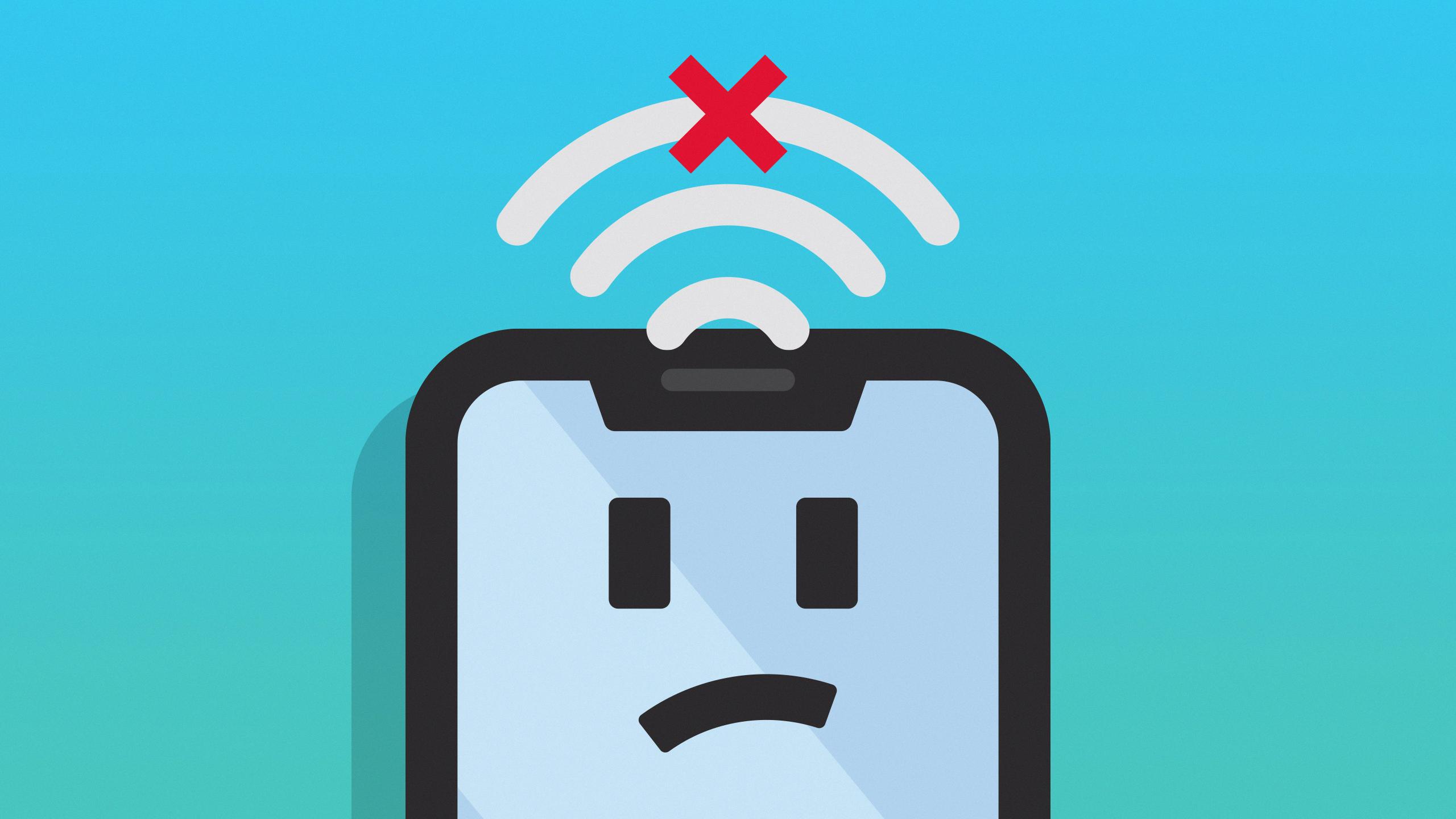
Why is Your Ear Phone Speaker Not Working?
There can be several reasons why your earphone speaker is not working. Here are some possible causes:
1. Damaged or faulty earphones: The issue might lie with the earphones themselves. Over time, the wires can fray or break, causing the speaker to stop working. Check if the earphones work with other devices or try using a different pair to see if the problem persists.
2. Volume settings: Sometimes, the volume on your device may be turned down or muted, leading to the impression that the earphone speaker is not working. Make sure to check the volume settings on your device and adjust them accordingly.
3. Audio output settings: Some devices have separate audio output settings for speakers and headphones. If your device is set to output sound through the speakers rather than the headphones, you won’t hear any sound through the earphone speaker. Check the audio settings on your device and ensure it is set to output sound through the headphones.
4. Software issues: Occasionally, software glitches or bugs can affect the functionality of the earphone speaker. Try restarting your device or updating its software to see if that resolves the issue.
5. Dirt or debris in the earphone jack: The earphone jack can accumulate dirt, lint, or other debris over time, which can lead to poor or no sound output. Cleaning the earphone jack using a small brush or compressed air can help remove any obstructions.
6. Hardware damage: In some cases, the issue may be due to hardware damage, such as a loose connection or a faulty audio jack. If none of the above solutions work, you may need to consult a professional or contact the manufacturer for further assistance.
Remember, these are just some possible causes for your earphone speaker not working, and the actual problem may vary. It’s always a good idea to troubleshoot and eliminate the simpler possibilities before considering more complex solutions.
How Do You Test Your iPhone Ear Speaker?
To test your iPhone ear speaker, follow these steps:
1. Go to your iPhone’s home screen and tap on the “Settings” app.
2. In the Settings menu, scroll down and tap on “Sounds & Haptics” or “Sounds” (depending on your iOS version).
3. Within the Sounds & Haptics menu, locate the “Ringer and Alerts” section.
4. Drag the “Ringer And Alerts” slider to the right to increase the volume level. You should hear the ringtone clearly through the ear speaker.
5. If you don’t hear any sound or the sound is distorted, try cleaning the ear speaker. Gently use a soft, dry cloth or a soft-bristled brush to remove any dirt or debris that may be blocking the speaker.
6. If cleaning doesn’t resolve the issue, you can try restarting your iPhone. Press and hold the power button until the “slide to power off” appears, then slide it to power off. Wait a few seconds, then press and hold the power button again until the Apple logo appears to turn it back on.
7. If the problem persists, you may need to contact Apple support or visit an authorized service center for further assistance.
Remember, testing your iPhone ear speaker involves checking the volume and ensuring it produces clear sound. If there are any issues, cleaning, restarting, or seeking professional help may be necessary.
Why Can’t You Hear Calls On Your iPhone Unless On Speaker?
There could be several reasons why you are unable to hear calls on your iPhone unless it is on speaker. Here are some possible explanations:
1. Volume settings: Check if the volume on your iPhone is turned up to an audible level. You can do this by using the volume buttons on the side of your device or by going to Settings > Sounds & Haptics and adjusting the volume slider.
2. Audio port or headphones: If you are using headphones or have something plugged into the audio port of your iPhone, make sure they are properly connected and working. Try using a different pair of headphones or removing any accessories from the audio port to see if that solves the issue.
3. Speaker or earpiece malfunction: It is possible that there could be a hardware issue with the speaker or earpiece of your iPhone. To troubleshoot this, try playing audio through other apps or making a FaceTime call to see if the issue persists. If you can hear sound through other apps or during a FaceTime call, the problem may be specific to phone calls and could indicate a software issue. If you are unable to hear sound in other scenarios as well, it is more likely a hardware problem and you may need to contact Apple support or visit an authorized service center.
4. Software issues: Sometimes, software glitches can cause problems with phone calls. It is recommended to update your iPhone to the latest iOS version as it may include bug fixes that can resolve audio issues. You can do this by going to Settings > General > Software Update and following the instructions.
5. Network or carrier issues: In some cases, the problem may be related to your network or carrier. Try inserting a different SIM card into your iPhone and see if the issue persists. If the problem only occurs with a specific SIM card or carrier, contact your network provider for assistance.
If none of these suggestions solve the problem, it is advisable to seek professional help from Apple support or an authorized service center to diagnose and fix any hardware issues.
Conclusion
If you are experiencing low volume or muffled sound on your iPhone, there are a few steps you can take to troubleshoot and potentially fix the issue.
First, check the speaker opening to ensure it is not blocked or dirty. Use a small, soft-bristled brush to gently clean any debris that may be obstructing the sound output. Similarly, on iPhone models with a receiver, make sure it is also clean and free from any blockages.
If the speaker or receiver is clean but you are still experiencing low volume, try cleaning the phone’s earphone jack. Dirt and debris can accumulate in the jack, affecting the connection between the earpiece and the jack. Use a flashlight to check the level of dirt and, if necessary, gently clean the jack with a clean and dry brush.
Additionally, ensure that the volume on your phone is turned up to an audible level. You can adjust the volume by going to Settings > Sounds and dragging the Ringer And Alerts slider. It is also important to check if the audio port or headphones are plugged in properly and working correctly.
If none of these steps resolve the issue, there may be a hardware problem with your iPhone. In such cases, it is recommended to take the device to an authorized service center or contact Apple support for further assistance.
By following these steps and troubleshooting methods, you can potentially boost the earpiece volume on your iPhone and enjoy clear and audible sound during calls and other audio activities.