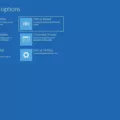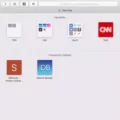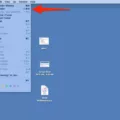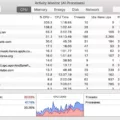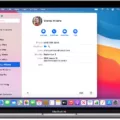Have you ever downloaded a .dmg file and wondered what it was, and if you needed to keep it around? A .dmg file is a disk image, which is an exact copy of a physical disc that can be used for installation purposes or for backup. In the case of Mac OS X, a .dmg file is used to install applications and often includes additional files necessary for the installation process.
When you download an application, the installer will be contained in a .dmg file. Once you mount the disk image (double-click on the .dmg file), you’ll see a window with the application package inside. To install the application, simply drag and drop it into your Applications folder.
Once you’ve installed the application, do you need to keep the .dmg file? The answer is no – after completing the installation process, you can safely delete the disk image without affecting your computer or newly installed app in any way. It’s important to note that some programs may require that cetain files remain in their original location (such as plugins or other components). If this is the case, then make sure to keep those files and not delete them when deleting your .dmg files.
In conclusion, there’s no need to keep your old .dmg files after installation. Removing unnecessary disk images can help free up space on your Mac and help it run faster.
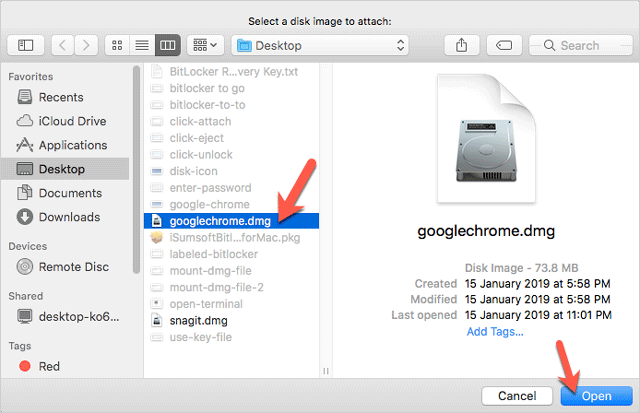
Is Deleting DMG Files on Mac Safe?
Yes, it is safe to delete DMG files on Mac. DMG files are installers used to package applications for Mac computers. After the app has been installed, the DMG file can be safely deleted wthout affecting your Mac or newly installed app.
DMG files are created with Disk Image Format (DIF) and are commonly used to distribute software over the internet. They contain all the information required to install an application, including all the disk images, resources, instructions and othr relevant data needed to install an application. When you download a file from the internet and double click it, a DMG file is usually opened with Disk Utility which will allow you to install the application contained within it. Once you’ve installed the app from the DMG file, you can delete it without any risk of damaging your computer or affecting your newly installed app in any way.
Do DMG Files Serve a Purpose on Mac Computers?
No, you don’t need DMG files on your Mac. DMG files are installation packages for applications and are only needed for the initial installation of the app. After the app is installed, these files become unnecessary and can take up a lot of storage space on your Mac. Keeping them on your Mac can slow down performance, so it’s best to delete them once you’re done with the installation process.
Do I Need to Retain the Disk Image on Mac?
No, you do not need to keep the disk image on your Mac once you have installed the app. After copying the app to your Applications folder, you can safely delete the disk image. Deleting the disk image will free up some hard drive space and make sure that it is not taking up any unnecessary storage on your machine.
Erasing Apple Disk Image Media
Yes, you can erase the Apple Disk Image Media. This disk image contains the necessary files for a successful installation of macOS. To erase it, simply boot into Recovery Mode and select Disk Utility from the Utilities menu. Then select the Apple Disk Image Media entry from the list on the left side of the Disk Utility window, click Erase, then confirm your selection to finish erasing it. It is important to note that before erasing any data, you should back up any important information or personal files that may be stored on this disk image.
Do Disk Image Files Need to be Used?
Disk image files can be a great way to ensure that your important data is backed up and saved. Having disk image files can help guard aainst any potential losses of data if something were to happen to your physical media, such as an Audio CD. Additionally, they can be used to make exact copies of disks, allowing you to quickly and easily duplicate them without having to continually re-burn the same content multiple times.
Disk image files are also helpful for archiving data that you may not need access to immediately but still want to have a copy of. This can come in particularly handy if you have data on disks that is no longer readable or accessible by regular means, such as a corrupted disc. By having a disk image file, you will be able to access the contents of the disk in virtual form, which can save you time and trouble in the long run.
Overall, disk image files are great for making sure your important data is backed up and secured for future use. Whether you’re backing up physical media or just archiving old data, hving disk images on hand can be a huge help in ensuring your data remains safe and accessible even after many years.
Deleting Unused Disk Images on Mac: Is It Necessary?
Yes, you should delete unused disk images on Mac as they can take up a lot of valuable disk space. Disk image files (.dmg) are used to store and transfer software applications without running into any internet issues such as compression or splitting. Over time, these files can accumulate on your machine, taking up valuable disk space that could be used for other things. To free up the space, you can easily delete the .dmg files that you no longer need.
What is the Meaning of DMG on Mac?
DMG stands for Disk iMaGe, and it is the file format used in the Mac operating system to distribute software. When a DMG file is double-clicked, it will appear as a virtual disk drive on the Mac desktop. This virtual drive can then be “mounted” to view the contents of the DMG file, whih typically includes an application or other type of software that can then be installed on the Mac computer.
Storing DMG Files on a Mac
On a Mac, DMG files are typically stored in the “Downloads” folder, whih can be found in Finder. To find the Downloads folder, open Finder and select “Go” from the menu bar at the top of the screen. From there, select “Downloads”. Inside this folder you will find all of your downloaded DMG files.
Deleting DMG Apps From Mac
To delete a DMG app from your Mac, you’ll need to open the Applications folder and locate the app you want to delete. Once you’ve found it, drag it to the Trash at the end of your Dock. If the app came in a disk image (DMG) file, you’ll need to eject that file before deleting it. To do this, double-click on the DMG file and then click on the Eject button in its Finder window. Then, drag it from your Downloads folder (or wherver you saved it) to the Trash as well. Finally, empty the Trash by right-clicking on its icon and selecting “Empty Trash”. And that’s all there is to deleting a DMG app from your Mac!
Conclusion
In conclusion, DMG files are disk images that can be used to install applications on Mac devices. Despite the fact that they can take up space and make your device run slower, they are essential for downloading and installing apps. The best way to make sure your device is running optimally is to drag the DMG file into the Applications folder and then delete it after it has been copied over. Doing this will ensure that you still have access to the application without hving an unnecessary file taking up space on your computer.