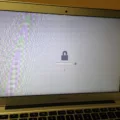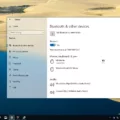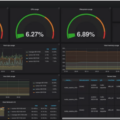Are you noticing that your Mac is running a bit slower than usual? It might be due to high CPU usage. But what does that mean, and how can you reduce it? In this blog post, we’ll explain what CPU usage is and provide some helpful tips on how to decrease it on your Mac.
There are several ways you can reduce the amount of CPU being used on your Mac:
• End or Restart Processes: You can end or restart any process that is taking up a large percentage of your CPU by selecting it in Activity Monitor and clicking “Quit Process” or “Force Quit” respectively.
• Update Drivers: Outdated drivers may cause high CPU usage so make sure you have all the latest updates installed on your Mac.
• Scan for Malware: Malware can cause high CPU usage as well so use an anti-malware program to scan for any malicious software on your machine.
• Power Options: You can reduce the amount of power being used by changing the energy settings in System Preferences > Energy Saver; however, be aware that this may affect performance in other areas as well.
• Find Specific Guidance Online: If you’re still having trouble reducing your processor usage then try doing an online search for solutions related to whichever process is causing issues (e.g., “Safari high cpu macbook pro”).
By following these steps, you should be able to reduce the amount of processing power being used by both applications and processes on your Mac computer!
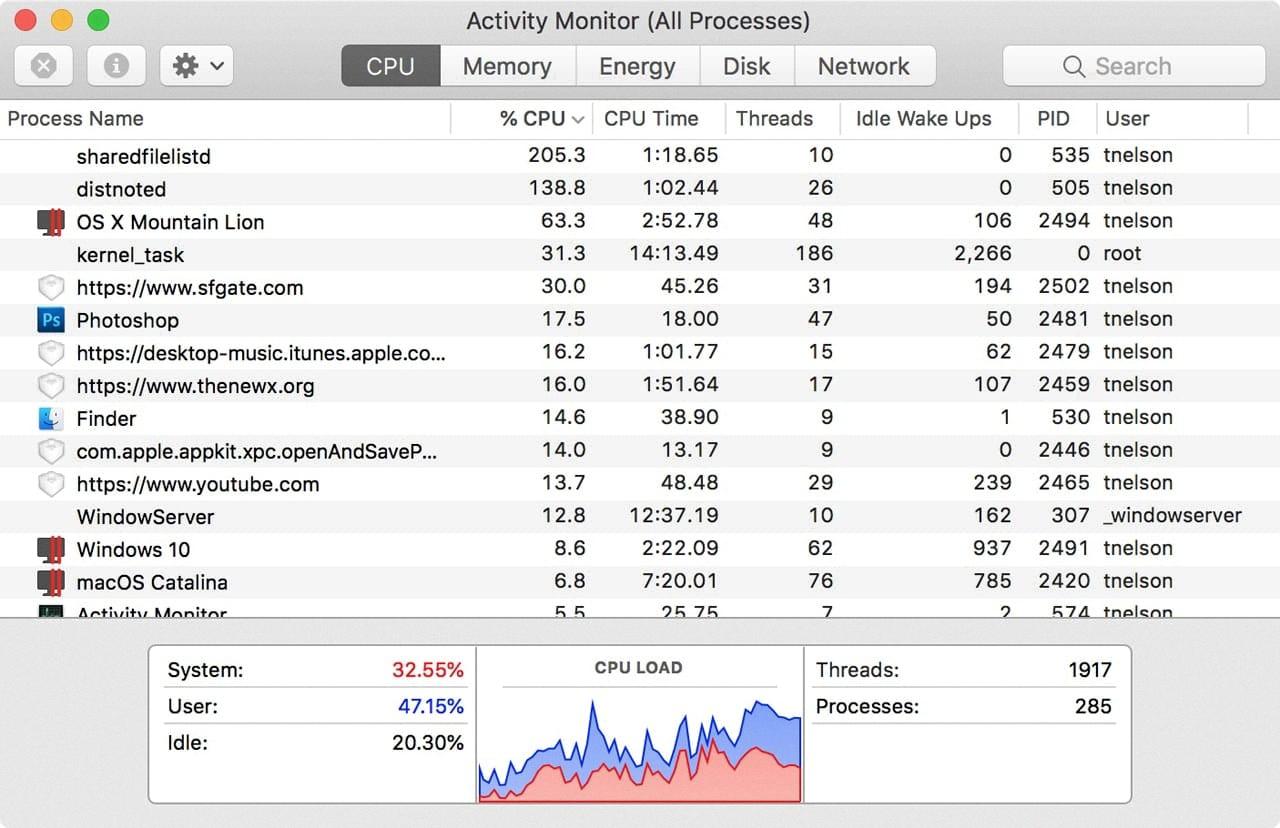
Source: eshop.macsales.com
Reducing CPU and RAM Usage on Mac
Reducing your CPU and RAM usage on your Mac can help make your Mac run faster and smoother. Here are some steps you can take to reduce the amount of CPU and RAM usage on your Mac:
1. Restart Your Mac: The easiest way to reduce CPU and RAM usage is to simply restart your computer. This will clear any programs or processes that are taking up a lot of resources, so they won’t be running anymore.
2. Close Unnecessary Apps: Make sure you only have the apps you need open. Any unnecessary apps should be closed so they don’t take up valuable system resources.
3. Update Your Software: Older versions of software can often be more resource-intensive than newer versions, so make sure all of your software is up to date. This can help reduce some strain on your computer’s resources.
4. Disable Login Items: Login items are programs that start running when you turn on your computer, and they can take up a lot of memory and CPU usage if left unchecked. You can select which login items start running by going into System Preferences > Users & Groups > Login Items and unchecking any programs you don’t want running at startup.
5. Reduce Visual Effects: Visual effects like transparency, shadows, and animations can take up a lot of memory and CPU power, so reducing or turning them off completely in System Preferences > Accessibility > Display may help reduce resource usage on your Mac.
6. Free Up Storage Space: Making sure there is enough free storage space on your Mac is also important for resource management as it gives the system more room to work with when it comes to processing tasks. Cleaning out old files, photos, videos, etc., will help free up storage space which could result in better performance overall.
Changing CPU Usage on a Mac
Changing the CPU usage on a Mac is relatively straightforward. First, you will need to open the System Preferences window. There you can select the Energy Saver option. Once inside, you can adjust the processor performance and power settings.
At the top of the window, you will find a slider that allows you to adjust your computer’s performance. If you move it to the left, your computer will use less CPU power and as a result, slower performance. On the other hand, if you move it to the right, your computer will use more CPU power and therefore faster performance.
You can also choose specific settings for when your computer is running on battery or plugged in. This allows you to reduce CPU usage when running on battery power and increase it when plugged in so that it runs optimally for whatever task you’re performing at that time.
It is important to note that these changes may affect other aspects of your Mac’s performance such as graphics or overall responsiveness, so please be mindful of this before making any changes.
Is High CPU Usage Acceptable?
No, 90% CPU usage is not okay. Generally speaking, a computer should not be using more than 50% of its CPU for regular tasks. If it is using more than that, then there may be an issue with the system that needs to be addressed. It could be a sign of a virus or other malicious program running in the background, or it could be an indication of a faulty component or an overloaded system. It’s best to investigate further and take appropriate action to ensure that your system is running optimally.
High CPU Usage: Investigating the Cause
It is possible that your system is using 50% of your CPU due to a hardware driver issue. This could be caused by an outdated or incompatible driver or even a bug in the driver itself. To troubleshoot this issue, start by checking for any recent changes you have made to your system such as installing new drivers, updating existing ones, etc. You can also try uninstalling drivers and/or disabling devices in Device Manager to see if that helps reduce CPU usage. If none of these steps help, then it may be necessary to contact the manufacturer of the device or component whose driver is causing the problem for further assistance.
High System CPU Usage on Mac Computers
Your Mac system CPU usage may be high due to several different factors. It could be caused by running multiple programs or tasks at the same time, using a web browser with many tabs open, or running an intensive program such as a video game or graphics-intensive software. It could also be the result of malware or viruses on your computer. Additionally, if you have a lot of background programs and processes running on your system, it could be causing your CPU usage to spike. To investigate further, consider checking the Activity Monitor to see which processes are consuming the most resources. You can then take steps to reduce the strain on your processor and improve performance.
Identifying the Causes of High CPU Temperature in Mac Computers
Your Mac’s CPU temperature may be high due to a variety of factors. If your Mac’s fans are running constantly, it could be due to software that is taxing your processors or RAM, such as video editing applications or games. It could also be caused by too many open browser tabs, which can overload the processor. Additionally, if your Mac is near an external heat source, such as a radiator, the temperature can rise quickly. To avoid high CPU temperatures, consider what programs you run and where you place your Mac. If necessary, disable certain applications or move your device away from any external heat sources.
Reducing CPU Load
Reducing CPU load is a process that requires the optimization of both your computer components and software settings. To begin, you should optimize your computer’s audio and CPU preferences in order to minimize the amount of processing power being used. You can also optimize your graphics card settings to reduce the amount of processing being done.
Next, you should optimize any CPU-intensive devices that are being used. This includes USB controllers, MIDI controllers, and sound cards. Finally, you should optimize the audio file settings for any tracks or projects that you are working on. This will help ensure that all files are set up to use minimal processing power. In addition, closing any unnecessary plug-in device windows can also reduce CPU load.
You should also take steps to optimize other system resources such as memory and disk usage. Additionally, reducing CPU throttling by disabling power-saving options can help reduce the overall load on your processor. If all else fails, upgrading your computer components such as RAM and processors can help reduce strain on your existing hardware.
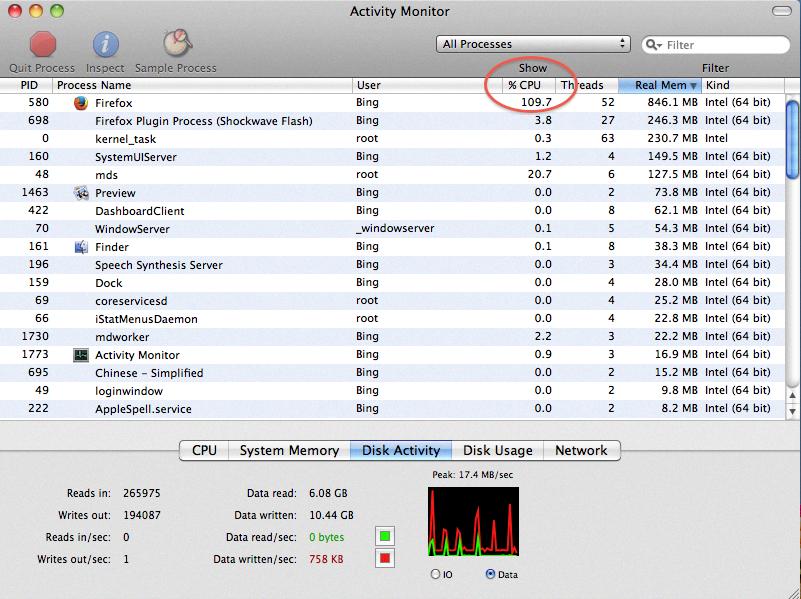
Source: discussions.apple.com
Average CPU Usage on Mac Computers
Normal CPU usage for a Mac range anywhere from 5-10% when idle to 70-90% when under full load. Your usage should not exceed 90%, as this indicates that your Mac is struggling to keep up with the demands it is receiving. If your Mac’s CPU usage is consistently at or near 100%, this could be an indication of a deeper issue and you should investigate further.
Reducing CPU Speed
To reduce the CPU speed, you need to adjust the CPU multiplier in your computer’s BIOS. To do this, first, turn on your computer and press the BIOS setup key to launch BIOS. Then look for an option labeled either “CPU Multiplier” or “CPU Ratio.” Once you find it, select the “CPU Multiplier Clock” option and change the value to a lower number. After you have changed the value, save your changes and exit BIOS. This should reduce your CPU speed.
Conclusion
In conclusion, CPU usage is an important factor to consider when it comes to computer performance. High levels of CPU usage can cause your computer to run slowly, overheat and even crash. To ensure optimal performance, it is important to identify the cause of high CPU usage and take steps to reduce it. This may include rebooting your system, updating drivers, scanning for malware, or reinstalling Windows. Additionally, you can reduce memory (RAM) usage on Macs by restarting your Mac or using third-party tools and disabling login items. Finally, for Minecraft users, you can reduce CPU usage by downloading an older version with moderate graphics settings.