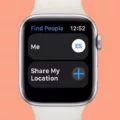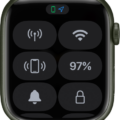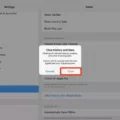Where to Find Your Apple Watch IMEI
There are two places you can find your Apple Watch’s IMEI number. The first IMEI location is in your Apple Watch settings.
- Open the Settings app on your Apple Watch.
- Click on General.
- Click on About.
- Scroll down until you see the IMEI number.
If you have completed an iPhone pairing and paired your Apple Watch with your iPhone, you can also find your Apple Watch’s IMEI number on your iPhone.
- Open the Apple Watch mobile app.
- Click on the My Watch tab.
- Click on General.
- Click on About.
- Find the IMEI number.
Does the Apple Watch Box Contain the IMEI?
Yes, the Apple Watch IMEI will typically be printed on the box. It is usually printed on an IMEI label or sticker on the back of the box, near the barcode on the Apple Watch packaging.
If you do not have the box anymore, you can also find it in the watch application on your phone under General > About.

Are Apple Watch Serial Numbers the Same as IMEI Numbers?
No, the Apple Watch serial number is not the same as the IMEI. The serial number is used to identify your specific device and is used for warranty service and support.
The IMEI (International Mobile Equipment Identity) is a unique number assigned to your cellular Apple Watch that’s used for carrier identification. An Apple Watch that doesn’t support cellular connectivity won’t have an IMEI.
You can find your serial number alongside the IMEI number in your Apple Watch settings or in the Apple Watch app on your iPhone. Some Apple Watch models also have the serial number printed on the watch case. It’s either on the back of the watch, or you’ll have to remove the watch band to find it hidden in the band slot.
Verifying the Authenticity of an Apple Watch
To check if your Apple Watch is real, start by looking at the Apple Watch design. Genuine Apple Watches have a sleek, minimalistic design with no extraneous elements or logos. They also feature a “digital crown” button on the side, which can be used to scroll and zoom through menus and apps.
You can also compare the sensor placement on the back of your watch with pictures of the sensors on a real Apple Watch. If your watch has a differently arranged sensor placement or no sensors at all, it is likely not authentic.
The best way to perform an authenticity verification, though, is to use Apple’s serial number checker.
First, find the serial number. As I already explained, you can do that in your Apple Watch settings. Depending on your model, you can also find it on the back of your watch or in your watch band slot (you will need to remove your Apple Watch’s bands first).
Enter the serial number here to check coverage.
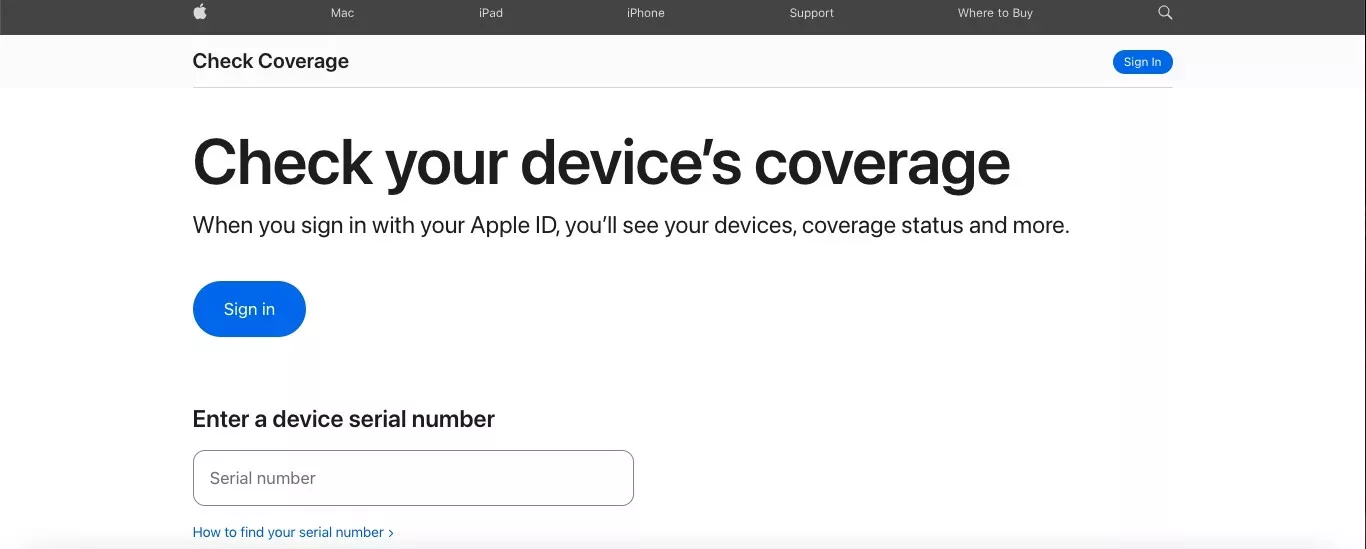
The purchase date and coverage details should align with the true dates. If they don’t, or if no purchase date appears, you might have a fake Apple Watch with a cloned serial number.
Also, if you have a fake Apple Watch, it usually won’t be able to connect to the Apple Watch app on your iPhone. So, check if you can pair your watch with your phone to verify authenticity.
Checking a Watch Serial Number
The serial number is unique to each watch and can be used to tell you when it was produced.
You can find it alongside the IMEI in your Apple Watch settings or the Apple Watch app on your iPhone.
On Apple Watch Series 1 and later, you will find it within the band slot. Remove the band to see it.
On the Apple Watch 1st Generation, you will find it directly on the back of your watch, engraved in a circle around the sensors.

Why Your Apple Watch IMEI is Important
Let’s discuss the top IMEI uses and why you would need your IMEI or serial number.
Typically, you require the IMEI number for cellular activation when signing up for a new cellular plan. If you have an issue with your cellular plan, the cellular company will want the IMEI number as well.
If you bought a used Apple Watch, the IMEI number will also be useful in checking cellular compatibility.
Finally, if your watch is stolen, your IMEI number can be used by the phone company to blacklist it to deter theft.
Your serial number, on the other hand, is useful to check your warranty.
How to Find Your IMEI If Your Apple Watch Is Lost or Stolen
In the case of a lost Apple Watch or stolen Apple Watch, you can still see the IMEI in the Apple Watch app on your iPhone, if you have paired it.
Another way to find the IMEI without the watch is to check the original box if you still have it.
Using Your IMEI for Troubleshooting and Support
When calling your cellular carrier for support or Apple Watch troubleshooting, have your IMEI number on hand first. You may be asked to provide it.
In some cases, you might be asked to provide the IMEI when upgrading your watch or taking it for an Apple Watch repair service at an Apple Watch shop. Apple can help you with all IMEI support-related issues.
Conclusion
The Apple Watch is a powerful and versatile smartwatch that can be used for staying connected and a variety of other purposes. Apple Watch benefits include tracking fitness and health data, receiving notifications, making calls, sending messages, cellular connectivity, and more.
With its sleek design, versatility, and features, it is no wonder why the Apple Watch has become one of the most popular smartwatches on the market. It is available in both cellular and non-cellular models and offers a wide range of features to customize your watch experience.
The IMEI number is important for warranty and service support as well as dealings with your carrier. By now, you know how to find it!