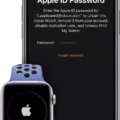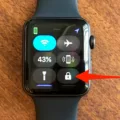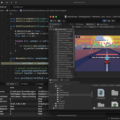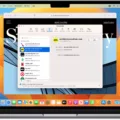Are you looking for a way to unlock your iPad with your Apple Watch? One of the conveniences of having an Apple Watch is the ability to unlock your iOS device (iPhone) with your watch. But can you also unlock your iPad with your Apple Watch?
Unfortunately, the answer is no. While you can unlock an iPhone with an Apple Watch, Apple has yet to introduce a working feature that allows you to unlock an iPad with an Apple Watch.
Can Apple Watch Unlock iPhones and iPads?
An Apple Watch can be used to unlock your iPhone, but not your iPad. Unfortunately, the Apple Watch’s features does not include an iPad unlocking feature.
Syncing Apple Watch with iPhone and iPad
You can sync your Apple Watch with your iPhone by following this Apple Watch syncing guide:
- Wear your Apple Watch.
- Press and hold the side button on your watch until the Apple logo appears.
- Hold your iPhone near your watch.
- When the Apple Watch pairing screen appears on your iPhone, click on Continue.
- Click on “Set Up for Myself.”
- Use the camera on your phone to pair the two devices when prompted.
- Click on “Set Up Apple Watch” and follow the prompts to complete the setup process.
- Keep them close until syncing and pairing is complete.
Unfortunately, Apple doesn’t allow you to pair or sync an Apple Watch with an iPad device directly. You can only pair it with an iPhone.
However, if you have the same Apple account on your iPhone and iPad, a lot of the information (such as your health data) will be synced to your iPad as well.
Unlocking an iPhone with an Apple Watch
Although you can’t unlock your iPad with an Apple Watch, you can unlock your iPhone using your Apple Watch. Here is how to use the Apple Watch’s iPhone unlocking feature.
- Open the settings on your iPhone.
- Click on Face ID & Passcode.
- Enter your passcode.
- Scroll down until you see Unlock With Apple Watch.
- There, turn on unlocking with your Apple Watch.
You can then unlock your iPhone with your Apple Watch, but only if your Apple Watch has a passcode set but is unlocked and is on your wrist. When your Apple Watch is unlocked, simply turn on your iPhone’s screen and look at it, and it will unlock automatically.
We hope you enjoyed the iPhone unlocking tips we have shared in this article!
Conclusion
One of the Apple Watch’s advantages is the ability to easily unlock your iPhone. Unfortunately, Apple device integration doesn’t support direct Apple Watch and iPad pairing, so that doesn’t extend to iPads – you can’t unlock your iPad with your Apple Watch. However, we hope that Apple introduces this feature in the future!