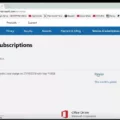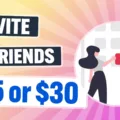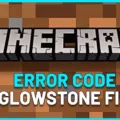Xbox Live is a popular online gaming service offered by Microsoft for Xbox console users. It allows players to connect with each other, join multiplayer games, and access a variety of features such as downloading games and streaming media content. However, sometimes users may face issues when trying to connect to Xbox Live, even when their internet is working fine. In this article, we will discuss the possible reasons for this problem and the steps you can take to fix it.
Firstly, it is important to check the status of Xbox Live servers. If there is a scheduled maintenance period or an unexpected outage issue, it can cause connectivity problems for users. You can check the status of Xbox Live servers on the official Xbox website or on social media platforms such as Twitter, where Xbox Support provides regular updates.
Assuming that the Xbox Live servers are functioning normally, the next step is to check your internet connection. Ensure that your console is connected to the internet and that your Wi-Fi signal is strong. If you are unsure, try to connect to another device such as a laptop or smartphone to see if it is working correctly.
If your internet connection is fine, then the issue may lie with your Xbox console itself. In this case, you can try a hard reset of the console. Hold down the power button for 8-10 seconds and wait for 30 seconds before turning it back on. This will reset the console’s cache and may help to resolve the issue.
Once the console has been reset, go to the settings and manually test the network connection. This will help to diagnose any issues with the console’s connection to the internet. If there are any problems, follow the on-screen instructions to fix them.
If you have tried all of the above steps and are still unable to connect to Xbox Live, then it may be necessary to contact Xbox support for further assistance. They will be able to provide more specific guidance based on the particular issue you are experiencing.
If you are unable to connect to Xbox Live but your internet is working, it is likely due to a problem with the Xbox Live servers or your console itself. By following the steps outlined in this article, you can diagnose and fix the problem in most cases. However, if the issue persists, it is always best to seek the help of Xbox support to ensure that you can get back to gaming as soon as possible.
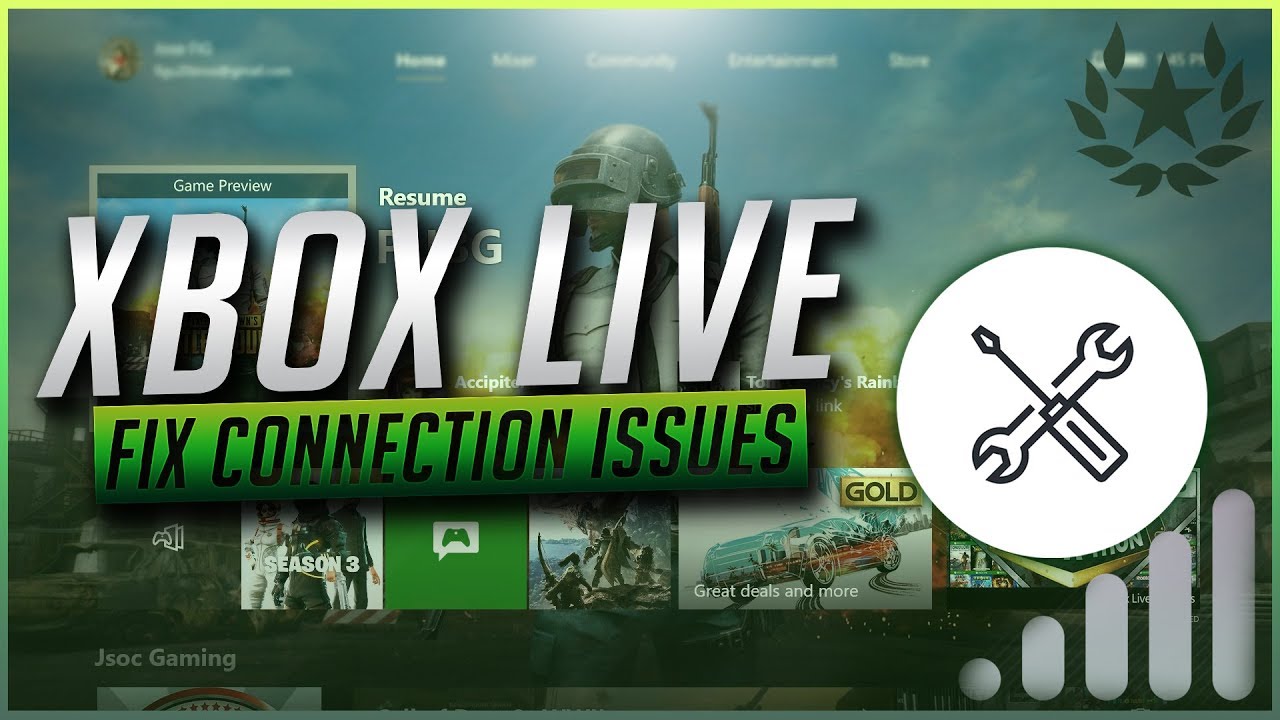
Troubleshooting Xbox Live Connection Issues with Working Internet
If you are unable to connect to Xbox Live but your internet is working on your PC, there could be various reasons for the issue. Here are a few troubleshooting steps that you can follow to resolve the issue:
1. Check your network connection: Ensure that your Xbox is connected to the same network as your PC. You can check this by going to the Network settings on your Xbox.
2. Restart your Xbox: Try restarting your Xbox to see if it resolves the issue. You can do this by holding down the power button for 10 seconds until the console turns off. Then turn it back on and check if the issue is resolved.
3. Check for service alerts: Sometimes, Xbox Live services may be down due to maintenance or other issues. You can check for any service alerts on the Xbox Live Status page.
4. Check for updates: Ensure that your Xbox is up to date with the latest system updates. You can check for updates by going to the Settings menu on your Xbox.
5. Clear cache: Clearing the cache on your Xbox can sometimes resolve connectivity issues. To do this, press and hold the Xbox button on your controller until the console turns off. Then unplug the power cord from the back of the console for 10 seconds and plug it back in.
6. Reset your network settings: If none of the above steps work, you can try resetting your network settings on your Xbox. To do this, go to the Network settings and select “Advanced settings”. Then select “Alternate MAC address” and choose the “Clear” option.
By following these troubleshooting steps, you should be able to resolve the issue of not being able to connect to Xbox Live while your internet is working on your PC.
Troubleshooting Xbox Live Connection Issues
There could be multiple reasons why you might be seeing the message “Can’t connect to Xbox Live” on your console. One of the most common reasons is that there could be a scheduled maintenance period going on, during which the Xbox Live servers are being updated or maintained. It is advisable to check the Xbox Live status page to see if there is a maintenance period scheduled that could be causing the issue.
Another reason why you might be seeing this message is an unexpected outage issue, which could be caused by a DDoS attack or some other problem with the servers in your area. In such cases, the best thing to do is to wait it out and check the Xbox Live status page periodically to see if the issue has been resolved.
It is also possible that the issue is specific to your console or network. In this case, you can try troubleshooting your network connection or resetting your console to see if that resolves the problem. It is recommended to refer to the Xbox support website for detailed instructions on how to troubleshoot network issues or reset your console.
To summarize, the message “Can’t connect to Xbox Live” on your console could be due to scheduled maintenance periods, unexpected outages, or specific issues with your console or network. Checking the Xbox Live status page and following the recommended troubleshooting steps can help resolve the issue.
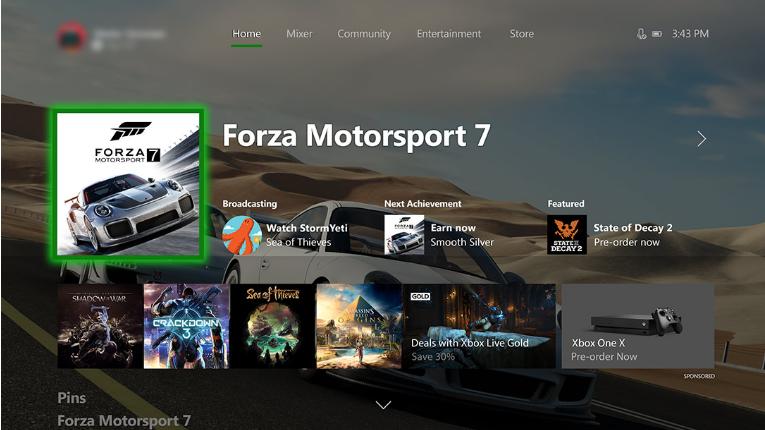
Troubleshooting Xbox Live Connection Issues When the Internet is Working
If you are having trouble connecting to Xbox Live but your internet is working, there are a few troubleshooting steps you can take.
First, check your network settings on your Xbox. Make sure your console is connected to your home network and that the network is functioning properly. You can do this by going to the Network settings on your Xbox, selecting “Test network connection,” and following the prompts to troubleshoot any issues.
If you are still having trouble connecting to Xbox Live, try resetting your console. To do this, hold down the power button on your console for 8-10 seconds, then wait for 30 seconds before turning it back on. This should reset your console and hopefully resolve any connectivity issues.
If resetting your console doesn’t work, try resetting your router or modem. This can often resolve connectivity issues between your Xbox and your home network.
If none of these steps work, you may need to contact Xbox support for further assistance. They can help diagnose any issues you may be having and provide additional troubleshooting steps.
If you can’t connect to Xbox Live but your internet is working, the first step is to check your network settings and troubleshoot any issues. If that doesn’t work, try resetting your console or your router/modem. If all else fails, contact Xbox support for further assistance.
Conclusion
Xbox Live is an essential component of the Xbox gaming experience. It allows gamers to connect with friends, participate in online multiplayer games, and access a wide range of entertainment options. However, like any online service, Xbox Live can experience occasional connectivity issues that can disrupt gameplay. If you experience connectivity issues with Xbox Live, there are several troubleshooting steps you can take to resolve the problem. These include checking the status of Xbox Live servers, testing your internet connection, and performing a hard reset of your console. By following these steps, you can quickly and easily get back to enjoying your favorite Xbox games and content.