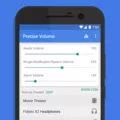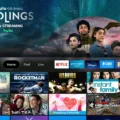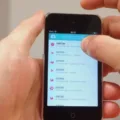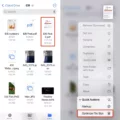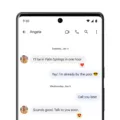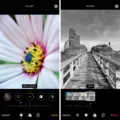In today’s digital age, communication has become easier and faster than ever before. With just a few taps on our smartphones, we can send messages to anyone, anywhere in the world. But what happens when we send a text and immediately regret it? Is there any way to undo the damage and retrieve that ill-advised message? Let’s delve into the world of Android devices and explore the possibility of unsending a text.
Unfortunately, unlike some messaging platforms such as WhatsApp, Instagram, and Facebook Messenger, traditional SMS texting on Android devices does not come with a built-in “unsend” feature. Once you hit that send button, the message is on its way to the recipient’s device and there’s no turning back. However, there are a few workarounds and precautions you can take to minimize the fallout from a regrettable text.
One option is to quickly turn off your mobile data or Wi-Fi connection immediately after sending the message. By disconnecting from the internet before the message is delivered, you may be able to prevent it from reaching the recipient. However, this method is not foolproof, and it relies on the timing of your actions. If the message has already been delivered or the recipient’s device is offline, it may still be received once the connection is restored.
Another approach is to contact your mobile service provider and explain the situation. Some providers may be able to assist you in blocking or intercepting the message before it reaches the recipient’s device. However, this method is highly dependent on the policies and capabilities of your specific service provider, so it’s not guaranteed to work in every case.
Alternatively, if you are using a messaging app that supports message recall or deletion, such as WhatsApp, you may have the option to unsend a text within a certain time frame after sending it. These apps typically allow you to delete a message for both you and the recipient, effectively erasing it from the conversation. However, this feature is limited to the specific messaging app and does not apply to traditional SMS texting.
While it is not possible to unsend a text on Android devices through traditional SMS messaging, there are a few measures you can take to mitigate the consequences of a regrettable message. Whether it’s disconnecting from the internet, seeking assistance from your mobile service provider, or utilizing messaging apps with recall options, it’s important to act swiftly and thoughtfully to minimize any potential harm caused by a hastily sent text. Remember, prevention is always better than cure, so think twice before hitting that send button!
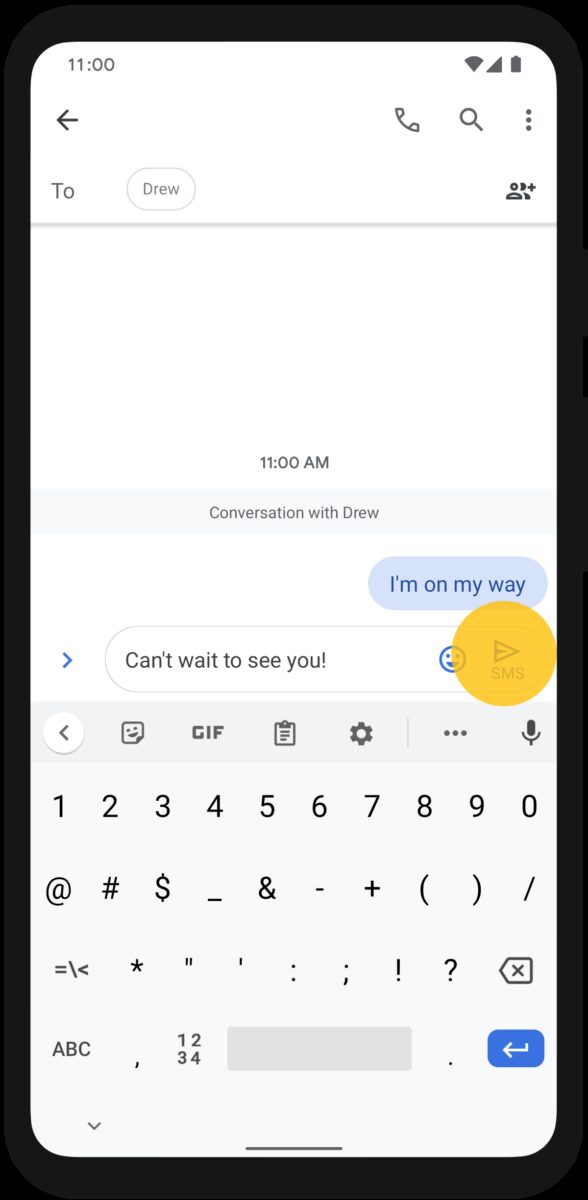
How Do You Unsend a Message on Android?
To Unsend a message on Android, follow these steps:
1. Open the messaging app on your Android device.
2. Locate the message that you want to unsend.
3. Tap and hold on the message until a menu appears.
4. Select the “Unsend” or “Delete” option from the menu.
5. Confirm your action by tapping on the “Yes” or “Delete” button.
By following these steps, you will be able to successfully unsend a message on your Android device. Please note that this feature may vary depending on the messaging app you are using, so the exact steps may differ slightly.
Can You Delete a Text Message You Have Sent to Someone on Android?
You can delete a text message that you have sent to someone on an Android device. To do this, follow these steps:
1. Open the messaging app on your Android device.
2. Go to the conversation where you sent the message that you want to delete.
3. Touch and hold the message that you want to delete.
4. A menu will appear with various options. Tap on “Delete” or the trash bin icon.
5. Confirm the deletion when prompted.
By following these steps, you will be able to delete the text message that you sent to someone on Android. It’s important to note that once you delete the message, it will be removed from your device and the recipient’s device, so make sure you are certain about deleting it before proceeding.
How Do You Delete Text Messages on Both Sides?
To delete text messages on both sides of an iPhone conversation, you can follow these steps:
1. Open the Messages app on your iPhone.
2. Go to the conversation that contains the text messages you want to delete.
3. Locate the specific message or messages you want to delete.
4. Long press on the message you want to delete until a menu appears. This menu will display options related to the message.
5. In the menu, tap on the “More” option. This will allow you to select multiple messages for deletion.
6. Once you have selected all the messages you want to delete, tap on the trash can icon at the bottom left corner of the screen.
7. A confirmation message will appear, asking if you want to delete the selected messages. Tap “Delete Messages” to proceed.
8. The selected messages will now be deleted from your side of the conversation.
9. To ensure that the messages are also deleted from the recipient’s side, you need to ask them to delete the messages from their device as well. Unfortunately, you cannot directly delete messages from the recipient’s device.
Please note that deleting messages on both sides of a conversation requires the cooperation of both parties involved.
Conclusion
The ability to unsend or delete sent messages is a valuable feature in various messaging platforms. While earlier versions of iOS and Android may not have this option, it is available in popular apps like WhatsApp, Instagram, and Facebook Messenger. By utilizing the “Undo” or “Delete” options, users can retract or remove messages that they may have sent in error or regret. This feature provides a sense of control and allows individuals to rectify any mistakes or prevent unintended consequences. It is important to note that the specific steps to unsend or delete messages may vary depending on the platform, so users should refer to the respective app’s guidelines for accurate instructions. the ability to unsend messages adds convenience and flexibility to our digital communications, enhancing the user experience.