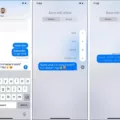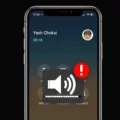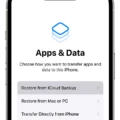The iPhone XS is a powerful device that offers a range of connectivity options, including Bluetooth. However, there may be instances where you experience issues connecting your iPhone XS to Bluetooth devices. In this article, we will explore some troubleshooting steps to help you fix this problem.
Firstly, ensure that Bluetooth is turned on. To do this, go to your iPhone’s Settings and tap on Bluetooth. Toggle the switch to turn it on. Once Bluetooth is enabled, your iPhone XS will start searching for available devices to connect to.
If your iPhone XS is unable to find any devices, make sure that the other device you are trying to connect to is in discoverable mode. Some devices may require you to manually enable discoverability. Refer to the device’s user manual for instructions on how to do this.
If you have previously connected your iPhone XS to a Bluetooth device, but it is not connecting now, you may need to forget the device and reconnect it. To do this, go to Settings, tap on Bluetooth, and find the device you want to forget under My Devices. Tap on the “i” icon next to the device and select Forget This Device. After forgetting the device, try reconnecting it by following the device’s pairing instructions.
Another troubleshooting step you can try is updating your iPhone XS’s software. Apple regularly releases updates that include bug fixes and improvements, which may help resolve Bluetooth connectivity issues. To check for updates, go to Settings, tap on General, and select Software Update. If an update is available, follow the on-screen instructions to install it.
Resetting your network settings can also help fix Bluetooth connectivity problems. Keep in mind that this will reset all network-related settings, including Wi-Fi passwords and VPN configurations. To reset network settings, go to Settings, tap on General, select Reset, and choose Reset Network Settings. You may need to enter your passcode to confirm the reset.
If none of the above steps work, you can try restarting your iPhone XS. Press and hold the side button and either volume button until the power off slider appears. Drag the slider to turn off your device, then press and hold the side button again until you see the Apple logo.
If your iPhone XS is not connecting to Bluetooth devices, there are several troubleshooting steps you can take. Make sure Bluetooth is turned on, ensure the other device is discoverable, forget and reconnect the device, update your iPhone’s software, reset network settings, and restart your device. Following these steps should help you resolve the Bluetooth connectivity issue on your iPhone XS.

What Bluetooth Does iPhone XS Have?
The iPhone XS is equipped with Bluetooth version 5.0, which allows for faster data transfer speeds and improved connectivity compared to previous Bluetooth versions. Bluetooth 5.0 also consumes less power, resulting in improved battery life for the device. This version of Bluetooth is backward compatible, meaning it can connect to devices that use older Bluetooth versions as well.
Additionally, the iPhone XS supports various Bluetooth profiles, including A2DP (Advanced Audio Distribution Profile) and LE (Low Energy). A2DP enables high-quality audio streaming, allowing you to connect your iPhone XS to Bluetooth headphones or speakers and enjoy your favorite music wirelessly. LE is specifically designed for low-power devices, such as fitness trackers and smartwatches, enabling efficient communication while conserving battery life.
The iPhone XS features Bluetooth 5.0, providing faster data transfer speeds, improved connectivity, and reduced power consumption. It supports Bluetooth profiles such as A2DP and LE, allowing for high-quality audio streaming and efficient communication with low-power devices.
Why Won’t Your iPhone Xs Find Bluetooth Devices?
There can be several reasons why your iPhone XS won’t find Bluetooth devices. Here are some possible causes and solutions:
1. Bluetooth is turned off:
– Make sure Bluetooth is turned on by going to the Control Center or the Settings app.
– Swipe down from the top right corner of the screen (or up from the bottom on older iPhone models) to access the Control Center.
– Look for the Bluetooth icon and tap on it to enable it.
– Alternatively, go to Settings > Bluetooth and toggle the switch to turn it on.
2. Other device is not in pairing mode:
– Ensure that the other device you are trying to connect to is in pairing mode.
– Refer to the device’s user manual to find out how to enable pairing mode.
3. Too many connected devices:
– If you have multiple Bluetooth devices connected to your iPhone, it may struggle to find new devices.
– Go to Settings > Bluetooth and tap on the “i” icon next to the connected device.
– Choose the “Forget This Device” option to disconnect unnecessary devices.
– Try connecting the desired device again.
4. Outdated software:
– Check if there is a software update available for your iPhone XS.
– Go to Settings > General > Software Update.
– If an update is available, tap on “Download and Install” to update your device.
– Sometimes, updating the software can resolve Bluetooth connectivity issues.
5. Reset network settings:
– Resetting network settings can help fix Bluetooth problems.
– Go to Settings > General > Reset.
– Tap on “Reset Network Settings” and enter your device passcode if prompted.
– Confirm the reset and wait for your iPhone to restart.
– After restarting, try connecting to Bluetooth again.
6. Restart your iPhone:
– Sometimes, a simple restart can resolve connectivity issues.
– Press and hold the power button until the “Slide to power off” option appears.
– Slide the power icon to turn off your iPhone.
– Wait for a few seconds, then press and hold the power button again until the Apple logo appears.
– Once your iPhone restarts, try connecting to Bluetooth.
If none of these solutions work, it’s recommended to contact Apple Support or visit an Apple Store for further assistance.
How Do You Turn On Bluetooth on Your iPhone XS?
To turn on Bluetooth on your iPhone XS, follow these steps:
1. Open the Settings app on your iPhone XS.
2. Scroll down and tap on “Bluetooth”.
3. Toggle the switch next to “Bluetooth” to turn it on. When it’s on, the switch will turn green.
4. Your iPhone XS will automatically start searching for nearby Bluetooth devices.
5. Once you see the device you want to pair with in the list of available devices, tap on it to initiate the pairing process.
6. Follow any on-screen prompts to complete the pairing process.
7. Once the Bluetooth device is successfully paired with your iPhone XS, you can start using it for various functions, such as audio playback or data transfer.
Note: Make sure the device you want to pair with is in range and in pairing mode. Some devices require you to press a button or enter a code to complete the pairing process.
By following these steps, you can easily turn on Bluetooth on your iPhone XS and connect it to compatible devices.
Conclusion
The iPhone XS comes equipped with Bluetooth technology that allows for wireless connectivity with a wide range of devices. This feature enables users to connect their iPhone to other Bluetooth-enabled devices such as headphones, speakers, car stereos, and more.
The iPhone XS supports the latest Bluetooth version, Bluetooth 5.0, which offers improved speed, range, and stability compared to previous versions. This ensures a seamless and reliable connection between the iPhone XS and other Bluetooth devices.
To connect to Bluetooth on the iPhone XS, users simply need to ensure that Bluetooth is turned on in the settings menu. From there, the iPhone will search for nearby devices and display them for pairing. Users can then select the desired device and follow any additional prompts to complete the connection.
If experiencing issues with Bluetooth connectivity, there are a few troubleshooting steps that can be taken. Firstly, ensuring that the other device is also connected to Bluetooth and removing any unnecessary devices from the list of paired devices can help resolve connection problems. Additionally, updating the iPhone’s software, resetting network settings, and restarting the device are common troubleshooting methods that may resolve Bluetooth connectivity issues.
Bluetooth on the iPhone XS provides a convenient and versatile wireless connection option, allowing users to easily connect and interact with a wide range of compatible devices.