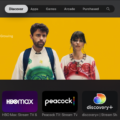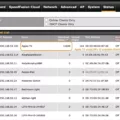The Apple TV 4K is a powerful streaming device that offers high-quality video and audio content. However, like any electronic device, it can sometimes experience glitches or problems that prevent it from working properly. If you’re experiencing issues with your Apple TV 4K being glitchy, there are a few troubleshooting steps you can take to try to resolve the issue.
The first thing you should try when your Apple TV 4K is being glitchy is to restart the device. This is often the fastest and easiest way to fix many of the issues that can cause your Apple TV to stop working. To restart your Apple TV 4K, simply go to the Settings app, select System, and then choose Restart. This should help to clear up any temporary issues that may be causing your Apple TV to be glitchy.
Another potential issue that can cause your Apple TV 4K to be glitchy is poor Wi-Fi connectivity. If your network is not functioning properly, it can cause your device to lose its connection or experience other issues. To check your network, make sure that your Wi-Fi is functional and that you are connected to the right network. If you are still having trouble, try turning off any other devices on the network and see if that helps.
If your Apple TV 4K keeps losing its network connection, there may be interference from other devices. To fix this issue, you can try moving your Apple TV closer to your router or using a wired Ethernet connection instead of Wi-Fi. You can also try resetting your router to see if that helps to resolve the issue.
If more than one app isn’t working properly, or the entire Apple TV seems to be glitching, try restarting the entire Apple TV. This can help to clear up any issues that are affecting the device as a whole. To restart the Apple TV, start the Settings app on the Apple TV. Select System, then Restart.
If you’re experiencing issues with your Apple TV 4K being glitchy, there are several troubleshooting steps you can take to try to resolve the issue. Restarting the device, checking your Wi-Fi connectivity, and resetting your router are all potential solutions that you can try. By taking these steps, you can help to ensure that your Apple TV 4K is working properly and providing you with the high-quality streaming content that you expect.
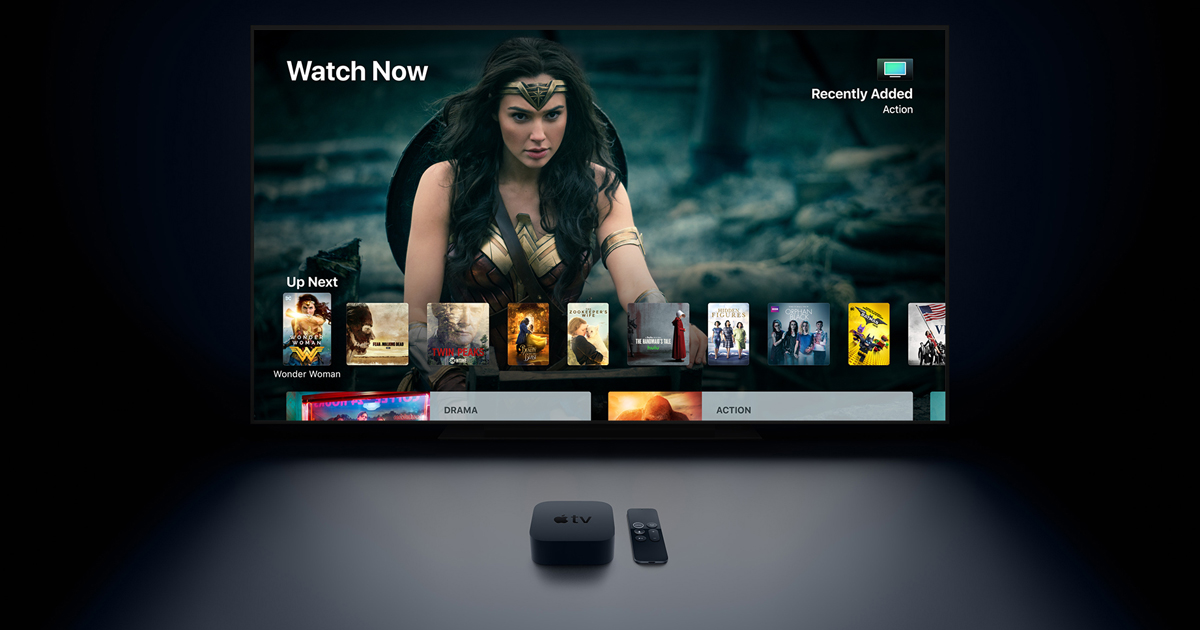
Troubleshooting Glitches in Apple TV
If your Apple TV is being glitchy, there could be several reasons behind it. Some of the most common issues include software glitches, network issues, and hardware malfunctions. Let’s take a closer look at these factors:
1. Software Glitches: Just like any other device, Apple TV can experience software glitches that can cause it to become unresponsive or freeze. This can happen when the device’s firmware is outdated or there are bugs in the software. To fix this, you can try restarting your Apple TV, updating the firmware, or resetting the device to its factory settings.
2. Network Issues: Another common reason for Apple TV to become glitchy is poor Wi-Fi connectivity. If your network is slow or unstable, it can cause buffering or lagging issues, which can affect your viewing experience. To check if this is the problem, you can try resetting your router, moving your device closer to the router, or using an Ethernet cable to connect your Apple TV directly to the router.
3. Hardware Malfunctions: If your Apple TV is still not working properly, it could be due to a hardware malfunction. This can happen if the device is damaged or there is a problem with the hardware components. In this case, you may need to contact Apple Support to get your device repaired or replaced.
If your Apple TV is being glitchy, there could be several factors at play. By troubleshooting the software, network, and hardware components of the device, you can usually identify and fix the problem.
Troubleshooting Intermittent 4k Apple TV Connectivity Issues
There are several reasons why your 4k Apple TV may be cutting out. One possibility is that there is interference from other wireless devices that are using the same network. In such a case, turning off those devices may help solve the issue.
Another issue may be that your Apple TV is not properly connected to the network. Ensure that your device is connected to the right Wi-Fi network and that the network is functioning correctly.
Alternatively, the issue may be with your router. You can try resetting your router or checking if there are any firmware updates available for it.
It is also worth noting that if you are streaming content in 4k, this can put a lot of strain on your network, which may cause the connection to drop. In this case, you may want to consider upgrading your internet plan or connecting your Apple TV to a wired network instead of using Wi-Fi.
To summarize, the possible reasons for your 4k Apple TV cutting out include interference from other devices, a faulty Wi-Fi connection, issues with your router, or insufficient internet bandwidth.
Troubleshooting Glitching on Apple TV
There could be several reasons why your Apple TV keeps glitching. Firstly, it could be due to issues with the internet connection. If the internet speed is slow or the connection is unstable, it can cause buffering and interruptions in the streaming of content on the Apple TV. Secondly, it could be due to outdated software on the Apple TV. Make sure to check for any available software updates and install them if necessary. Another possible reason for the glitching could be due to issues with the HDMI cable or the TV itself. Try using a different HDMI cable or connecting the Apple TV to a different TV to see if the problem persists. Lastly, if none of the above solutions work, it is possible that the Apple TV itself is malfunctioning. In this case, try restarting the entire Apple TV by navigating to the Settings app, selecting System, and then selecting Restart.
Conclusion
Apple TV 4K can sometimes experience glitches that can affect its functionality. However, there are several troubleshooting steps that can be taken to fix these issues, such as restarting the device, checking the Wi-Fi connection, and ensuring that other devices are not causing interference. If the problem persists, restarting the entire Apple TV may be necessary. It’s important to note that these glitches are not uncommon and can be resolved with a little patience and effort. By following these steps, users can enjoy the full benefits of their Apple TV 4K without any interruptions.