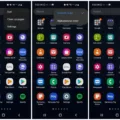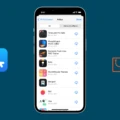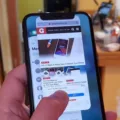App labels on Android are an essential feature that helps users easily identify and access their favorite applications. However, there may be instances where these labels go missing from the home screen, causing confusion and frustration. In this article, we will explore the reasons behind the disappearance of app labels on Android and provide solutions to bring them back.
One common reason for app labels disappearing is accidentally removing the app icon from the home screen. This can happen when users long-press on an app and swipe it to an X icon, which removes it from the screen. To check if this is the case, simply long-press on the home screen, press the three-dot button, and ensure that the setting for icon labels is set to “show.” This will ensure that app labels are displayed on the home screen.
Another reason for app labels disappearing could be a glitch or bug in the Android system. In such cases, restarting the device or clearing the cache may help resolve the issue. To clear the cache, go to the Settings menu, select Apps or Applications, find the app that is missing its label, and tap on Clear Cache. This will clear any temporary data and may restore the app label.
If none of the above solutions work, it is possible that the app label has been disabled in the app settings itself. To check this, go to the Settings menu, select Apps or Applications, find the app that is missing its label, and tap on the app. Look for an option related to labels or app name display, and ensure that it is enabled. This will ensure that the app label appears on the home screen.
In some cases, a third-party launcher or customization tool may be causing the app labels to disappear. If you are using such a tool, try switching to the default launcher or disabling any customization options to see if the app labels reappear.
App labels on Android can go missing from the home screen due to various reasons. By following the steps mentioned above, you can easily bring back the app labels and enhance your user experience.

How Do You Show App Names on Android?
To show app names on Android, follow these steps:
1. Long press on the home screen: Press and hold your finger on any empty space on your device’s home screen.
2. Tap the three-dot button: Once you long press on the home screen, a menu will appear. Look for the three-dot button or the “Settings” option and tap on it.
3. Check the setting for icon labels: In the menu, you should see an option for “Icon labels” or “Label icons.” Make sure this setting is set to “Show” or “On.” If it is already set to show, you can skip this step.
4. Enable app name display: If the “Icon labels” or “Label icons” setting is not set to show, simply tap on it to enable the display of app names on your home screen.
By following these steps, you should be able to show app names on your Android device’s home screen.
Why Have App Names Disappeared?
There are several reasons why app names may disappear from your home screen. Here are some possible explanations:
1. Manual removal: One common reason is that you or someone else accidentally or intentionally removed the app icon from your home screen. On most Android devices, you can do this by long-pressing the app icon and then swiping it to an X icon above the screen.
2. App updates: Sometimes, after updating an app, its icon may disappear from the home screen. This can happen if the update changes the app’s package name or if the app is moved to a different location on the home screen.
3. App hiding: Some Android devices offer the option to hide certain apps from the home screen. This can be useful for decluttering your home screen or for privacy reasons. If an app is hidden, its icon will not be visible on the home screen, but you can still access it through the app drawer or settings menu.
4. Launcher settings: The launcher app you’re using on your Android device may have settings that control which apps are displayed on the home screen. It’s possible that the app names have been hidden or disabled in the launcher settings.
5. System updates: Occasionally, system updates on Android devices can cause app icons to disappear from the home screen. This can happen if the update changes the default launcher or if there are compatibility issues with certain apps.
Conclusion
App labels on Android can sometimes go missing from the home screen due to various reasons. One common reason is that the user or someone else manually removed the app icon from the home screen. This can be done by long-pressing the app icon and swiping it to an X icon that appears above the screen.
To ensure that app labels are displayed on the home screen, users can follow a simple step. By long-pressing on the home screen, a three-dot button or menu will appear. Tapping on this button will open the settings for the home screen. Within these settings, users should check if the option to show app labels is enabled.
By default, Android devices usually have the option to show app labels enabled. However, in some cases, this setting may have been accidentally disabled, resulting in the disappearance of app labels on the home screen.
By verifying and enabling the show app labels option, users can ensure that the labels of their apps are displayed on the home screen. This can make it easier to navigate and locate specific apps, especially if the home screen is cluttered with numerous icons.
App labels play an important role in organizing and accessing apps on Android devices. By understanding how to show app labels and taking the necessary steps, users can prevent app labels from disappearing and enhance their overall user experience.