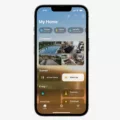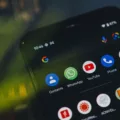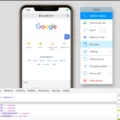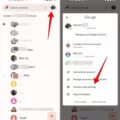App notification symbols on Android devices play an essential role in informing users about various events and updates. These symbols appear on the app icons or in the notification bar, providing users with quick and convenient access to important information. In this article, we will explore the different types of app notification symbols commonly found on Android devices.
One of the most common app notification symbols is the badge or dot that appears on the app icon. This badge indicates that there are new notifications waiting for the user within the app. When users touch and hold an app icon, they can see the specific notifications associated with that app. This feature, available on Android 8.0 (API level 26) and higher, allows users to stay updated without having to open each individual app.
In addition to badges, there are various other notification symbols that users may come across. For example, when a new notification arrives, an icon usually appears in the status bar. This icon can be the app’s logo or a symbol that represents the type of notification channel it belongs to. These symbols serve as visual cues to alert users that there is something to see in the notification drawer.
Android devices also feature a range of standard icons that represent different functions and features. Some of these icons include a microphone symbol for voice-related actions, a share icon for sharing content, a menu icon for accessing app menus, a Wi-Fi icon for indicating connectivity status, a mobile data icon for showing data usage, a Bluetooth icon for indicating Bluetooth connectivity, and a camera icon for accessing the device’s camera functionality.
It’s worth mentioning that the Android logo itself incorporates a unique symbol. The logo consists of a robot with a quadrangular torso, a semicircular head, and antennas. This robot symbol was conceptualized by designer Irina Blok and has become synonymous with the Android brand.
App notification symbols on Android devices serve as visual indicators to inform users about new notifications and events. These symbols can be in the form of badges on app icons, icons in the status bar, or standard icons representing different functions. By understanding these symbols, users can easily stay informed and manage their notifications effectively on their Android devices.

How Can You Identify a Notification Icon?
To identify a notification icon on your Android device, you can follow these steps:
1. Look for an app icon on your home screen or app drawer that has a small dot or badge on it. This dot indicates that there are new notifications for that particular app.
2. Touch and hold the app icon to see a pop-up menu with options related to the app. This menu may vary depending on the launcher you are using, but it typically includes options like “App Info,” “Uninstall,” or “Remove from Home Screen.”
3. Tap on the “App Info” or similar option to access the app’s settings and information.
4. In the app settings, you should find a section related to notifications. Look for options like “Notification settings,” “Notifications,” or “App notifications.”
5. Once you enter the notification settings, you will see a list of different types of notifications that the app can send. Each type may have its own icon or symbol associated with it.
6. Look for the specific notification icon you want to identify. It may be represented by a small image or symbol that represents the type of notification, such as a bell for general notifications, an envelope for email notifications, or a chat bubble for messaging notifications.
7. If you are still unsure about the meaning of a particular notification icon, you can try searching for the app’s name along with the term “notification icon” on a search engine. This may help you find more specific information about the icon and its purpose.
By following these steps, you should be able to identify the notification icons on your Android device and understand their meanings.
What Are the Icons on Notification Bar Android?
The icons on the notification bar in Android serve as visual indicators to inform users about various events and activities happening on their device. These icons provide quick and convenient access to important information without the need to open individual apps or menus. Here are some commonly seen icons on the Android notification bar:
1. Wi-Fi Icon: This icon represents the status of the device’s Wi-Fi connection. It indicates whether the device is connected to a Wi-Fi network or not.
2. Mobile Network Signal Strength Icon: This icon displays the strength of the mobile network signal. It helps users determine the quality of their cellular network connection.
3. Battery Icon: The battery icon indicates the remaining battery level of the device. It provides a visual representation of how much battery power is left.
4. Clock Icon: The clock icon displays the current time. It helps users keep track of time without needing to open a clock app.
5. Bluetooth Icon: The Bluetooth icon indicates whether the device’s Bluetooth connection is enabled or disabled.
6. GPS Icon: This icon appears when the device’s GPS (Global Positioning System) is active. It signifies that location-based services are being used.
7. Sound and Volume Icons: These icons represent the device’s sound and volume settings. They indicate whether the device is in silent mode, vibrate mode, or normal mode.
8. Notification Icons: Various apps use their own unique icons to notify users about specific events or activities. These icons can represent new messages, emails, social media notifications, or other app-specific notifications.
It’s important to note that the appearance and meaning of these icons may vary slightly depending on the Android device and the version of the operating system being used. Additionally, different Android manufacturers may have their own set of custom icons for specific features or functionalities.
What Are All the Icons on Your Android Phone?
On your Android phone, you may come across various icons that represent different functions and settings. Here is a detailed explanation of some common icons you might see on your Android device:
1. Mic: This icon represents the microphone, often used for voice input or voice commands.
2. Share: The share icon allows you to share content or files with other apps or contacts.
3. More: The more icon typically indicates additional options or settings related to a specific app or feature. It can vary in appearance, such as three vertical dots or horizontal lines.
4. Menu: The menu icon is used to access the main options or settings of an app. It is usually represented by three horizontal lines or dots stacked vertically.
5. Wi-Fi: This icon indicates the status of your device’s Wi-Fi connection. It shows when you are connected to a Wi-Fi network.
6. Mobile Data: The mobile data icon shows whether your device is connected to a cellular network and using mobile data for internet access.
7. Bluetooth: This icon represents the Bluetooth feature on your phone. It indicates whether it is turned on or off, and it allows you to connect to other Bluetooth devices.
8. Camera: The camera icon is used to access the camera app on your device. It allows you to take photos or record videos.
These are just a few examples of the icons you might encounter on an Android phone. Keep in mind that the appearance and meaning of icons can differ slightly depending on the device’s manufacturer, Android version, or customization applied by the phone’s software.
What Does the Symbol Mean on Android?
The symbol on Android, known as the Android Logo, holds significant meaning and represents the identity of the Android operating system. Designed by Irina Blok, the logo features a robot as its main element.
The robot in the logo is composed of several distinct components. The torso of the robot is quadrangular in shape, providing a solid and stable foundation. Its head is semicircular, giving it a friendly and approachable appearance.
One of the standout features of the robot’s head is the presence of two antennas. These antennas symbolize communication and connectivity, highlighting the core function of the Android operating system in facilitating seamless interactions between devices, apps, and users.
The limbs of the robot are represented by bars with rounded ends. These bars convey a sense of flexibility and adaptability, reflecting the versatile nature of the Android platform. Android is designed to cater to a wide range of devices and offers a customizable and user-friendly experience.
The overall design of the Android Logo is intended to convey a sense of modernity, innovation, and technological advancement. The robot represents the cutting-edge nature of the Android operating system, constantly evolving and improving to meet the needs of its users.
The Android Logo’s symbol holds multiple meanings. It represents the Android operating system’s foundation, its communication capabilities, flexibility, and its commitment to innovation.
Conclusion
App notification symbols on Android play a crucial role in informing users about new notifications and alerts. The main symbol used for this purpose is the notification dot, which appears as a colored badge on the app launcher icon. This dot indicates that there are unread notifications for that particular app.
When a notification arrives, an icon usually appears in the status bar, signaling to the user that there’s something to see in the notification drawer. This icon can be the app’s own logo or a symbol representing the notification channel.
It’s important for app developers to consider the design and visibility of their notification symbols to ensure that users can easily identify and understand the meaning behind each symbol. This can help improve the overall user experience and ensure that important notifications are not missed.
Additionally, Android devices also have various other icons that represent different functions and features, such as a microphone for voice input, a share icon for sharing content, a menu icon for accessing options, a Wi-Fi icon for indicating Wi-Fi connectivity, and many more.
App notification symbols on Android serve as visual cues for users, helping them stay informed and engaged with their favorite apps.