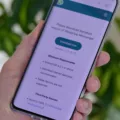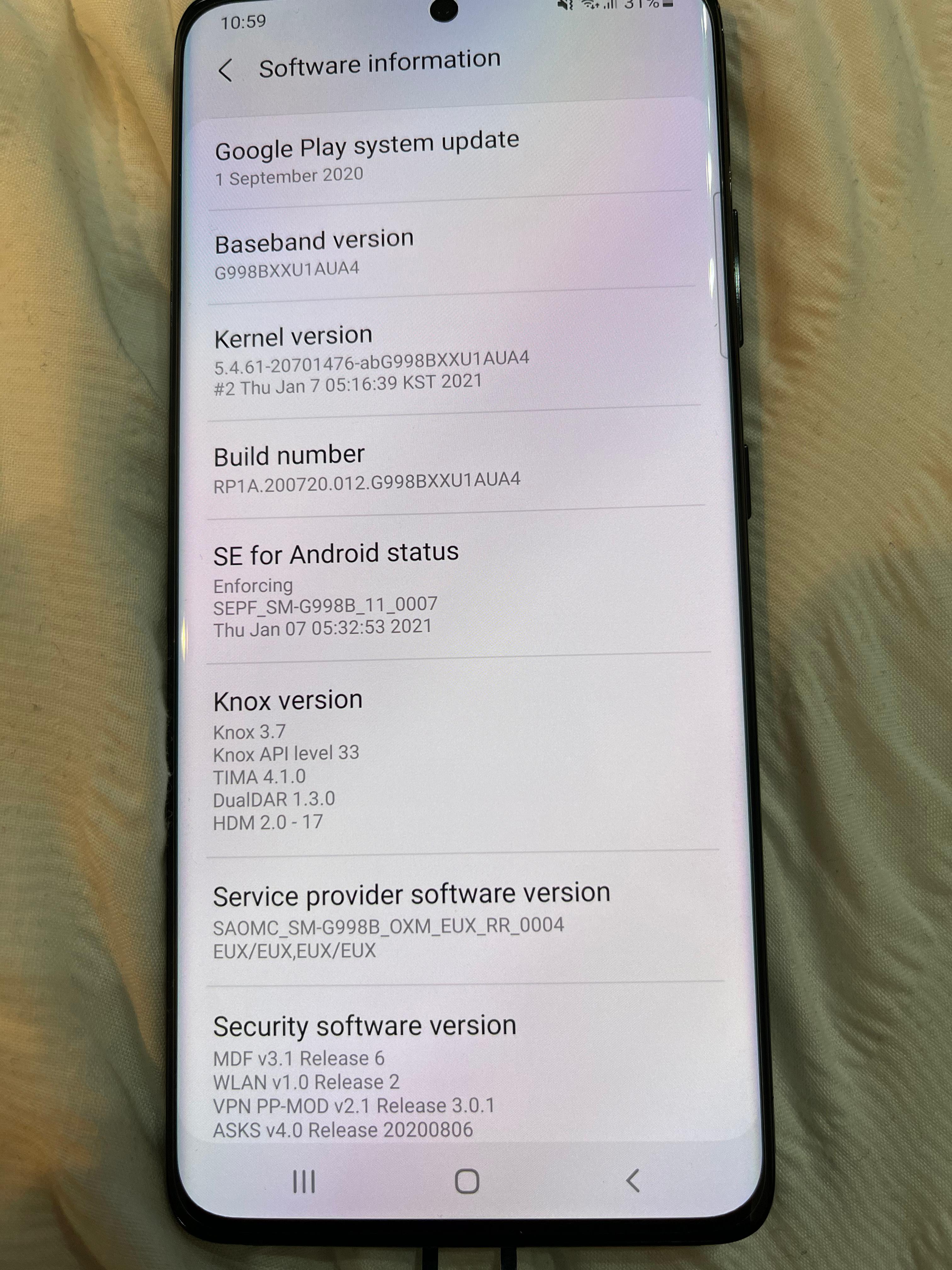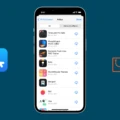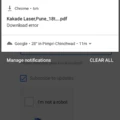Are you tired of scrolling through endless pages of apps on your Android device? Do you find it frustrating to locate the app you need amidst the clutter? Well, fret no more! In this article, we will guide you on how to arrange your apps alphabetically on Android, making it easier for you to find and access them.
The first step is to open the Apps screen on your Android device. This can usually be done by tapping on the square or circle icon at the bottom of your home screen. Once you’re on the Apps screen, look for the ellipsis icon, which is usually represented by three dots arranged vertically. Tap on this icon to open a menu of options.
In the menu, you should see an option called “Display layout.” Tap on this option to proceed. Within the Display layout menu, you will find different options to organize your apps. Look for the one that says “Alphabetical list” and tap on it.
By selecting the Alphabetical list option, your apps will now be arranged in alphabetical order, making it easier for you to find them. You no longer have to scroll through multiple pages or remember where you placed a specific app. Simply swipe up or down to navigate through the list and locate the app you need.
But what if you have a lot of apps and want to further organize them into categories? Well, Android allows you to create folders to group similar apps together. To create a folder, simply long-press on an app icon until it becomes draggable. Then, drag and drop the app onto another app that you want to include in the same folder. Android will automatically create a folder with both apps inside.
To rename the folder, simply tap on the folder and look for the option to rename it. This will allow you to give the folder a name that reflects the category of apps it contains. For example, you can create a folder called “Social Media” and place apps like Facebook, Instagram, and Twitter inside.
You can also add or remove apps from a folder at any time. To do this, simply long-press on an app icon within the folder and drag it out or into another folder. This gives you the flexibility to customize your app organization as needed.
Once you have created folders and arranged your apps, you can move the folders around your home screen. Simply long-press on a folder and drag it to the desired location. This allows you to prioritize certain categories of apps or place them in a convenient spot for easy access.
Now that you know how to arrange your apps alphabetically and create folders, you can enjoy a cleaner and more organized home screen on your Android device. No more wasting time searching for apps or dealing with cluttered screens. With just a few simple steps, you can have a streamlined and efficient app organization system.
So go ahead and give it a try! Take control of your app organization and make your Android experience even better. Happy organizing!
How Do You Put Your Apps in Alphabetical Order on Android?
To arrange your Android apps in alphabetical order, follow these steps:
1. Open the Apps screen on your Android device. This can typically be done by tapping on the “Apps” icon, which is usually a grid of small squares or dots, on your device’s home screen.
2. Once the Apps screen is open, look for an icon that resembles three vertical dots or lines. This is often referred to as the ellipsis icon or menu icon.
3. Tap on the ellipsis icon to open the menu options for organizing your apps.
4. In the menu options, look for an option called “Display layout” or something similar. This option allows you to customize how your apps are displayed on the screen.
5. Tap on the “Display layout” option to open the available layout choices.
6. Among the layout options, you should see one labeled “Alphabetical list” or something similar. This layout will arrange your apps in alphabetical order.
7. Select the “Alphabetical list” option by tapping on it. Your apps will now be automatically rearranged in alphabetical order.
By following these steps, you can easily organize your Android apps in alphabetical order, making it easier for you to find and access specific apps on your device.
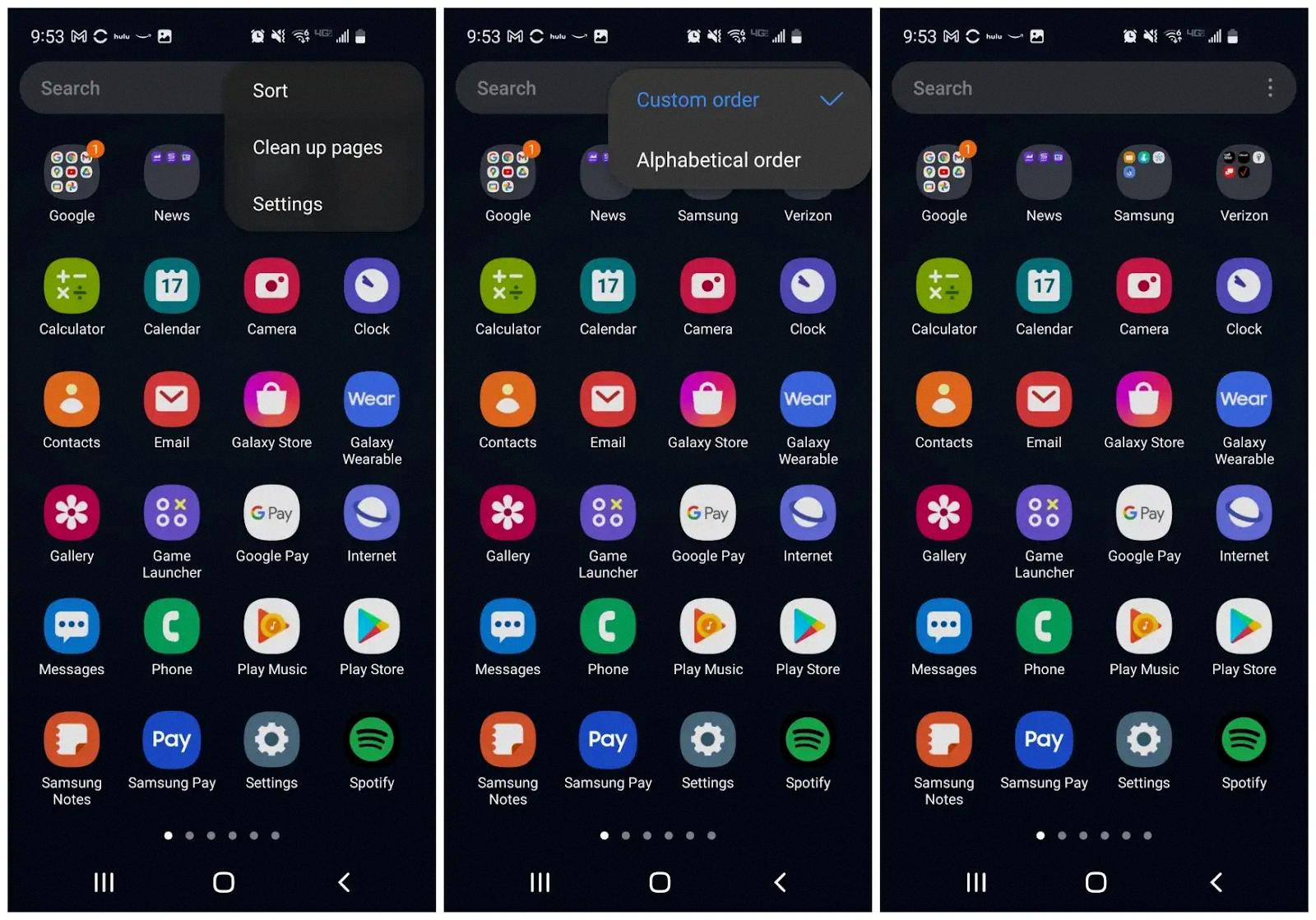
How Do You Organize Apps on Your Android Home Screen?
To organize your apps on your Android home screen, follow these steps:
1. Long press on any app icon on your home screen. This will activate the app editing mode.
2. Once in editing mode, you can drag and drop app icons to rearrange them on your home screen. You can move them to different pages or positions to suit your preference.
3. To create a folder, drag an app icon on top of another app icon. This will automatically create a folder grouping both apps together.
4. You can then customize the folder by giving it a name. Simply tap on the folder and enter a name of your choice.
5. To add more apps to a folder, simply drag and drop them onto the folder icon.
6. If you want to remove an app from a folder, open the folder and long press on the app icon. Then, drag it out of the folder and onto the home screen.
7. To delete a folder, open the folder and remove all the apps from it. The folder will automatically disappear once it’s empty.
8. Additionally, you can also move entire folders around your home screen. Just long press on the folder and drag it to a new position.
By following these steps, you can efficiently organize your apps into folders, making your Android home screen cleaner and more organized.
Conclusion
Arranging apps alphabetically on your Android device can help you stay organized and easily find the apps you need. By following a simple process of opening the Apps screen, tapping on the ellipsis icon, selecting Display layout, and choosing Alphabetical list, you can quickly sort your apps in alphabetical order.
This feature is especially useful if you have a large number of apps installed on your device, as it eliminates the need to scroll through multiple screens or search for specific apps. It provides a clean and efficient way to navigate through your apps, saving you time and frustration.
Additionally, organizing your apps into folders can further enhance your user experience. By creating folders based on different categories such as social media, productivity, or entertainment, you can group similar apps together and easily access them from your home screen. This allows for a more streamlined and personalized app organization system.
Furthermore, the ability to rename folders, add or remove apps, and move them around your home screen gives you complete control over the organization of your apps. You can customize your device to suit your preferences and optimize your workflow.
Arranging apps alphabetically on your Android device is a simple yet effective way to keep your apps organized and easily accessible. It improves your efficiency, saves you time, and enhances your user experience. So go ahead and give it a try to enjoy a clutter-free and efficient app management system on your Android device.