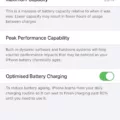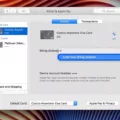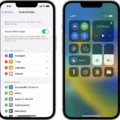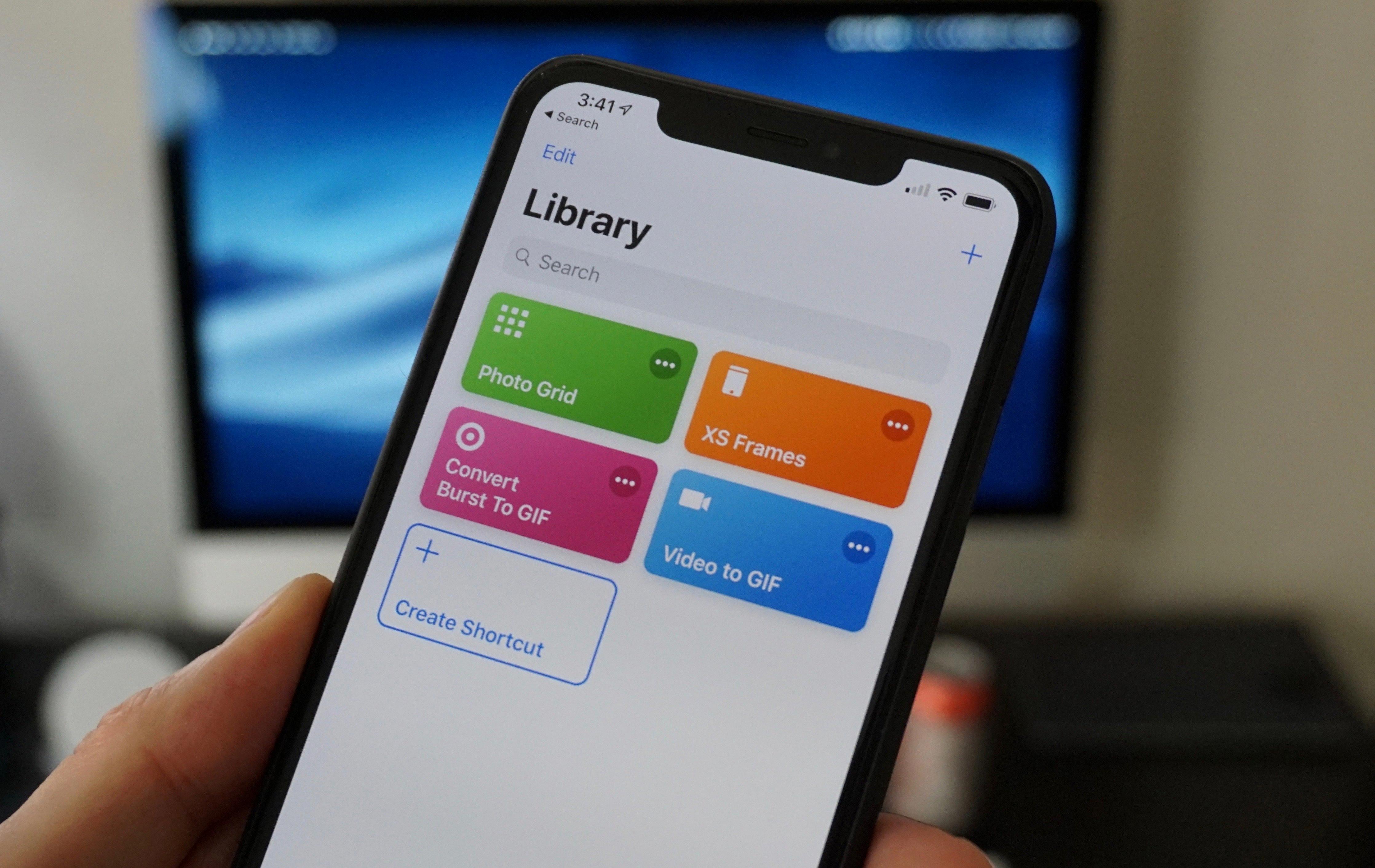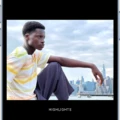When it comes to capturing and editing photos on your iPhone, cropping can be a useful tool to enhance composition and remove unwanted elements. However, it’s important to follow some best practices to ensure that you don’t lose any details or compromise the quality of your image.
First and foremost, choose the right tool for the job. The iMovie app on your iPhone is a great option for cropping videos, but for photos, you’ll want to use a dedicated photo editing app like Adobe Photoshop Express or Snapseed. These apps offer more control and options specifically tailored for photo editing.
When cropping, keep composition in mind. Consider the rule of thirds or other composition guidelines to create a visually pleasing image. Crop out any distracting or unnecessary elements that may detract from the main subject of your photo.
Resizing is another important aspect to consider. If you need to adjust the size of your photo, do so carefully to avoid losing resolution. Resizing too much can result in a loss of quality and detail. It’s best to resize in small increments and preview the image to ensure that details are preserved.
Interpolation methods can also be used to maintain image quality when resizing. These methods, such as bicubic or Lanczos interpolation, help to preserve details and minimize pixelation. Experiment with different interpolation options in your photo editing app to find the one that works best for your image.
After cropping and resizing, it’s a good idea to sharpen the image. Resizing can sometimes make the image appear softer, so applying a subtle amount of sharpening can help bring back some clarity and detail. Again, use a photo editing app with sharpening tools to achieve the desired effect.
Lastly, when saving your edited photo, be mindful of the file format. JPEG is a commonly used format that offers a good balance between file size and image quality. However, if you need to preserve the highest level of detail, consider saving in a lossless format like PNG or TIFF.
Cropping and resizing photos on your iPhone can be a powerful way to enhance composition and adjust image size. By following these best practices, you can ensure that you maintain the highest quality and detail in your edited photos. So go ahead and get creative with cropping, but always keep in mind the importance of preserving the integrity of your images.
How Do You Crop Without Losing Quality on iPhone?
To crop a video on your iPhone without losing quality, you can use the iMovie app. Here’s a step-by-step guide:
1. Open the iMovie app on your iPhone and create a new project.
2. Import the video that you want to crop into the project.
3. Tap on the video clip to select it, and then tap on the Crop button.
4. A crop frame will appear around the video. Use your fingers to adjust the crop area by dragging and resizing the frame.
5. To maintain the video’s original quality, make sure to keep the crop within the video’s original resolution. If you crop too much, the quality may be affected.
6. Once you are satisfied with the crop, tap on the Apply button to confirm the changes.
7. You can preview the cropped video by tapping on the Play button.
8. If you’re happy with the result, tap on the Done button to save your cropped video.
9. you can export the cropped video to your camera roll or share it directly to various platforms like social media or messaging apps.
Remember, it’s important to be cautious while cropping as excessive cropping may result in a loss of video quality. By following these steps, you can crop your videos on your iPhone using iMovie without compromising the overall quality.
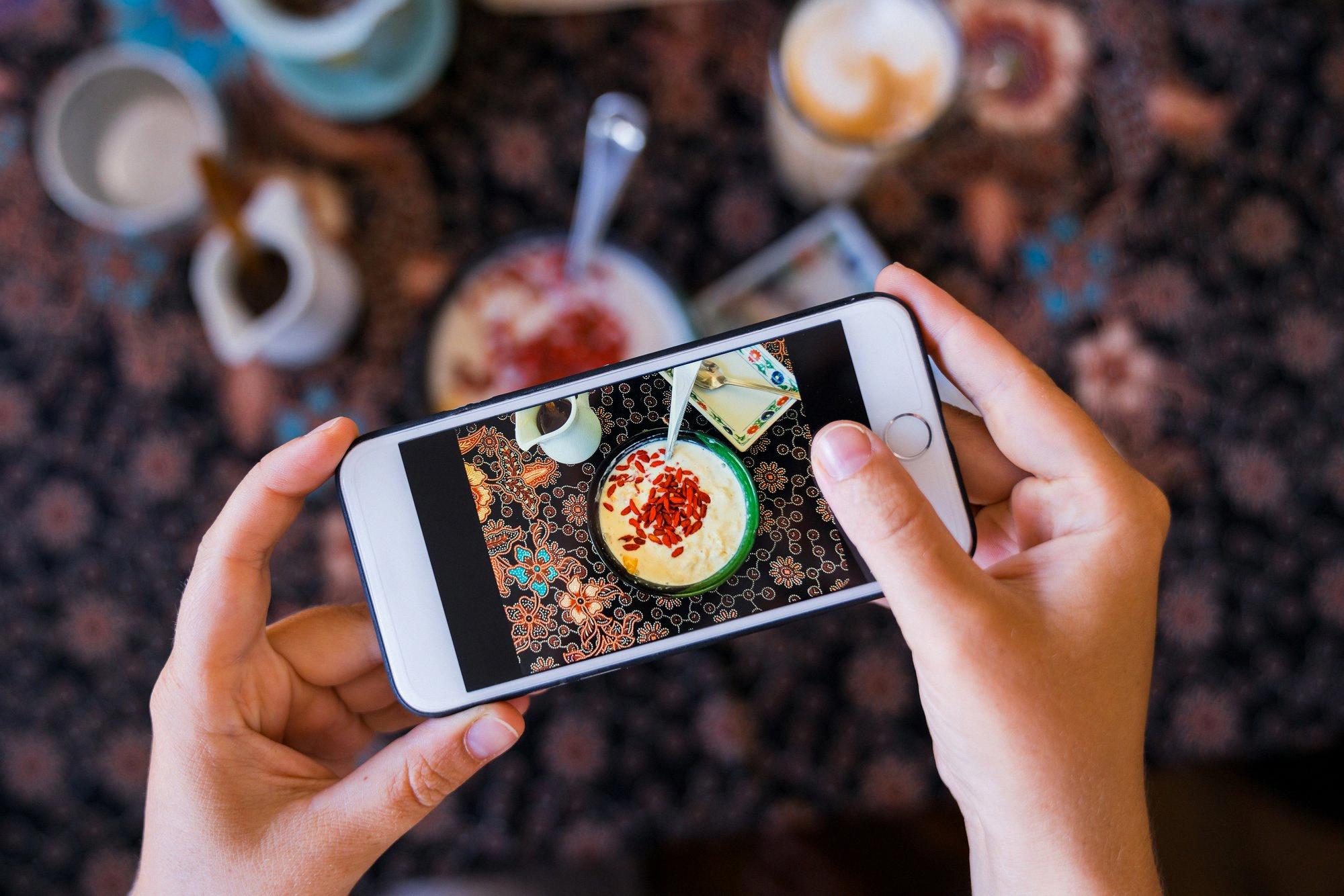
Does Cropping a Photo on an iPhone Reduce Quality?
Cropping a photo on an iPhone does not inherently reduce the overall quality of the image. However, it is important to note that cropping does result in a reduction of the image’s size, which can impact the perceived quality.
When you crop a photo on your iPhone, you are essentially removing a portion of the original image to focus on a specific area or subject. This process does not directly affect the quality of the pixels within the remaining image. The image will retain the same level of sharpness, color accuracy, and detail as the original.
That being said, the reduction in size that occurs when you crop an image can make any imperfections or noise more noticeable. This is because you are essentially magnifying a smaller portion of the image. As a result, if the original photo had any noise or artifacts, they may become more apparent after cropping.
To mitigate this potential loss in perceived quality, it is recommended to ensure that the original image is of high quality and has minimal noise or artifacts before cropping. Additionally, using editing tools or apps that offer noise reduction or sharpening features can help enhance the final cropped image.
Cropping a photo on an iPhone does not directly reduce the quality of the image. However, the reduction in size may make any imperfections or noise more noticeable. By starting with a high-quality image and utilizing editing tools, you can minimize any potential loss in perceived quality when cropping.
How Do You Keep Original Photos After Cropping on iPhone?
To preserve the original photo after cropping on your iPhone, you can follow these steps:
1. Open the Photos app on your iPhone and locate the photo you want to crop.
2. Tap on the photo to open it and then tap on the “Edit” button in the top-right corner of the screen.
3. Once in editing mode, you will see a set of editing tools at the bottom of the screen. Tap on the crop icon, which looks like a square overlapping two diagonal lines.
4. Adjust the crop frame by dragging the corners or edges to select the desired area of the photo. You can also rotate the crop frame by using the rotation dial at the bottom.
5. After you have cropped the photo to your liking, tap on the “Done” button in the bottom-right corner to save the changes.
6. Now, to preserve the original photo, you need to duplicate it. Tap on the “Crop” icon again, and then tap on the “Revert” option that appears at the bottom.
7. A prompt will appear asking if you want to revert to the original or cancel the changes. Choose the “Revert to Original” option.
8. After reverting to the original, you can tap on the “Done” button once again to exit the editing mode.
By following these steps, you will have successfully cropped the photo while also preserving the original version. The duplicated photo will be stored separately from the original in your Photos library, allowing you to keep both versions.
Conclusion
Cropping and resizing photos can be done effectively without losing details by following some best practices. It is important to choose the right tool for the job, such as using software like iMovie for video cropping or photo editing software for image cropping. When cropping, it is advisable to consider composition and remove unwanted edges while keeping the desired elements intact.
Resizing should be done with the aim of maintaining resolution, as reducing image size can lead to a loss in quality. To achieve this, interpolation methods can be used to maintain the integrity of the image. After resizing, it is recommended to sharpen the image to enhance its clarity.
Saving the edited photo in the right format is also crucial. Different formats have varying levels of compression, which can affect the quality of the image. Choosing the appropriate format that balances size and quality is essential.
Lastly, it is important to note that while cropping and resizing can enhance images, it is always advisable to keep a copy of the original photo. This way, any edits made can be reverted if needed, and the original image is preserved.
By following these best practices, one can effectively crop and resize photos without losing important details, ensuring that the final result is visually appealing and maintains the integrity of the image.