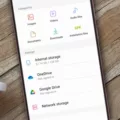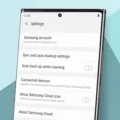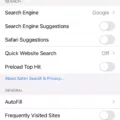As smartphones continue to evolve, they become more capable of handling a wide range of tasks and storing a vast amount of data. However, one common issue that many Android users face is running out of storage space. If you’re constantly receiving notifications about low storage or experiencing sluggish performance, it’s time to take a closer look at your device’s storage usage.
One of the main culprits behind excessive storage usage on Android devices is the accumulation of unnecessary files and apps. To address this, start by closing any apps that are not responding. While it’s generally not necessary to manually close apps, doing so can help free up some memory and potentially resolve any performance issues.
Next, consider uninstalling apps that you no longer use. It’s easy to accumulate a large number of apps over time, and many of them may go unused. By uninstalling unnecessary apps, you can free up valuable storage space for other purposes. Remember that if you ever need an app again, you can always download it from the Google Play Store.
Clearing an app’s cache and data is another effective way to optimize storage usage. Access your phone’s Settings app and navigate to the Apps or Applications section. From there, select the app you want to clear the cache and data for. This process will remove temporary files and data that may be taking up unnecessary space. Be aware that clearing an app’s data will also reset any personalized settings or preferences associated with that app.
One common reason for excessive storage usage is the accumulation of large files. If you frequently work with photo and video files, it’s important to regularly clear temporary files or delete unnecessary versions. These files can quickly add up and contribute to the overall storage usage.
Additionally, it’s worth noting that the Android system itself can occupy a significant amount of storage space. Some users have reported that their phones come with around 60GB of system partition right out of the box. If you have a 128GB phone, this means nearly half of your storage is already allocated to the Android OS and pre-installed apps. While you can’t directly reduce the size of the system partition, being mindful of your overall storage usage can help ensure that you have enough space for your personal files and apps.
Managing storage usage on your Android device is essential for maintaining optimal performance and ensuring you have enough space for your needs. By closing unresponsive apps, uninstalling unused apps, clearing app cache and data, and regularly managing large files, you can effectively optimize your device’s storage and avoid running into storage-related issues. Take control of your Android system storage usage today and enjoy a smoother mobile experience.
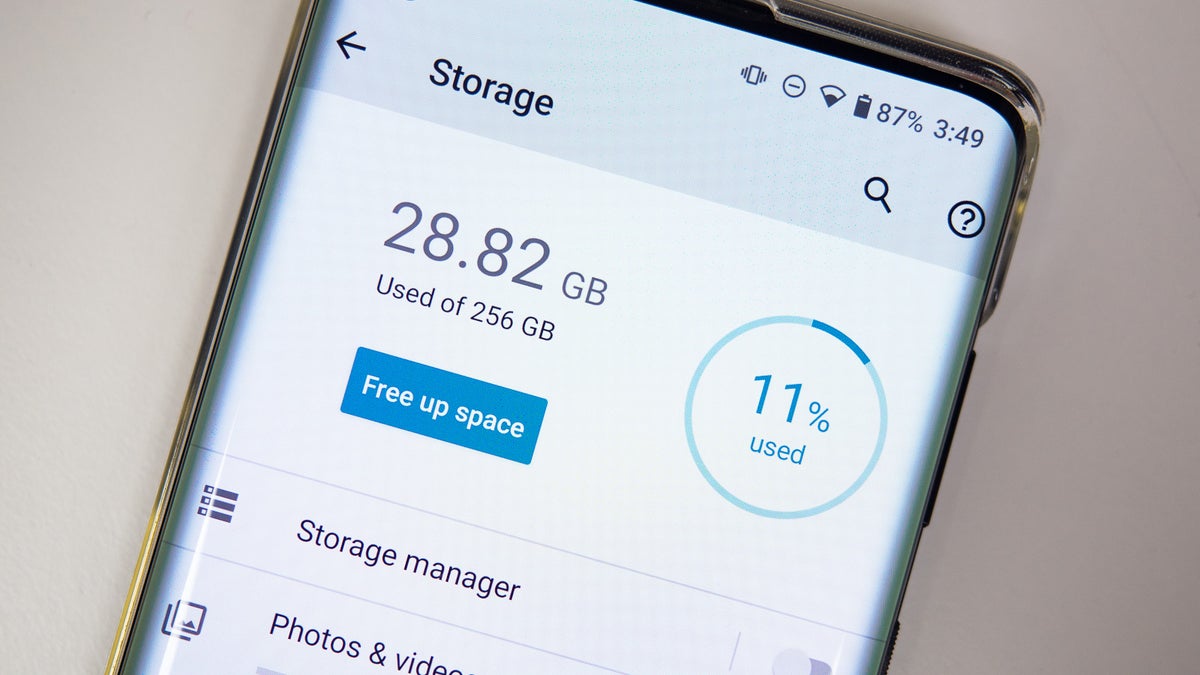
How Can You Reduce Your Android System Storage?
To reduce your Android system storage, follow these steps:
1. Close unresponsive apps: If you experience lag or slow performance, it may be due to apps not responding. Close these apps by accessing your recent apps menu and swiping them away.
2. Uninstall unused apps: Take a look at your app list and identify any apps that you no longer use. Uninstalling these apps will free up valuable storage space. If you need them again in the future, you can always download them again from the app store.
3. Clear app cache and data: Many apps accumulate cache files over time, which can take up a significant amount of storage space. To clear the cache and data for an app, go to your phone’s Settings, find the Apps or Application Manager section, select the specific app, and choose the options to clear cache and data. This will remove unnecessary files and potentially free up storage.
4. Move apps to external storage: If your Android device supports it, you can move certain apps from internal storage to an SD card. This can be done by going to the App info page for the specific app in your phone’s Settings and selecting the option to move it to the SD card. This will help to reduce the burden on your system storage.
5. Use a storage cleaning app: There are various third-party apps available on the Google Play Store that can help you clean up your Android system storage. These apps can identify and delete unnecessary files, clear cache, and optimize your device’s storage usage.
Remember, it’s always a good idea to regularly monitor and manage your Android system storage to ensure optimal performance. By following these steps, you can free up space and keep your device running smoothly.
Why is the System Taking So Much Space on Android?
The system taking up a significant amount of space on an Android device can be attributed to several factors:
1. Operating System Updates: Android devices regularly receive updates from the manufacturer, which include new features, bug fixes, and security patches. These updates can take up a considerable amount of space as they are often large files.
2. Pre-installed Apps: Android devices come with a range of pre-installed apps that are a part of the system. These apps, such as Google Play Services, Google Maps, and system utilities, occupy space on your device’s storage.
3. App Data and Cache: Over time, apps accumulate data and cache files, which can consume a significant amount of storage space. These files include temporary files, images, videos, and other data that apps need to function properly.
4. App Updates: When apps are updated, they often increase in size due to the addition of new features, improvements, and bug fixes. These updates can take up more space on your device.
5. Media Files: Photos, videos, and music files stored on your device can quickly consume storage space. The higher the resolution and quality of these files, the more space they will occupy.
6. Downloads and Documents: Files downloaded from the internet, such as documents, PDFs, and other media, can accumulate and take up space on your device.
7. App Caches and Junk Files: Over time, apps generate caches and temporary files that are no longer needed. These files can build up and occupy storage space unnecessarily.
Why is System Storage So High?
System storage can become high due to various reasons. Here are some possible explanations:
1. App Cache: Apps generate cache files to improve performance and load times. Over time, these cache files can accumulate and take up a significant amount of storage space. If you don’t regularly clear app cache, it can contribute to the increase in system storage.
2. Browser Cache: Similar to apps, web browsers also create cache files to store temporary data such as images, scripts, and website data. If you frequently browse the internet without clearing browser cache, it can contribute to the overall system storage.
3. File Versions: If you frequently work with files such as photos or videos, your device may store multiple versions of these files. Each version can take up additional storage space, especially if you don’t regularly delete older versions or unused files.
4. Temporary Files: Some apps and processes generate temporary files as they run. These files may not get automatically deleted and can accumulate over time, contributing to system storage usage.
5. Downloads: Files downloaded from the internet, such as documents, images, or media files, can consume storage space. If you frequently download files but don’t regularly organize or delete them, it can contribute to the increase in system storage.
6. System Logs: Operating systems often generate logs to record various system activities. These logs can accumulate over time and occupy a significant amount of storage space if they are not regularly cleared.
7. Miscellaneous Files: There might be other files or data that contribute to system storage, such as app data, system updates, or system backups. These files may not be directly visible or accessible to users but can still take up storage space.
How Much Storage Does Android System Use?
The amount of storage that the Android system uses can vary depending on the device and the specific version of Android. However, it is not uncommon for the system partition to take up a significant amount of space on your phone, sometimes around 60GB or even more.
If you have a phone with a 128GB storage capacity, having approximately half of it allocated for the Android OS and pre-installed apps might seem like a lot. However, it’s important to note that this includes not only the core operating system but also additional system files, pre-loaded apps, and essential system data.
The Android system requires a certain amount of storage to function properly and provide a seamless user experience. It needs space to store system files, libraries, frameworks, and other essential components. Additionally, manufacturers may include their own customizations and apps, which can further contribute to the used storage.
While it may seem like a significant portion of your device’s storage is being taken up by the system, it is necessary for the smooth operation of your phone and to ensure that all the features and functions of Android are readily available. However, it’s worth noting that the exact amount of storage used by the system can vary between different devices and Android versions.
If you find that the system storage is occupying a large portion of your device’s storage and you’re running out of space for your personal files and apps, there are a few things you can do:
1. Uninstall Unused Apps: Remove any pre-installed apps or third-party apps that you no longer use or need. This can help free up space on your device.
2. Clear Cache: Regularly clear the cache of individual apps or use the system-level cache clearing option to remove temporary files and free up storage space.
3. Move Files to External Storage: If your device supports expandable storage, consider moving photos, videos, and other large files to an SD card or other external storage option.
4. Use Cloud Storage: Utilize cloud storage services like Google Drive, Dropbox, or OneDrive to store files, photos, and videos, freeing up space on your device.
5. Delete Unnecessary Files: Regularly go through your device’s storage and delete any unnecessary files, such as old downloads, duplicate files, or unused documents.
By implementing these tips, you can help optimize the storage on your Android device and ensure that you have enough space for your personal files, apps, and media.
Conclusion
The usage of Android system storage can vary depending on various factors such as the number of apps installed, app updates, cache and data accumulation, and large files stored on the device. It is important to regularly monitor and manage the storage on your Android device to ensure optimal performance.
One common issue that can contribute to excessive system storage usage is the accumulation of cache and data from apps. This can happen when apps are updated or when temporary files are not cleared. Clearing the cache and data of apps through the device’s Settings can help reduce the amount of storage used by these files.
Another factor that can contribute to system storage usage is the presence of large files on the device. This can include photo and video files that are not regularly cleared or old file versions that are still taking up space. Regularly cleaning up and organizing files on your device can help free up storage space.
Additionally, it is worth noting that some Android devices come with a significant portion of the storage already allocated to the system partition and pre-installed apps. This can take up a significant amount of storage space, especially on devices with smaller storage capacities.
By regularly monitoring and managing your Android device’s storage, including closing unresponsive apps, uninstalling unused apps, and clearing cache and data, you can optimize storage usage and ensure smooth performance.