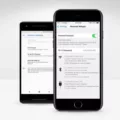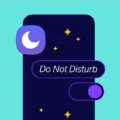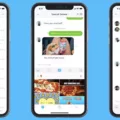When it comes to storage on Android tablets, solid-state drives (SSDs) are the go-to option. These SSDs, also known as flash storage, are the modern equivalent of traditional hard drives. They offer faster read and write speeds, making them ideal for mobile devices like tablets.
One advantage of SSDs in tablets is their compact size. Unlike traditional hard drives, which are larger and bulkier, SSDs are much smaller and lighter. This allows tablet manufacturers to create sleek and slim devices without compromising on storage capacity.
However, the downside of SSDs in tablets is their limited storage capacity. Most tablets come with a fixed amount of internal storage, usually ranging from 16GB to 256GB. While this may be sufficient for basic usage, it can quickly fill up if you store a lot of media files, apps, and documents.
Thankfully, there are ways to expand the storage capability of Android tablets. One option is to connect external hard drives or flash drives to the tablet. This can be done through the USB Type-C port found on many modern tablets. By simply plugging in a compatible external storage device, you can instantly increase the available storage space on your tablet.
It’s important to note that not all tablets support external storage devices. Some tablets may have limitations on the type of external storage they can recognize. For example, Android tablets are typically compatible with external hard disk drives (HDD) or flash drives formatted in the NTFS or FAT32 file system.
Expanding the storage capacity of an Android tablet using external storage can be a bit more complicated compared to laptops or desktops. It often involves downloading specific apps or using file management tools to access and manage the external storage. However, with a little bit of setup, it’s possible to seamlessly integrate external storage into your tablet workflow.
Android tablets use SSDs for internal storage, offering faster speeds and a compact form factor. While the storage capacity of tablets is limited, it can be expanded by connecting external hard drives or flash drives. However, it’s important to ensure compatibility with your tablet and be aware of any additional steps required for accessing and managing external storage.

Do Android Tablets Have a Hard Drive?
Android tablets do not have a traditional hard drive like you would find in a desktop or laptop computer. Instead, they use flash storage for their internal storage. Flash storage, also known as solid-state storage, is a type of non-volatile memory that retains data even when power is not supplied to the device.
Flash storage is a much more compact and efficient form of storage compared to traditional hard drives. It uses a technology called NAND flash memory, which stores data in blocks of memory cells. These memory cells can be electrically erased and reprogrammed, allowing for quick access to data.
The use of flash storage in Android tablets offers several advantages. First, it is much smaller and lighter than a traditional hard drive, making it ideal for portable devices like tablets. It also consumes less power, which helps to extend the battery life of the device.
Furthermore, flash storage provides faster data access and transfer speeds compared to traditional hard drives. This means that apps and files can be accessed quickly, resulting in a smoother and more responsive user experience.
Android tablets do not have a hard drive but use flash storage for their internal storage. Flash storage offers advantages such as compactness, power efficiency, and faster data access speeds, making it an ideal choice for mobile devices.
How Do You Connect an External Hard Drive to Your Android Tablet?
To connect an external hard drive to your Android tablet, follow these steps:
1. Check the compatibility: Make sure your Android tablet supports USB OTG (On-The-Go) functionality. This feature allows you to connect external storage devices to your tablet.
2. Get the right cable or adapter: Depending on the type of external hard drive you have, you may need a USB OTG cable or adapter. This adapter typically has a USB Type-A port on one end and a USB Type-C or Micro USB port on the other end.
3. Connect the cable or adapter to your tablet: Plug one end of the cable or adapter into the USB Type-C or Micro USB port on your tablet. Ensure a secure connection.
4. Connect the external hard drive: Plug the external hard drive into the USB Type-A port on the cable or adapter.
5. Grant permissions: Once connected, your tablet may prompt you to grant permission to access the external storage device. Follow the on-screen instructions and allow the access.
6. Access the external hard drive: Open the file manager app on your tablet. You should see the external hard drive listed as a connected device. Tap on it to browse and access the files stored on the hard drive.
Note: Some Android tablets may require additional power for the external hard drive. In such cases, you may need to connect the hard drive to a separate power source using a powered USB hub.
Benefits of Connecting an External Hard Drive to Your Android Tablet
– Increased storage capacity: By connecting an external hard drive, you can expand the storage capacity of your tablet and store more files, such as movies, music, documents, and photos.
– Easy file transfer: You can easily transfer files between your tablet and the external hard drive, allowing for convenient backup and sharing of data.
– Portable storage: External hard drives are compact and portable, making it easy to carry your files wherever you go.
– Compatibility with various file formats: External hard drives support various file formats, ensuring compatibility with different types of media and documents.
Remember to safely eject the external hard drive from your tablet before disconnecting it to avoid data loss or corruption.
Do Tablets Have Disk Drives?
Tablets do not have disk drives. Tablets use SSDs (solid-state drives) for storage instead. Unlike traditional disk drives, which use spinning platters to store data, SSDs use flash memory technology to store data. This makes tablets more compact and lightweight compared to laptops or desktop computers that have disk drives. SSDs are faster and more reliable than disk drives, but they generally have less storage capacity. However, tablets can be connected to external hard drives or cloud storage services to expand their storage capability if needed.
Tablets and SSDs have several advantages over disk drives, including:
1. Compactness: SSDs are smaller and lighter than traditional disk drives, making tablets more portable and easier to carry around.
2. Speed: SSDs provide faster data access and transfer speeds, allowing tablets to load applications and files quickly.
3. Durability: Unlike disk drives, SSDs have no moving parts, making them more resistant to shock and vibration. This makes tablets with SSDs more durable and less prone to data loss due to physical damage.
4. Power efficiency: SSDs consume less power than disk drives, which helps improve battery life on tablets.
5. Silent operation: Since SSDs have no mechanical parts, they operate silently, without any noise or vibrations.
Tablets do not have disk drives but use SSDs for storage. SSDs offer several advantages in terms of size, speed, durability, power efficiency, and silent operation. While tablets may have less storage capacity compared to devices with disk drives, they can be connected to external storage options for expanding their storage capability if necessary.
Conclusion
Android tablets typically use SSDs (solid-state drives) for their storage, which allows for a more compact and lightweight design. However, this also means that tablets often have limited storage capacity compared to laptops or desktop computers. While it is possible to connect external hard drives or flash drives to expand the storage capability of an Android tablet, it may require some additional steps and configuration. Android TVs, on the other hand, are compatible with external HDDs or flash drives formatted in either the NTFS or FAT32 file system. Therefore, if you are looking to expand the storage capacity of your Android tablet, it is important to consider the compatibility and requirements of the specific device.