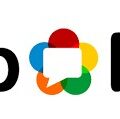Are you an AirPods user that is looking for a way to disconnect your AirPod devices without having to use your iPhone? If so, then you’re in the right place! In this blog post, we’ll take a look at how easy it is to factory reset and disconnect your AirPods from all devices without needing to use your iPhone.
The first step is to place both of your AirPods into the charging case. Once you’ve done that, open the lid and locate the setup button on the back of the charging case. Now press and hold this setup button for at least 15 seconds—this will reset your AirPods.
Once this process has been completed, close the lid and go to iCloud.com where you can remove a device from Find Devices. To do this, turn off the device or put your AirPods back in their case—the device must be offline before it can be removed from the Find Devices list. Then click All Devices, select the device you want to remove, and then click Remove from Account.
Finally, if you want to unpair your AirPods with any other devices such as an iPhone, go into Settings > Bluetooth and tap on the ‘i’ icon next to your AirPods. Then tap Forget This Device and confirm with another tap. This will completely disconnect and remove any existing Bluetooth connection with those devices!
As you can see, disconnecting and resetting your AirPod devices doesn’t have to be difficult or time-consuming—especially if you don’t have access to an iPhone. With just a few simple steps outlined above, you can easily get rid of any unwanted connections between your AirPod devices and other devices without having to use an iPhone!

Unpairing AirPods Without a Phone
To unpair an AirPod without using a phone, you’ll need to reset the AirPods. To do this, place them into the charging case and open the lid. Then locate the setup button on the back of your AirPods case and press and hold it for 15 seconds. This will reset your AirPods and disconnect them from all devices. Once the reset is complete, close the lid of your charging case. Your AirPods should now be unpaired from all devices.
Removing AirPods From iCloud Without an iPhone
To remove AirPods from iCloud without an iPhone, you will need to put the AirPods in their case and make sure they are completely turned off. Once the AirPods are offline, log in to iCloud.com and select ‘All Devices’ from the Find Devices menu. Select the AirPods you want to remove, then click ‘Remove from Account’ to complete the process.