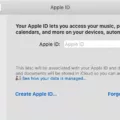Are you looking for a reliable and powerful laptop to help you stay productive on the go? Then a Macbook may be the perfect choice for you. With its sleek design, intuitive user interface, and powerful hardware, the Macbook is one of the most popular laptops in the world. But how do you find its IP address?
The IP address of your Macbook is a valuable piece of information when it comes to networking, troubleshooting, and more. Fortunately, finding your Macbook’s IP address is easy. All you need to do is open the System Preferences window and click on Network. Once there, you should see your IP address listed under the Status section.
If your Macbook is connected to a wireless network, then you’ll need to select Wi-Fi from the list of options in order to see its IP address. If your Macbook is connected via an Ethernet cable, then selecting Ethernet will show you its IP address instead.
Once you have located your Macbook’s IP address, you can use it for various purposes. For example, if you want to connect another device or computer to your network using Remote Desktop or SSH protocol, then knowing the exact IP address of your laptop will be essential. You can also use this information for troubleshooting purposes if any problems arise with device connectivity or networking in general.
finding your Macbook’s IP address is easy and straightforward. All that needs to be done is open up System Preferences and click on Network in order to view all available information about your current connection status including the device’s own unique IP address. Knowing this information can be extremely useful for various tasks such as connecting other devices or troubleshooting any potential issues with networking or connectivity.

Finding the IP Address on a Macbook
To find your IP address on a Macbook, open System Preferences and select Network. You should see a list of the various networks you are connected to, such as Wi-Fi or Ethernet. Select the network you are currently connected to and you will see your IP address listed at the bottom of the window.
Finding an IP Address from a MAC Address
To find an IP address from a MAC address, you will need to open a Command Prompt window and enter the command “arp -a”. This command will display all of the active IP addresses on your network. It is important to note that the MAC address is not necessarily associated with a specific IP address, so you may see multiple IP addresses associated with one MAC address. Additionally, some devices may not be visible due to their settings or security measures, so it is possible that the MAC address may not have any associated IP addresses.
Identifying an IP Address and MAC Address
The IP address is a unique identifier for a device on the internet. It is made up of four sets of numbers separated by periods, such as 192.168.1.1. This address is used to identify a device so that other devices can communicate with it over the internet.
The MAC address is the physical address of a device on the local network. It is made up of 12 characters, usually numbers and letters representing six hexadecimal pairs in the format 01-23-45-67-89-AB. This address is used to identify a device so that other devices on the same local network can communicate with it.
Conclusion
In conclusion, the Macbook is a versatile and powerful laptop designed to meet the needs of users all over the world. It has a sleek design, and fast performance, and runs on the reliable macOS operating system. It offers advanced features such as Touch ID for security, and powerful apps such as Final Cut Pro for creative professionals. Whether you’re looking for a reliable work laptop or a device to power your creative projects, the Macbook is an excellent option.