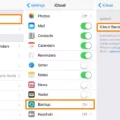If you’ve recently purchased a new Macbook Pro, you might be wondering how to eject a CD or DVD from the external optical drive. Don’t worry! We can help you out.
The first thing to do is to try and eject the disc through the Apple menu. Just select “Log Out” from the Apple menu, then log in again and try to eject the disc once more. If that doesn’t work, choose “Restart” from the Apple menu and hold down your mouse or trackpad button while the computer restarts. This should cause the disc to be ejected from the drive.
If those methods don’t work, there are several other ways you can eject a CD or DVD from your Macbook Pro. Right-click on the desktop icon of any external volume connected to your Mac and drag it into the trash can located in your Dock. You can also choose “Eject” from the File menu in Finder, press Command-E on your keyboard (there may be an eject key located at the top right corner of some keyboards), or press and hold F12 until your disc is ejected from the drive.
We hope these tips help you get your Macbook Pro up and running with ease! If you have any further questions about ejecting CDs or DVDs from your Macbook Pro, feel free to reach out for assistance.

Forcing Ejection of a CD From a Macbook Pro
To force eject a CD from your Macbook Pro, try the following steps:
1. Choose the Apple menu > Log Out, then log in again. Try to eject the disc again.
2. If you still can’t eject the CD, choose the Apple menu > Restart.
3. While your computer restarts, press and hold the mouse or trackpad button until the disc is ejected.
4. If this still does not work, shut down your MacBook Pro and unplug any external devices that are connected to it. Then, press and hold the trackpad or mouse button while you turn on your Macbook Pro again. The CD should be ejected when your computer starts up.
Ejecting an External CD from a Mac
To eject an external CD from your Mac, you can use one of the following methods:
1. Drag and drop the CD icon from your desktop onto the Trash Can located in the dock. This will safely eject the CD from your Mac.
2. Open Finder, select your CD from the sidebar and click File > Eject.
3. Select your CD icon on the desktop and press Command-E on your keyboard to safely eject it.
4. Right-click on the CD icon on your desktop, then select Eject from the menu that appears.
By following any of these steps, you can safely eject an external CD from your Mac.
Ejecting a CD from a Mac Using Keyboard Shortcuts
The keyboard shortcut to eject a CD from a Mac is to press and hold the F12 key. If you have an Apple keyboard, you can press the Eject key located in the upper right corner of the keyboard. This will cause the CD or DVD to be ejected from the drive.