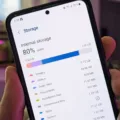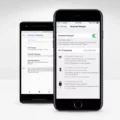Android phones have revolutionized the world of technology by providing users with a wide range of features and functionalities that make their lives easier. One of the most popular features of Android phones is the ability to cast video content onto a TV using Chromecast’s built-in functionality. However, users may encounter issues when trying to cast video content on their TV using their Android phone. In this article, we will explore some of the common reasons why an Android phone may not be able to cast video content on a TV and what you can do to resolve the issue.
One of the first things to check when your Android phone is not casting to your TV is to ensure that both devices are connected to the same network. This is important because the casting feature relies on both devices being connected to the same Wi-Fi network. If your phone and TV are not connected to the same network, you may experience issues with casting video content.
Another common reason why your Android phone may not be able to cast video content on your TV is due to outdated software. To ensure that your casting experience is smooth, you need to ensure that the Google Cast Receiver is updated to the latest version. You can check the version of the Google Cast Receiver on your TV by going to the Settings menu and selecting About.
If you are still experiencing issues with casting video content on your TV, you may want to consider resetting your TV. This can be done by unplugging your TV from the power source for a few minutes and then plugging it back in. You should also restart your mobile device and ensure that it is paired and connected to your TV using the same Wi-Fi network.
Clearing data on Cast function apps, Android System WebView, and Google Chromecast built-in can also help resolve casting issues. This can be done by going to the Settings menu on your mobile device, selecting Apps, and then selecting the respective apps to clear data.
Casting video content from an Android phone to a TV is a great way to enjoy your favorite movies and TV shows on a larger screen. However, there are times when users may experience issues with casting video content. By following the troubleshooting steps outlined in this article, you can ensure that your casting experience is smooth and hassle-free.

Troubleshooting Android Phone Casting to TV
There could be several reasons why you’re unable to cast video from your Android phone to your TV. One possible reason is that your TV and phone are not on the same Wi-Fi network. It’s crucial that both devices are connected to the same network so that they can communicate with each other.
Another reason could be that your TV doesn’t support Chromecast’s built-in functionality. Not all TVs are equipped with this feature, so it’s essential to check if your TV supports it before attempting to cast.
Additionally, if you’re using an outdated version of the Google Cast Receiver, it may prevent you from casting a video. It’s recommended to update the Google Cast Receiver to version 1.33 or higher to ensure optimal performance.
Lastly, there may be issues with your phone’s settings or software that could be preventing you from casting a video. It’s best to troubleshoot your phone’s settings and update its software to ensure that it’s compatible with Chromecast’s built-in functionality.
In summary, to cast video from your Android phone to your TV, ensure that both devices are connected to the same Wi-Fi network, check if your TV supports Chromecast built-in functionality, update the Google Cast Receiver, and troubleshoot your phone’s settings and software.
Troubleshooting Screen Casting Issues on Mobile Devices
There could be several reasons why your phone is not screen-casting to your TV. Some of the common reasons include:
1. Wi-Fi connectivity: If your phone and TV are not connected to the same Wi-Fi network, the screen mirroring may not work. Make sure that both devices are connected to the same network.
2. Software compatibility: If your phone or TV software is outdated, it may not support screen mirroring. Check if there are any software updates available for your devices.
3. App compatibility: Not all apps support screen mirroring. Make sure that the app you are trying to mirror is compatible with your TV and phone.
4. Device compatibility: Some devices may not be compatible with screen mirroring. Check if your phone and TV are compatible with screen mirroring.
5. Hardware issues: If there is a hardware issue with your phone or TV, the screen mirroring may not work. Check if your devices are functioning properly.
To resolve the issue, try restarting both your phone and TV, ensuring that they are connected to the same Wi-Fi network, updating the software on both devices, checking app compatibility, and verifying device compatibility.
Conclusion
Android phones have come a long way in terms of technology and innovation. With their user-friendly interfaces, customizable options, and wide range of features, Android phones have become a popular choice for many consumers. From affordable budget options to high-end flagship models, there is an Android phone to suit every need and budget. However, as with any technology, there can be issues and challenges, such as difficulty with casting videos using Chromecast’s built-in functionality. But with the right troubleshooting steps, most issues can be resolved quickly and easily. Android phones continue to be a reliable and versatile choice for users who want a powerful and customizable smartphone experience.