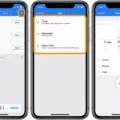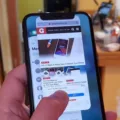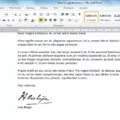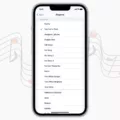One of the most frustrating experiences for Android users is when their alarm clock fails to go off in the morning. Waking up late can throw off your entire day and cause unnecessary stress. If you’re facing this issue, don’t worry – there are a few steps you can take to troubleshoot and fix the problem.
The first thing you can try is to long press on the Clock app icon on your home screen. A menu will appear, and you should tap on the info icon. This will take you to the App info page for the Clock app. Once there, tap on “Alarms & reminders” and make sure the toggle next to “Allow setting alarms and reminders” is enabled. This step ensures that the app has the necessary permissions to work properly.
If enabling the toggle doesn’t solve the problem, you can try restarting your phone. Sometimes, a simple restart can fix bugs in Android apps and resolve issues with the alarm clock.
Another troubleshooting step you can take is to clear the cache and data for the Clock app. This will reset the app to its default settings. To do this, go to the App info page for the Clock app and tap on “Storage & cache.” From there, you can clear the cache and data. Keep in mind that clearing the data will delete any saved alarms and preferences, so you may need to set them up again.
It’s also important to check your alarm settings within the Clock app. Make sure that all alarms are enabled and that the default alarm sound is set. Sometimes, a simple configuration issue can prevent alarms from sounding. Consider setting a backup alarm as well, just in case your primary alarm fails.
If you use the Do Not Disturb mode on your phone, it’s worth checking its settings. Sometimes, having this mode enabled can prevent alarms from sounding. Make sure that alarms are allowed to ring even when the phone is in Do Not Disturb mode.
Lastly, if you use Spotify tracks as alarm tones, there may be a specific bug causing the alarm not to work. This issue seems to be happening for some users, so consider using a different alarm tone or contacting Spotify support for further assistance.
If you’re facing issues with your Android alarm not working, there are a few troubleshooting steps you can take. Enable alarms and reminders in the Clock app’s settings, restart your phone, clear the cache and data for the Clock app, check your alarm settings, and review your Do Not Disturb settings. By following these steps, you should be able to resolve the issue and start waking up on time again.
Why Didn’t Your Alarm Work on Your Samsung?
There could be several reasons why your alarm didn’t work on your Samsung device. Here are some possible explanations:
1. Alarm settings: Check if your alarm is properly set with the correct time, repeat days, and volume level. Make sure you didn’t accidentally turn off the alarm or set it to a different time zone.
2. Do Not Disturb mode: If your device is in Do Not Disturb mode, it may silence notifications and alarms. Check if this mode is activated and disable it if necessary.
3. Battery and power-saving settings: Some Samsung devices have power-saving modes that can limit app functionalities to conserve battery life. Ensure that the Clock app is not restricted or affected by power-saving settings.
4. App permissions: Verify that the Clock app has the necessary permissions to function properly. Go to the app settings and ensure that it is granted access to alarms and reminders.
5. Software updates: Outdated software can sometimes cause issues with alarm functionality. Check for any available system updates and install them if needed.
6. Volume settings: Ensure that the volume on your device is turned up and not muted. Sometimes, alarms can be missed if the volume is too low or turned off.
If none of these solutions work, you may consider restarting your device or contacting Samsung support for further assistance.
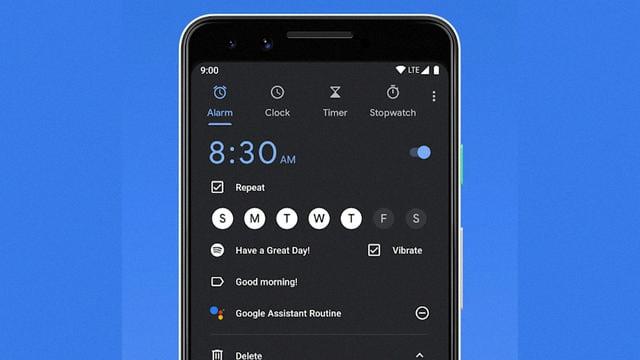
Why is Your Alarm Sound Not Changing?
There could be several reasons why the alarm sound on your phone is not changing. Here are some possible causes and solutions:
1. App Glitch: The Clock app on your phone may have encountered a glitch, preventing it from changing the alarm sound. To fix this, try restarting your phone. This can often resolve temporary software issues.
2. Cache and Data: Clearing the cache and data for the Clock app can also help resolve the problem. This will reset the app to its default settings, potentially fixing any underlying issues. To do this, follow these steps:
– Go to Settings on your phone.
– Find and select the Apps or Application Manager option.
– Look for the Clock app and tap on it.
– In the app settings, you should see options to clear cache and clear data. Start with clearing the cache first, and if the issue persists, clear the data as well. Note that clearing data will erase any custom alarm settings you have.
3. Sound Settings: Check your device’s sound settings to ensure that the alarm sound is not set to silent or very low volume. Adjust the volume and make sure it is audible. You can also try changing the default alarm sound to a different one to see if it makes a difference.
4. App Permissions: Make sure the Clock app has the necessary permissions to access your phone’s storage and media files. If it lacks these permissions, it may not be able to change the alarm sound. You can check app permissions in your device settings and grant the required permissions to the Clock app if needed.
5. Software Update: Ensure that your phone’s software is up to date. Sometimes, outdated software can cause compatibility issues with certain apps, including the Clock app. Check for any available software updates and install them if necessary.
If none of these steps resolve the issue, you may consider contacting your device manufacturer’s support or seeking assistance from a professional technician.
What Causes Missed Alarm on Android Devices?
There are several potential causes for missed alarms on Android devices. It is important to note that these issues can vary depending on the specific device model and operating system version. Here are some possible reasons for missed alarms:
1. Do Not Disturb mode: If your device is in Do Not Disturb mode, it may silence all notifications, including alarms. Make sure you have not accidentally enabled this mode and check your device’s settings to ensure alarms are allowed.
2. Incorrect alarm settings: Double-check your alarm settings to ensure that the time, repeat schedule, and volume are properly configured. It’s possible that you may have inadvertently set the alarm for a different time or disabled the repeat function.
3. App-related issues: If you are using a third-party alarm app, there may be compatibility issues or bugs causing missed alarms. Try using the default clock app provided by your device manufacturer to see if the problem persists. Alternatively, you can try reinstalling or updating the alarm app to see if that resolves the issue.
4. Power-saving settings: Some Android devices have power-saving features that can restrict background activities or limit app notifications. These settings may interfere with alarm functionality. Check your device’s power-saving settings and make sure they are not affecting the alarm app.
5. Software bugs: Like any software, the Android operating system and alarm apps may have occasional bugs or glitches. Check for software updates for your device and alarm app, as these updates often include bug fixes that can resolve such issues.
6. Music-based alarms: If you are using Spotify tracks or other music files as alarm tones, there may be a bug causing the alarm to fail. Try using a default alarm tone provided by the app or device and see if the issue persists.
It’s worth noting that while these are common causes for missed alarms, there may be other factors at play as well. If the problem persists despite trying these solutions, it may be helpful to seek support from your device manufacturer or app developer for further assistance.
Why Doesn’t Your Google Alarm Go Off?
There could be several reasons why your Google alarm is not going off. Here are some possible explanations:
1. Disabled alarms: Check the settings in your alarm app to ensure that all alarms are enabled. Sometimes, alarms can accidentally be turned off, so make sure that they are switched on.
2. Default alarm sound: Verify that the default alarm sound is set in the app’s settings. If it is not set or if the selected sound file is missing or corrupted, the alarm may not go off.
3. Do Not Disturb mode: Check if Do Not Disturb mode is enabled on your device. When this mode is active, it can silence all notifications, including alarms. Adjust the Do Not Disturb settings to allow alarms to sound even when the mode is active.
4. Volume settings: Ensure that the volume on your device is turned up and not set to silent or vibrate mode. If the volume is too low, you may not hear the alarm when it goes off.
5. App permissions: Confirm that the alarm app has the necessary permissions to run in the background and deliver notifications. If permissions are not granted, the app may not be able to trigger the alarm.
6. Software updates: Make sure that your device’s operating system and the alarm app are up to date. Outdated software can sometimes cause compatibility issues and prevent the alarm from functioning properly.
7. Battery optimization: Some devices have battery optimization settings that can limit background activity for certain apps. Check if the alarm app is being optimized and consider disabling this feature to ensure that the alarm runs uninterrupted.
It’s always a good idea to set a backup alarm on a separate device or app in case your primary alarm fails. Additionally, if none of these solutions work, you may want to consider reinstalling the alarm app or contacting the app’s support team for further assistance.
Conclusion
The issue of Android alarm not working can be quite frustrating for users. It seems to be a bug that occurs in the Clock app, which is a pre-loaded or downloadable app on most Android phones. To fix this issue, there are a few steps that can be taken.
First, long press on the Clock app icon and tap the info icon to access the App info page. From there, tap on Alarms & reminders and enable the toggle next to Allow setting alarms and reminders. Restarting the phone after making this change can potentially fix any bugs in the app.
Another step to try is clearing the cache and data for the Clock app. This will reset the app to its default settings and may resolve any issues that are causing the alarms to not work properly.
It’s also important to check the alarm settings within the app. Confirm that all alarms are enabled and that the default alarm sound is set. It’s also a good idea to set a backup alarm in case the primary alarm fails.
Lastly, it’s worth checking the Do Not Disturb settings, as having this feature enabled could prevent alarms from sounding. Adjusting the settings to allow for alarms may be necessary to ensure they work properly.
Dealing with the issue of Android alarm not working requires some troubleshooting steps, but by following the suggestions mentioned above, users can hopefully resolve the problem and ensure their alarms function correctly.