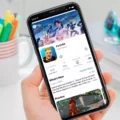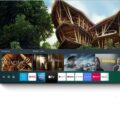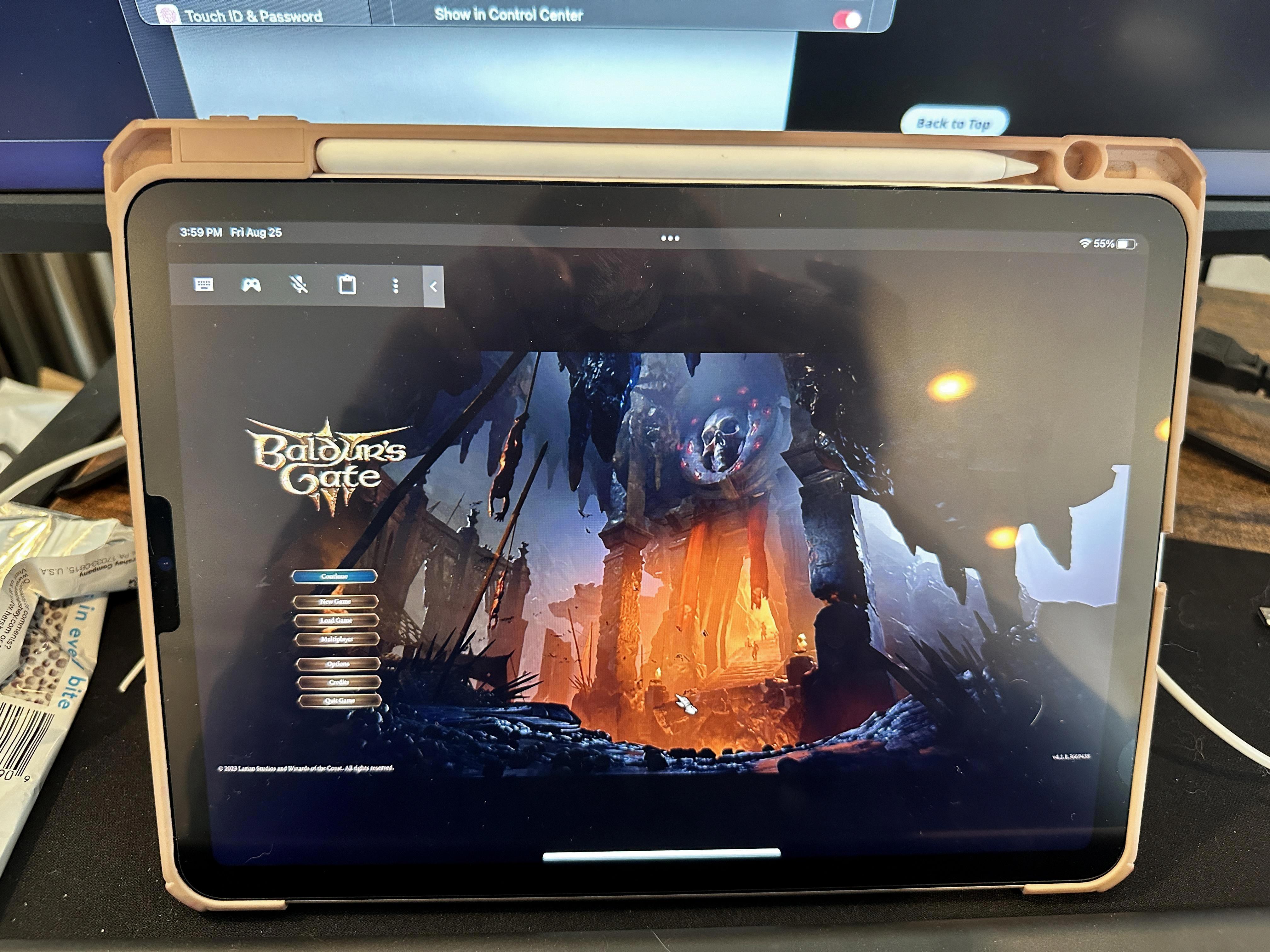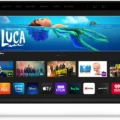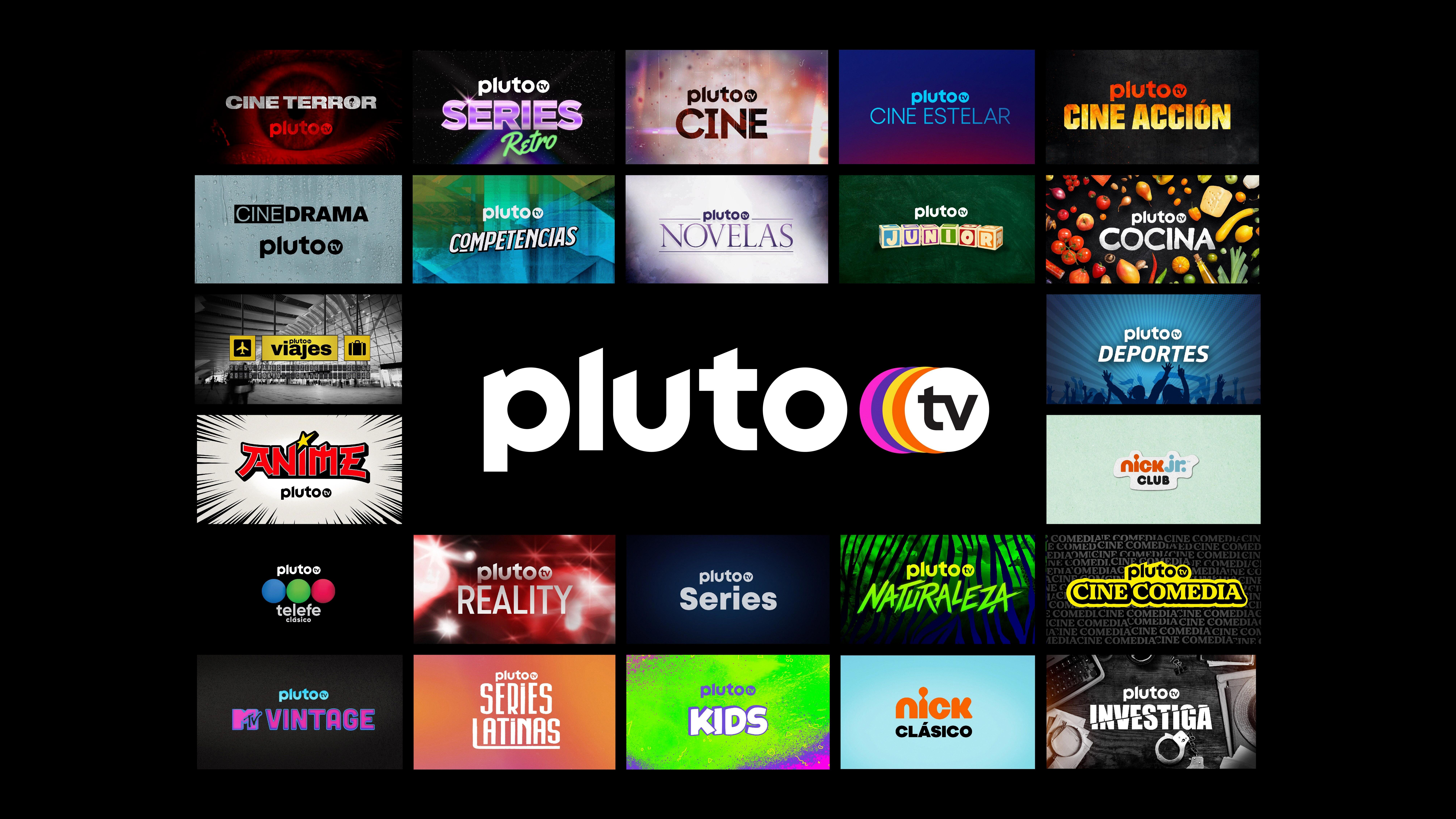Sling TV is a popular streaming service that allows you to watch your favorite TV shows, movies, and sports events without the need for a cable or satellite subscription. If you have a VIZIO Smart TV, you’re in luck because getting Sling on your TV is a breeze.
To start streaming Sling on your VIZIO Smart TV, you have two options. The first option is to simply use the pre-installed Sling TV app on the home screen. No need to download anything – just press the Home button on your remote to launch Smart TV, look for the Sling TV app icon, and sign in to start streaming right away. It’s that easy!
If you can’t find the Sling TV app on your home screen, don’t worry. You can easily download it from the Apps screen. To do this, navigate to the Apps screen by pressing the Home button on your remote, then look for the magnifying glass icon in the upper-right corner of the screen. This is the search function. Click on it.
In the search bar, type “Sling TV” and press Enter. The search results will show the Sling TV app. Select it and choose the Install option to download the app onto your VIZIO Smart TV. Once the download and installation process is complete, you’re ready to start enjoying all the content Sling has to offer.
It’s important to note that you will need a Sling TV subscription to access the app and start streaming. If you don’t already have a subscription, you can easily sign up for one on the Sling TV website.
Once you’re signed in and ready to go, you can explore the wide range of channels and content available on Sling TV. Whether you’re into sports, news, entertainment, or lifestyle shows, Sling has something for everyone.
Getting Sling on your VIZIO Smart TV is a straightforward process. You can either use the pre-installed app on the home screen or download it from the Apps screen. With a Sling TV subscription, you’ll have access to a variety of channels and content right at your fingertips. So grab your remote, sit back, and start streaming with Sling on your VIZIO Smart TV today!
How Do You Download Sling on Your Vizio Smart TV?
To download and install the Sling TV app on your Vizio Smart TV, follow these step-by-step instructions:
1. Turn on your Vizio Smart TV and ensure it is connected to the internet.
2. Using your TV remote, press the “Home” button to access the main menu.
3. Navigate to the “Apps” or “VIA” section of the menu. This may vary depending on the model of your Vizio TV.
4. Look for the “Vizio SmartCast” or “Vizio Internet Apps Plus” option and select it.
5. In the app store, search for “Sling TV” using the on-screen keyboard or voice search.
6. Once you find the Sling TV app, select it to open the app details page.
7. On the app details page, you will find an option to download and install the app. Click on it to start the installation process.
8. Wait for the app to download and install on your Vizio Smart TV. The progress will be displayed on the screen.
9. After the installation is complete, you can launch the Sling TV app from the main menu or the app section of your Vizio TV.
10. Once you open the Sling TV app, you will be prompted to sign in with your Sling TV account. If you don’t have an account, you can create one on the Sling TV website.
11. Enter your Sling TV login credentials and click “Sign In” to start streaming Sling TV on your Vizio Smart TV.
Please note that the availability of the Sling TV app may vary depending on your Vizio Smart TV model and the region you are in. If you are unable to find or download the app, you may need to check for software updates on your TV or contact Vizio customer support for further assistance.
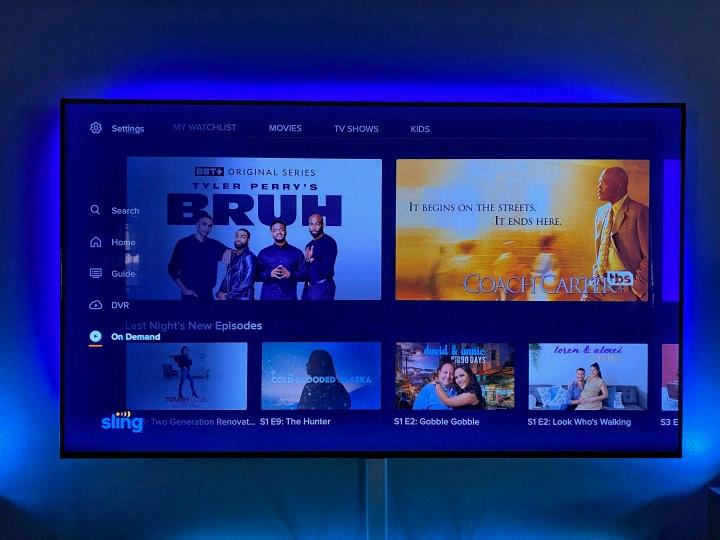
How Do You Download Sling TV to Your Smart TV?
To download Sling TV on your Smart TV, follow these steps:
1. Begin by accessing the Apps screen on your Smart TV.
2. Look for the magnifying glass icon located in the upper-right corner of the screen. This icon is used to search for apps.
3. Select the magnifying glass icon to open the search function.
4. Using the on-screen keyboard, type “Sling TV” to search for the app.
5. As you type, the search results will update to display relevant apps. Locate the Sling TV app from the search results.
6. Once you find the Sling TV app, select it to open the app’s information page.
7. On the app’s information page, you should see an option to install the app. Select the Install button to initiate the download and installation process.
8. Wait for the download and installation to complete. The progress may be displayed on your screen.
9. Once the installation is finished, you can access Sling TV from your Smart TV’s Apps screen or the main menu.
If you encounter any issues during the download or installation process, make sure your Smart TV is connected to the internet and check for any available software updates for your TV. Additionally, ensure that your Smart TV is compatible with the Sling TV app.
Conclusion
Sling TV is a fantastic streaming service that offers a wide range of channels and on-demand content. With its easy-to-use interface and availability on various devices, including VIZIO Smart TVs, it provides a convenient and enjoyable streaming experience. Whether you’re a sports fan, a movie lover, or just looking for some quality entertainment, Sling TV has something for everyone. With its affordable pricing plans and flexible subscription options, you can customize your streaming experience to fit your needs. So, if you’re looking to cut the cord and start streaming your favorite shows and channels, Sling TV is definitely worth considering.