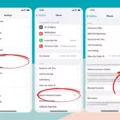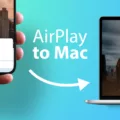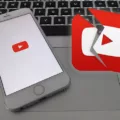In today’s digital age, it’s no surprise that advertising has become an integral part of our online experience. Companies use various techniques to target specific audiences and deliver personalized ads. One such technique is employed by companies under AdChoices, who use “interest-based” advertising to tailor ads based on your browsing habits and personal information. While many people associate adware with desktop computers and laptops, Android devices are equally susceptible to adware.
If you’ve noticed random ads popping up on your Android phone, or if your device seems to pause or slow down inexplicably, you might be a victim of Android adware. Fortunately, there are steps you can take to address this issue.
One of the first things you can do is turn off pop-ups on your device’s Chrome browser. To do this, follow these simple steps:
1. Open the Chrome app on your Android phone or tablet.
2. Locate the three-dot menu icon in the top-right corner of the screen and tap on it.
3. From the menu that appears, tap on “Settings.”
4. Scroll down and tap on “Permissions.”
5. Look for “Pop-ups and redirects” and turn it off.
By disabling pop-ups and redirects, you can minimize the chances of unwanted ads appearing on your device.
However, if you continue to experience issues such as persistent pop-up ads, new tabs that won’t close, or changes to your Chrome homepage or search engine without your permission, it’s possible that your device has unwanted software or malware installed. In such cases, it’s important to take further action to address the problem.
You may want to consider running a malware scan on your Android device using reputable antivirus software. These scans can help detect and remove any malicious software that might be causing the adware. It’s also essential to keep your device’s operating system and apps up to date, as software updates often include security patches that can help protect against adware and other threats.
Additionally, be cautious when downloading apps from third-party sources. Stick to trusted app stores like Google Play and read user reviews before installing any new apps. Some adware can piggyback on seemingly harmless apps, so it’s crucial to be vigilant and only download from reliable sources.
While adware is commonly associated with desktop computers and laptops, Android devices are not immune to these issues. If you encounter frequent pop-up ads, adware might be the culprit. By disabling pop-ups in your browser settings, running malware scans, keeping your device updated, and being cautious with app downloads, you can minimize the risk of adware affecting your Android device. Stay vigilant and protect your online experience from unwanted interruptions.
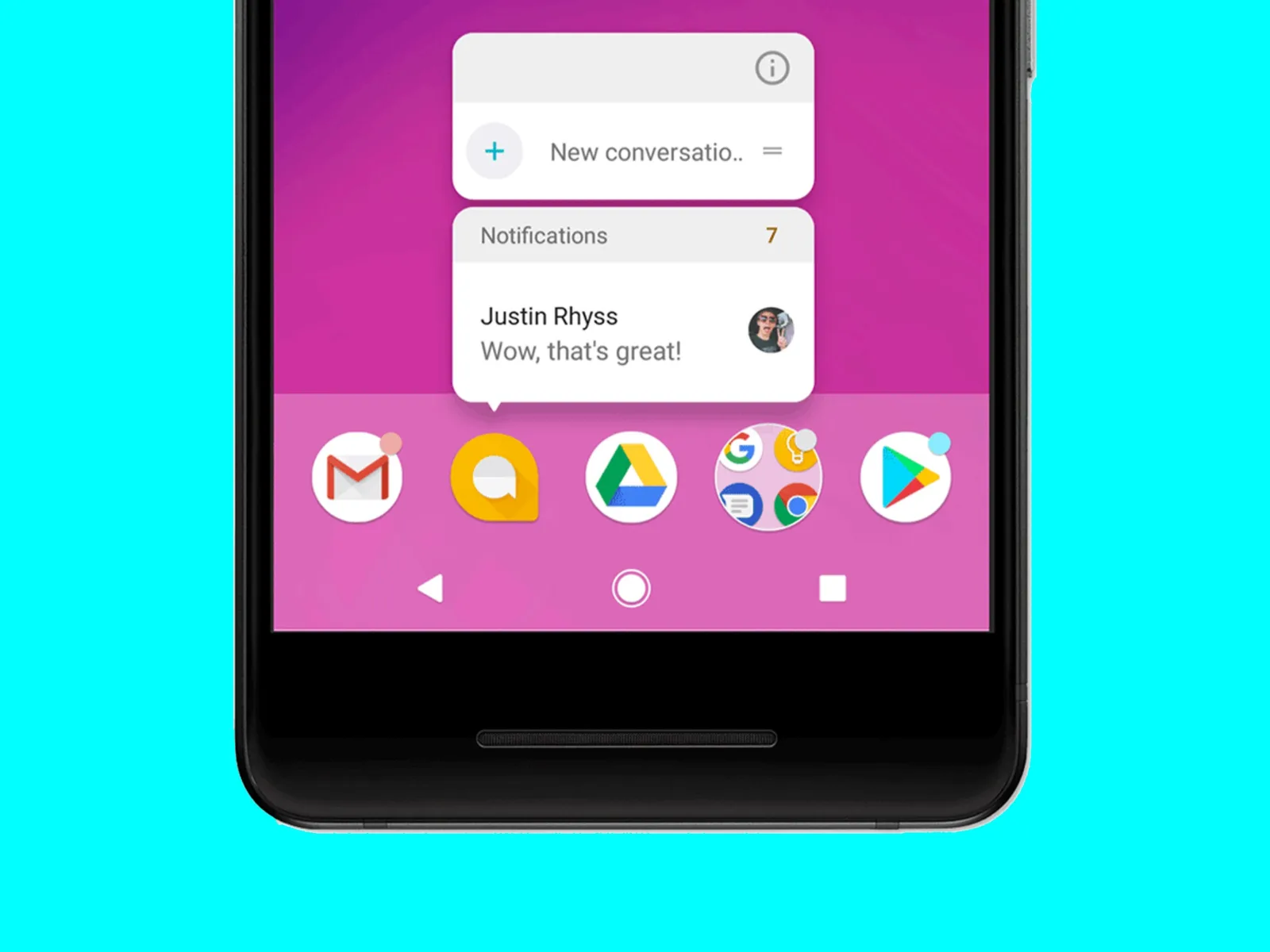
Why Does AdChoices Keep Popping Up?
AdChoices keeps popping up because it is a program that enables companies to deliver targeted advertisements to users based on their interests and browsing habits. The program collects data about your advertising preferences, websites you visit, and other personal information to create a profile of your interests. This profile is then used to select and display relevant ads while you are browsing the internet. AdChoices aims to provide more personalized and engaging advertising experiences for users, as well as generate revenue for companies by increasing the chances of users clicking on their ads.
Why is Your Android Phone Suddenly Showing Ads?
There are several reasons why your Android phone may suddenly start showing ads. Here are some possible explanations:
1. Adware: Adware is a type of malware that displays unwanted advertisements on your device. It can be unintentionally downloaded from malicious websites or bundled with certain apps. Adware can cause ads to randomly pop up on your phone, even when you’re not using any specific app.
2. Installed apps: Some apps, especially free ones, may display ads as a way to generate revenue. These ads can appear in various forms, such as banners, pop-ups, or even full-screen ads. If you recently installed a new app and the ads started appearing around the same time, it’s likely that the app itself is responsible for the ads.
3. Notification ads: Certain apps may abuse the notification system to display ads in your notification shade. These ads can be quite intrusive as they appear even when you’re not using the app. If you notice ads in your notifications, you should investigate which app is causing them.
4. Malicious websites or links: Clicking on suspicious links or visiting malicious websites can trigger unwanted ads on your device. These ads can be a result of redirecting you to ad-filled pages or tricking you into downloading adware.
5. Ad-supported apps: Some legitimate apps are ad-supported, meaning they display ads as part of their business model. These ads are usually less intrusive and can be tolerated as long as they don’t disrupt your user experience. However, if you find the ads excessive or intrusive, you may consider using ad-blocking tools or opting for premium versions of these apps.
Remember, it’s essential to stay vigilant and cautious while using your Android phone to minimize the chances of encountering unwanted ads.
How Do You Get Rid of Pop-up Ads on Your Android?
To disable pop-up ads on your Android device, follow these steps:
1. Open the Chrome app on your Android phone or tablet.
2. Look for the More icon, usually represented by three dots, located at the top right corner of the screen.
3. Tap on the More icon to open a menu.
4. In the menu, select “Settings.”
5. Inside the Settings menu, find and tap on the “Permissions” option.
6. Look for the “Pop-ups and redirects” setting and tap on it.
7. To turn off pop-up ads, simply toggle the switch to the off position.
By following these steps, you will disable pop-up ads and redirects in the Chrome browser on your Android device.
It is important to note that these instructions may vary slightly depending on the version of Chrome you are using or the Android device you have.
Conclusion
AdChoices is a program that allows companies to deliver targeted advertisements to users based on their browsing habits and interests. While it can be a convenient way for businesses to reach their target audience, it is important to be aware of the potential risks associated with adware. Android devices are not immune to adware, and if you are experiencing random pop-up ads or your phone is behaving strangely, it could be a sign that you have adware on your device.
To prevent unwanted pop-ups on your Android phone or tablet, you can turn off pop-ups and redirects in the Chrome app settings. This can help to minimize the intrusion of unwanted ads and protect your device from potential malware or unwanted software installations. Additionally, if you notice persistent changes to your Chrome homepage or search engine without your permission, or if unwanted extensions or toolbars keep reappearing, it could be an indication of adware or malware on your computer.
It is important to stay vigilant and regularly check for any signs of adware or unwanted software. Keeping your device and browser up to date with the latest security patches, using a reliable antivirus program, and being cautious when downloading apps or visiting unfamiliar websites can help to protect your Android device from adware and other potential security threats.