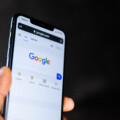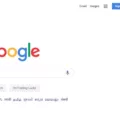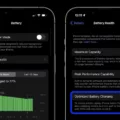The iPhone 11 is a popular smartphone known for its sleek design and powerful features. However, one limitation that many users face is the lack of an SD card slot. Unlike some other smartphones on the market, the iPhone 11 does not have an option to expand its storage capacity with an SD card.
This means that the internal storage capacity of your iPhone 11 is fixed and cannot be upgraded. When you purchase an iPhone 11, you have the option to choose between different storage capacities, such as 64GB, 128GB, or 256GB. It’s important to consider your storage needs before making a decision, as you won’t be able to add more storage later on.
So, why doesn’t the iPhone 11 have an SD card slot? Apple has always prioritized a seamless and streamlined user experience, and part of that includes optimizing the internal storage of their devices. By not including an SD card slot, Apple can ensure that the iPhone 11 maintains its sleek and compact design.
While the lack of an SD card slot may be disappointing for some users who require a large amount of storage, there are alternative options to consider. One option is to utilize cloud storage services, such as iCloud, Google Drive, or Dropbox. These services allow you to store your files, photos, and videos in the cloud, freeing up space on your iPhone 11.
Another option is to transfer your files to an external storage device, such as a USB drive. Apple offers various adapters and connectors that allow you to connect USB drives to your iPhone 11. This can be a convenient solution for transferring files or backing up important data.
Additionally, you can also optimize the storage on your iPhone 11 by regularly deleting unnecessary files and apps. This can help free up space and ensure that your device runs smoothly.
While the iPhone 11 does not have an SD card slot, there are alternative options to consider for expanding storage or managing your files. Whether it’s utilizing cloud storage services or transferring files to external devices, you can still make the most out of your iPhone 11’s storage capacity.
Does IPhone 11 Have SD Card Slot?
The iPhone 11 does not have an SD card slot. It is not possible to expand the storage capacity of an iPhone 11 by adding an SD card. The iPhone 11 comes with fixed storage options, such as 64GB, 128GB, and 256GB, and you will need to choose the appropriate storage capacity when purchasing the device. Once you have selected a storage capacity, it cannot be upgraded or expanded later on. It is important to consider your storage needs before making a purchase to ensure that you choose the right capacity for your usage requirements.
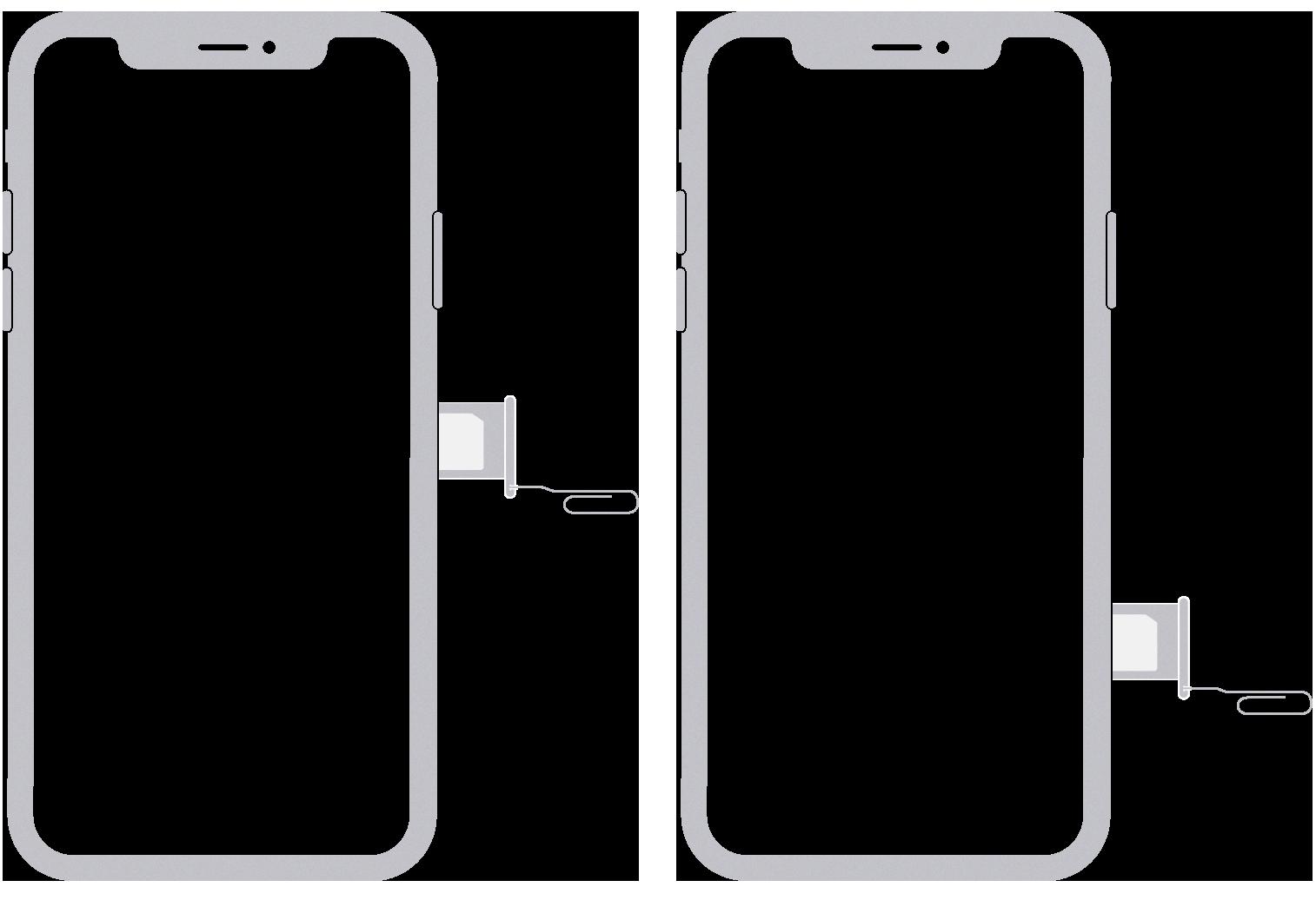
Does IPhone 11 Have A SIM Card Slot?
The iPhone 11 does have a SIM card slot. The SIM card slot is located on the right side of the device. To access it, you will need to use a SIM card removal tool or a small paperclip. Insert the tool into the small hole next to the SIM card slot and apply a gentle amount of pressure to eject the SIM card tray. Once the tray is ejected, you can remove or insert your SIM card. It’s important to note that the iPhone 11 uses a nano-SIM card, so make sure your SIM card is the correct size.
Can You Add Memory To An IPhone 11?
It is not possible to add memory to an iPhone 11. The memory capacity of an iPhone is fixed and cannot be upgraded. This means that the amount of storage space available on your iPhone 11 is determined by the model you purchase.
Unlike some other smartphones that support removable storage options like SD cards, iPhones do not have expandable storage. This means that you cannot insert a memory card to increase the storage capacity of your iPhone 11.
Apple offers different storage options for their iPhones, typically ranging from 64GB to 512GB, depending on the model. It is important to consider your storage needs when purchasing an iPhone, as you cannot later add more memory to the device.
If you find that you are running out of storage space on your iPhone 11, there are a few steps you can take to manage and optimize your storage:
1. Delete unnecessary apps: Remove any apps that you no longer use or need, as they can take up valuable storage space.
2. Clear out old photos and videos: Go through your camera roll and delete any photos or videos that are not needed. You can also offload them to a cloud storage service like iCloud or Google Photos.
3. Manage app data: Some apps store a large amount of data, such as offline maps or cached files. You can delete this data by going to Settings > General > iPhone Storage and selecting the specific app.
4. Offload unused apps: If you want to keep the data associated with an app but free up storage space, you can choose to offload the app. This removes the app from your device but keeps its data intact, so you can reinstall it later if needed.
5. Use cloud storage: Take advantage of cloud storage services like iCloud, Google Drive, or Dropbox to store files, photos, and videos. This can help free up space on your iPhone while still allowing you to access your files from anywhere.
By following these steps, you can effectively manage your storage space on an iPhone 11 and optimize its performance without the ability to add additional memory.
How Do I Use An SD Card On My IPhone?
To use an SD card on your iPhone, you will need to follow these steps:
1. Purchase a compatible adapter: Depending on the charging port on your iPhone, you will need to purchase a Lightning to SD Card Camera Reader (for older iPhones with Lightning ports) or a USB-C to SD Card Camera Reader (for newer iPhones with USB-C ports). These adapters can be found at electronic stores or online retailers.
2. Connect the adapter to your iPhone: Attach the USB-C to SD Card Camera Reader or the Lightning to SD Card Camera Reader to the charging port on your iPhone. Make sure the adapter is securely connected.
3. Insert the SD card into the adapter: Take your SD card and insert it into the appropriate slot on the adapter. Ensure that the SD card is properly inserted and make sure it is not inserted upside down.
4. Access the SD card on your iPhone: Once the adapter and SD card are connected to your iPhone, your device should recognize the SD card. A pop-up notification may appear on your iPhone screen indicating that a device is connected. You can also go to the “Files” app on your iPhone to access the SD card. Open the app, and you should see the SD card listed under “Locations” or “External Drives.”
5. View and manage files on the SD card: After accessing the SD card on your iPhone, you can view and manage files stored on the card. You can copy files from the SD card to your iPhone, delete files from the SD card, or transfer files from your iPhone to the SD card. Simply navigate through the files and folders on the SD card using the Files app.
Remember to properly eject the SD card from your iPhone when you are done using it. This will help prevent data corruption and ensure the safe removal of the SD card.
Using an SD card on your iPhone involves purchasing a compatible adapter, connecting the adapter to your iPhone, inserting the SD card into the adapter, accessing the SD card on your iPhone through the Files app, and managing files as needed.
Conclusion
The iPhone 11 does not have an SD card slot. This means that you cannot directly insert an SD card to expand the device’s storage capacity. Unlike some other smartphones, the iPhone does not support removable storage options like an SD card. This may be disappointing for those who rely heavily on external storage or prefer to have the option to easily expand their device’s memory. However, it is important to note that iPhones do offer different storage options at the time of purchase, ranging from 64GB to 256GB or even 512GB. It’s always a good idea to carefully consider your storage needs before purchasing a new iPhone to ensure that you choose the appropriate capacity for your usage.