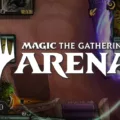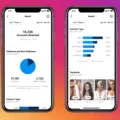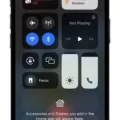Video has become an increasingly popular form of content consumption, and Spotify has recognized this trend by introducing video podcasts on its platform. However, some users may encounter difficulties in enabling video on Spotify. In this article, we will guide you through the steps to enable video playback on Spotify and troubleshoot any potential issues.
To begin, open the Spotify app on your mobile device. Look for the gear icon, which represents the settings menu. Tap on it to access the settings.
Once you are in the settings menu, ensure that the Audio Quality toggle is turned off. If it is already on, tap on it to switch it off. This will ensure that the audio quality does not interfere with video playback.
Next, check the Download audio-only toggle. Make sure it is also turned off. This setting ensures that you are able to download videos instead of just audio.
Scroll down to the Playback section or tap on the Playback option if available. Here, you need to make sure that the Canvas toggle is turned on. The Canvas feature allows for the display of full-screen visuals while playing a song or podcast.
If you are still unable to play video on Spotify after adjusting these settings, it may be necessary to update the app. Outdated versions of the Spotify app may not support video playback. To update the app on your Android or iOS device, follow these steps:
1. Open the Google Play Store or App Store on your device.
2. Search for Spotify in the search bar.
3. If an update is available, you will see an “Update” button. Tap on it to update the app.
After updating the app, try playing a video on Spotify again to see if the issue is resolved.
If you continue to experience difficulties, try troubleshooting your Wi-Fi connection. Restart your Wi-Fi or reconnect to the network. Additionally, restarting both your mobile device and TV can also help resolve any connectivity issues.
If possible, try connecting your devices to a different Wi-Fi network to rule out any problems with your current network.
By following these troubleshooting tips, you should be able to enable video playback on Spotify and enjoy the wide range of video podcasts available on the platform. Remember to configure your settings correctly and keep your app updated for the best video streaming experience.
How Do I Enable Video On Spotify?
To enable video on Spotify, follow these steps:
1. Open the Spotify app on your device.
2. Tap on the gear icon in the top right corner to access the Settings menu.
3. In the Settings menu, make sure the Audio Quality toggle is turned off. If it’s already on, tap it to turn it off.
4. Scroll down or tap on the “Playback” option to access the Playback settings.
5. Ensure that the “Download audio-only” toggle is also turned off.
6. In the Playback section, make sure the “Canvas” toggle is turned on. This allows you to view video content on Spotify.
7. Once you have enabled the Canvas feature, you will be able to see video content within the app, such as music videos and behind-the-scenes footage.
By following these steps, you can enable video playback on Spotify and enjoy a more immersive music experience.
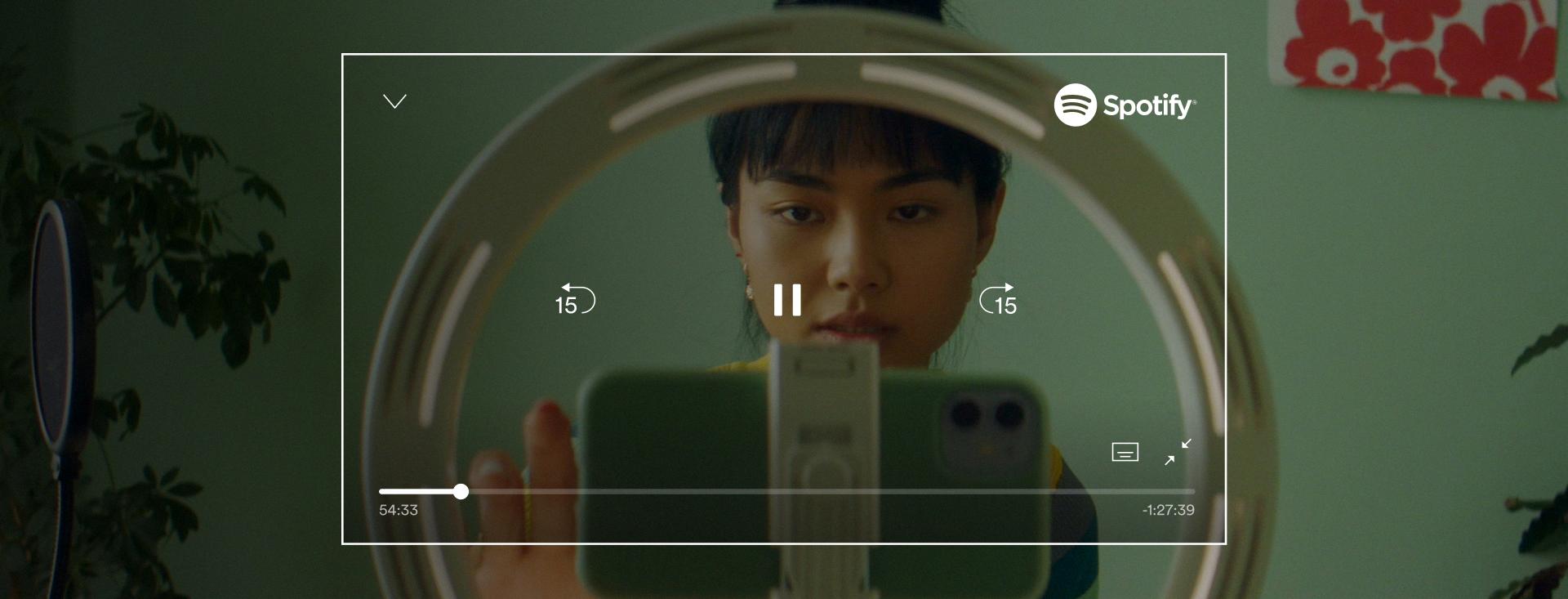
Why Can’t I See The Video On Spotify?
There could be several reasons why you are unable to see videos on Spotify. Here are some common issues and their possible solutions:
1. Outdated App Version: If you’re using an older version of the Spotify app, it may not support video playback. Update the Spotify app on your Android or iOS device by following these steps:
– Open the Google Play Store (for Android) or App Store (for iOS) on your device.
– Search for “Spotify” in the search bar.
– If an update is available, tap on the “Update” button next to the Spotify app.
2. Limited Availability: Video podcasts may not be available in your region or for your specific Spotify subscription plan. Make sure video podcasts are supported in your country and that your subscription plan includes access to video content.
3. Device Compatibility: Some older devices may not have the necessary hardware or software capabilities to play videos on Spotify. Check if your device meets the minimum requirements for video playback on Spotify.
4. Slow Internet Connection: Insufficient internet speed or a poor network connection can cause issues with video playback. Try switching to a different network or connect to a stronger Wi-Fi signal to see if that resolves the problem.
5. Content Restrictions: Spotify may have certain restrictions on video content due to licensing agreements or age restrictions. Make sure the video you’re trying to play is not restricted or blocked in your country.
If none of these solutions work, you can reach out to Spotify’s customer support for further assistance. They may be able to provide more specific troubleshooting steps based on your device and account settings.
Why Won’t Spotify Play Video On My TV?
There could be several reasons why Spotify is not playing video on your TV. Here are some possible explanations and troubleshooting steps to resolve the issue:
1. Incompatible TV: Not all TVs support video playback on Spotify. Ensure that your TV model is compatible with the feature. You can check the Spotify website or contact their customer support for a list of supported devices.
2. Outdated app version: Make sure that you have the latest version of the Spotify app installed on your TV. Outdated versions may not have the necessary updates to support video playback. Check for updates in your TV’s app store or manually update the app if required.
3. Weak internet connection: Insufficient internet speed or a weak Wi-Fi signal can cause video playback issues. Check your internet connection’s stability and speed. Restart your Wi-Fi router or move closer to it to improve the signal strength. You can also try using an Ethernet cable for a more stable connection.
4. Network congestion: If multiple devices are connected to your Wi-Fi network and consuming a lot of bandwidth, it can affect video playback on Spotify. Disconnect unnecessary devices or limit their internet usage to free up bandwidth for your TV.
5. TV firmware update: Some TVs require firmware updates to support new features or fix bugs. Check if there are any available firmware updates for your TV and install them if needed. Refer to your TV’s manual or manufacturer’s website for instructions on how to update the firmware.
6. Account restrictions: Certain Spotify account types or subscription plans may not have access to video playback. Ensure that your account is eligible for video streaming. Check your subscription details or contact Spotify support for further assistance.
7. App cache or data issues: Clearing the cache or data of the Spotify app on your TV can sometimes resolve playback problems. Go to the app settings on your TV and look for options to clear cache or data. Note that this may sign you out of the app, so make sure you have your login credentials handy.
8. Hardware limitations: Older or low-end TVs may not have the necessary hardware capabilities to support video playback smoothly. If your TV falls into this category, it may not be possible to play videos on Spotify. In such cases, consider using alternative methods, such as streaming from a mobile device or using a different streaming device connected to your TV.
By following these troubleshooting steps, you should be able to identify and resolve the issue causing Spotify video playback problems on your TV.
How Do I Watch Spotify Videos On Data?
To watch Spotify videos on data, you’ll need to make some adjustments to your settings within the Spotify app. Follow these steps for both iOS and Android devices:
1. Open the Spotify app on your mobile device.
2. Tap on the Settings icon, typically located in the top-right corner of the screen.
3. Scroll down and tap on the “Data Saver” or “Data Server” option. This may vary slightly depending on your device.
4. In the Data Saver settings, you’ll find options related to video playback. Disable the “Download audio only” option if it is enabled. This ensures that videos will be streamed instead of downloading only the audio.
5. Additionally, disable the “Stream audio only” option if it is enabled. This ensures that both video and audio will be streamed during playback.
By following these steps, you have configured your Spotify settings to allow video playback on data. Now you can enjoy watching videos on Spotify using your mobile data connection.
It is important to note that streaming videos on data may consume a significant amount of your mobile data plan. Make sure you have sufficient data allowance or a stable Wi-Fi connection to avoid incurring additional charges or data limitations.
Summary:
To watch Spotify videos on data:
1. Open the Spotify app and go to Settings.
2. Find the Data Saver or Data Server option.
3. Disable the Download audio only option.
4. Disable the Stream audio only option.
5. Enjoy watching videos on Spotify using your mobile data connection, but be mindful of your data usage.
Conclusion
Enabling video on Spotify can be done by following a few simple steps. Firstly, ensure that the Audio Quality toggle in the app’s settings is turned off. Additionally, make sure that the Download audio-only toggle is also off. Next, navigate to the Playback section in the settings and ensure that the Canvas toggle is turned on.
If you are experiencing issues with playing video on Spotify, it may be helpful to update the app to the latest version. This can be done by accessing the Google Play Store or App Store on your device and checking for any available updates.
Furthermore, if you are encountering difficulties with playing Spotify on your TV, there are a few troubleshooting steps you can try. Restarting the Wi-Fi or reconnecting the Wi-Fi connection can often resolve connectivity issues. Additionally, restarting your mobile or tablet, as well as both the TV and mobile, can also help. If possible, try connecting the devices to a different Wi-Fi network to see if that resolves the problem.
Lastly, for iOS and Android users, adjusting the settings in the Spotify app is necessary before watching a video. In the Settings menu, navigate to Data Server and disable the options to Download audio only and Stream audio only under Video Podcasts.
By following these steps and troubleshooting tips, you should be able to successfully enable and play videos on Spotify.