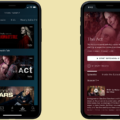Are you experiencing issues with callers not being able to hear you on your Android phone? Don’t worry, you’re not alone. This can be a frustrating problem, but there are several potential solutions that may help resolve the issue.
Start with Basic Troubleshooting (Restart, Updates & Network)
Restarting your phone is often a simple yet effective way to fix many software-related problems. It can help refresh the system and resolve any temporary glitches that may be causing the issue. Additionally, ensure that you have a stable network connection, as poor network coverage can sometimes lead to call quality problems.
Regardless of whether you are on Android 11, 12, 13, or 14, always check for the latest software updates. Both Google and manufacturers like Samsung, OnePlus, and Xiaomi release periodic bug fixes that address call quality and microphone issues (Google Support – Update your Android version).
Check in Safe Mode for Third-Party App Conflicts
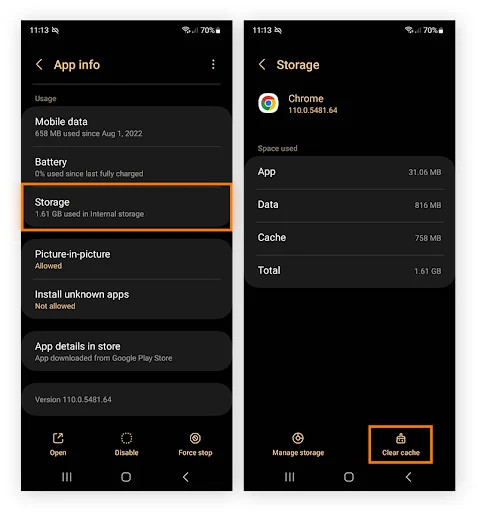
If restarting your phone doesn’t solve the problem, you can try entering Safe mode. This mode allows you to identify and uninstall any third-party apps that may be interfering with your calls. Sometimes, certain apps can affect the microphone or speaker functionality, so removing them might resolve the issue.
Apps with “call recording,” “AI noise cancellation,” or “voice filter” features are the most common culprits. If you recently installed such apps, disable or remove them to see if the issue improves (Google Help – Use safe mode to fix problems).
Fix Call Audio by Resetting Network or VoLTE Settings
Another potential solution is to disable Voice over LTE (VoLTE) in your phone’s settings. VoLTE is a feature that allows calls to be made over 4G or 5G networks, but it can sometimes cause audio problems. By turning it off, you can switch back to regular voice calls, which might improve the audio quality.
However, some carriers require VoLTE for all calls. In such cases, instead of turning it off completely, reset your network settings (Settings > System > Reset Options > Reset Wi-Fi, Mobile & Bluetooth). This action refreshes carrier connectivity and often clears up audio routing issues (Samsung Support – Reset network settings).
Check for Physical Blockages in Microphone or Speaker
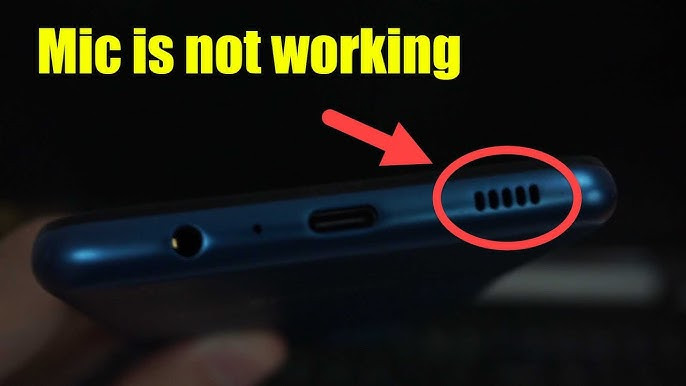
It’s also important to check if there’s anything physically obstructing your phone’s speaker or microphone. Sometimes, a poorly placed screen protector or case can cover these components and result in distorted sound during calls. Take a moment to ensure that nothing is blocking them.
Dust, lint, or even pocket debris often clog the tiny microphone holes. Use a soft brush or compressed air to clean them. Avoid using sharp tools, which can damage the microphone mesh.
Confirm Call Volume Settings Are Correct
If the issue persists, you might want to consider adjusting the volume settings on your phone. Increasing the volume can help both you and the caller hear each other better. Similarly, ask the person on the other end to check their volume settings as well.
Note: Call volume is separate from media volume. Be sure you are adjusting the “Call Volume” slider while on an active call, not just the ringtone or media sliders.
Verify Microphone Permissions for the Phone App
In some cases, microphone issues can be caused by software configurations.
Go to Settings > Privacy > Permission Manager > Microphone (path may vary by brand) and confirm that the Phone app has permission to use the microphone. If microphone access is off, callers won’t be able to hear you even if the hardware is fine (Google Help – Manage app permissions).
Rule Out Hardware Faults and Headset Issues
If you use wired or Bluetooth headsets, test calls without them. Faulty headphone jacks or unstable Bluetooth profiles can redirect your audio incorrectly. Unpairing and reconnecting devices or trying a call without accessories can help isolate the problem.
If none of the above solutions work, it may be worth seeking assistance from a technician. They can diagnose and address any underlying hardware problems that may be causing the issue.
Update Your Android OS and Carrier Settings
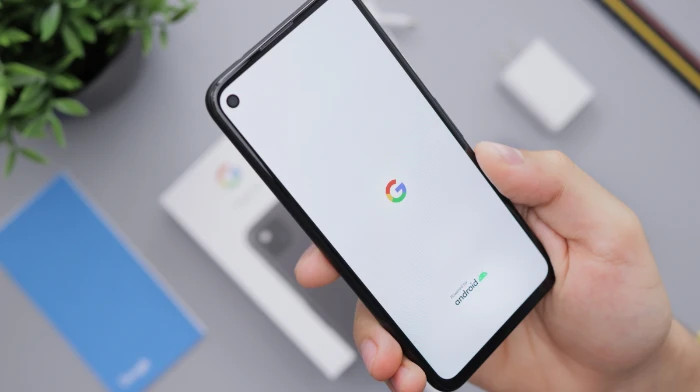
Outdated system software or missing carrier updates can directly cause call audio problems. Keeping both up to date ensures compatibility with network features and microphone handling.
Check for System Updates
Go to Settings > System > Software Update (path may vary). Tap Check for updates and install if available (Google Support – Check & update Android version).
Install Carrier Settings Updates
On Android phones, carrier updates are often delivered automatically or bundled with system updates. To check and install:
- Go to Settings > About Phone > Software Update (Samsung: Settings > Software Update > Carrier settings).
- Verizon users can confirm pending updates on their support page: Verizon – Device Software Updates Support.
Enable Auto-Updates
In Settings > Security & Privacy > Updates, make sure Google Play system updates are set to automatic.
If Updates Aren’t Available
If your device no longer receives updates, you may experience recurring call issues. Options include:
- Using a custom ROM (advanced users).
- Upgrading to a newer supported device for ongoing compatibility.
Why Callers Can’t Hear You on Android
Causes include:
- Network coverage
- Phone volume too low
- Microphone blocked or damaged
- Software glitches
- Interfering third-party apps
- VoLTE misconfiguration
- Outdated operating system or missing carrier updates
- Hardware problems
Why You Can’t Hear the Other Person During Calls
Common reasons:
- Blocked speaker or microphone
- Incorrect volume settings
- Software bugs or outdated apps
- Weak network connectivity
- Hardware failure
Tip: Record a short voice memo or video. If playback is silent, the microphone itself is faulty. If playback works but callers can’t hear you, the issue is more likely software or network related.
How Do You Fix Your Microphone on Android?
Steps include:
- Seek technical repair
- Check microphone permissions
- Remove obstructing cases
- Restart and update
- Clean microphone
- Adjust sound settings
- Uninstall interfering apps
Conclusion: Solving Microphone & Call Audio Problems on Android
If callers can’t hear you on your Android phone, the cause may range from simple fixes like clearing the microphone port or adjusting call volume, to more advanced steps like resetting network settings or updating your device software.
Always start with the easy checks restart your phone, inspect for obstructions, and confirm permissions. If the issue continues despite these steps, it likely points to a hardware problem, and professional service is recommended. By keeping your device clean, updated, and free of conflicting apps, you can minimize the chances of this frustrating problem happening again.