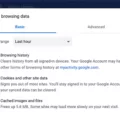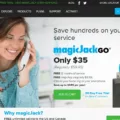Are you looking for a way to enjoy your favorite shows and movies from Hulu while multitasking on your iPhone? If so, you’ll be happy to know that Hulu now supports Picture-in-Picture (PiP) mode on an iPhone. This means you can keep watching Hulu content in a small window while you’re using other apps or browsing the web.
In this article, we’ll show you how to multitask with Hulu on your iPhone by enabling PiP mode on Hulu. Let’s get into it!
Enabling Picture-in-Picture Mode on Hulu
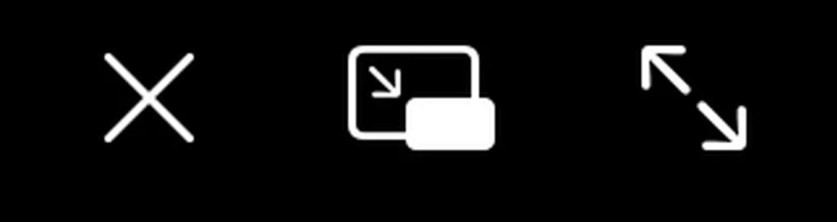
Let’s talk about how to enable Picture-in-Picture on Hulu.
To activate Hulu’s PiP mode on an iPhone and watch Hulu while using other apps, follow these steps:
- Start watching a movie on Hulu.
- Click on the PiP button, which is in the top corner and looks like an arrow in a box pointing to a smaller box (the middle of the three icons in the screenshot above).
Keeping Hulu Playing in the Background
Background playback of Hulu on an iPhone (or more precisely, foreground playback) is only possible with PiP mode. That’s the only way to keep Hulu playing while using other apps. You may also find that when you exit the Hulu app, it automatically switches to PiP mode. However, you can’t shut off Hulu entirely and then expect to play Hulu in the background.
Troubleshooting Hulu Playback Issues
Let’s troubleshoot Hulu not playing in the background.
To fix Hulu background playback issues, close the Hulu app. Open the App Switcher by swiping up from the bottom of your screen and swiping Hulu towards the top. Open Hulu and try again.
Also, make sure that both your iOS version and your Hulu app are updated to the latest versions.
Sometimes, Hulu may remove support for PiP. This happened a while back, for example, when Hulu temporarily removed PiP support to fix some issues. If nothing else works, contact Hulu support and ask if PiP is enabled on your iOS version.
To fix other Hulu playback problems on an iPhone, try these troubleshooting tips:
- Close and restart the app.
- Check your network connection or switch to a different connection.
- Reset network settings.
- Restart your iPhone.
- Uninstall Hulu and try again.
- Contact Hulu support.
Using Hulu’s Autoplay Feature
Autoplay on Hulu keeps Hulu videos playing automatically when you finish a movie or episode. Either the next episode or related content will play automatically.
You can turn this off in your Hulu autoplay settings. To disable or enable Hulu autoplay on an iPhone, follow these steps:
- Open the Hulu app.
- Go to the Account settings by clicking on the person icon.
- Click on Settings.
- You can toggle autoplay on and off.
Conclusion
Hulu’s background play feature allows you to multitask with Hulu on an iPhone and enhance the Hulu viewing experience. You can switch to PiP mode to watch Hulu while using other apps by clicking on the PiP icon in the top-left corner when watching Hulu.