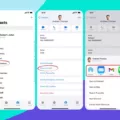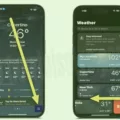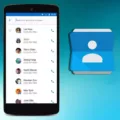Invitations play a crucial role in our daily lives, whether it’s for social events, business meetings, or special occasions. However, there may be instances when you encounter difficulties in responding to an invitation, particularly when your response cannot be sent. In this article, we will explore the possible reasons behind this issue and provide some solutions to help you overcome it.
One of the primary reasons why your response to an invitation cannot be sent is due to technical glitches or errors within the Calendar app on your iPhone. To address this, you can start by force closing the Calendar app and restarting it. This can be done by double-clicking the home button (or swiping up from the bottom of the screen on newer models) and swiping the Calendar app off the screen. Afterward, relaunch the app and try responding to the invitation again.
If force closing the Calendar app does not resolve the issue, you may need to reboot your iPhone. Simply press and hold the power button until the “Slide to Power Off” option appears. Slide the power off switch, wait a few seconds, and then press and hold the power button again until the Apple logo appears. Once your iPhone has restarted, open the Calendar app and attempt to send your response once more.
Another potential solution is to restart the Calendar settings on your iPhone. To do this, go to Settings, then select Calendar, followed by Accounts. From there, choose the problematic account (if you know which one it is) and disable the Calendar function. Wait a few moments, and then re-enable the Calendar. This process can help refresh the settings and resolve any underlying issues with the account.
If the problem persists, it may be related to your iCloud account. To troubleshoot this, navigate to Settings, then tap on your name, and select iCloud. Slide to turn off the Contacts, Calendars, and Reminders options. If you see your calendars or reminders on iCloud.com or any of your devices, you can choose to delete them from your device. Wait a few minutes, and then turn on Contacts, Calendar, or Reminders again.
It’s important to note that sometimes, unwanted calendar invites or event notifications can appear on your Calendar app due to inadvertently subscribing to a spam calendar. This can happen if you accidentally tap on a malicious ad while browsing, visit an illegal streaming site, or tap “OK” on a suspicious pop-up calendar subscription. In such cases, it is advisable to delete or unsubscribe from these unwanted calendars to avoid cluttering your Calendar app and potential privacy concerns.
Encountering difficulties in sending a response to an invitation can be frustrating, but there are steps you can take to resolve the issue. By force closing the Calendar app, rebooting your iPhone, restarting Calendar settings, and managing your iCloud account, you can overcome these challenges and ensure that your responses are successfully sent. Remember to stay vigilant when interacting with online content to avoid inadvertently subscribing to spam calendars.
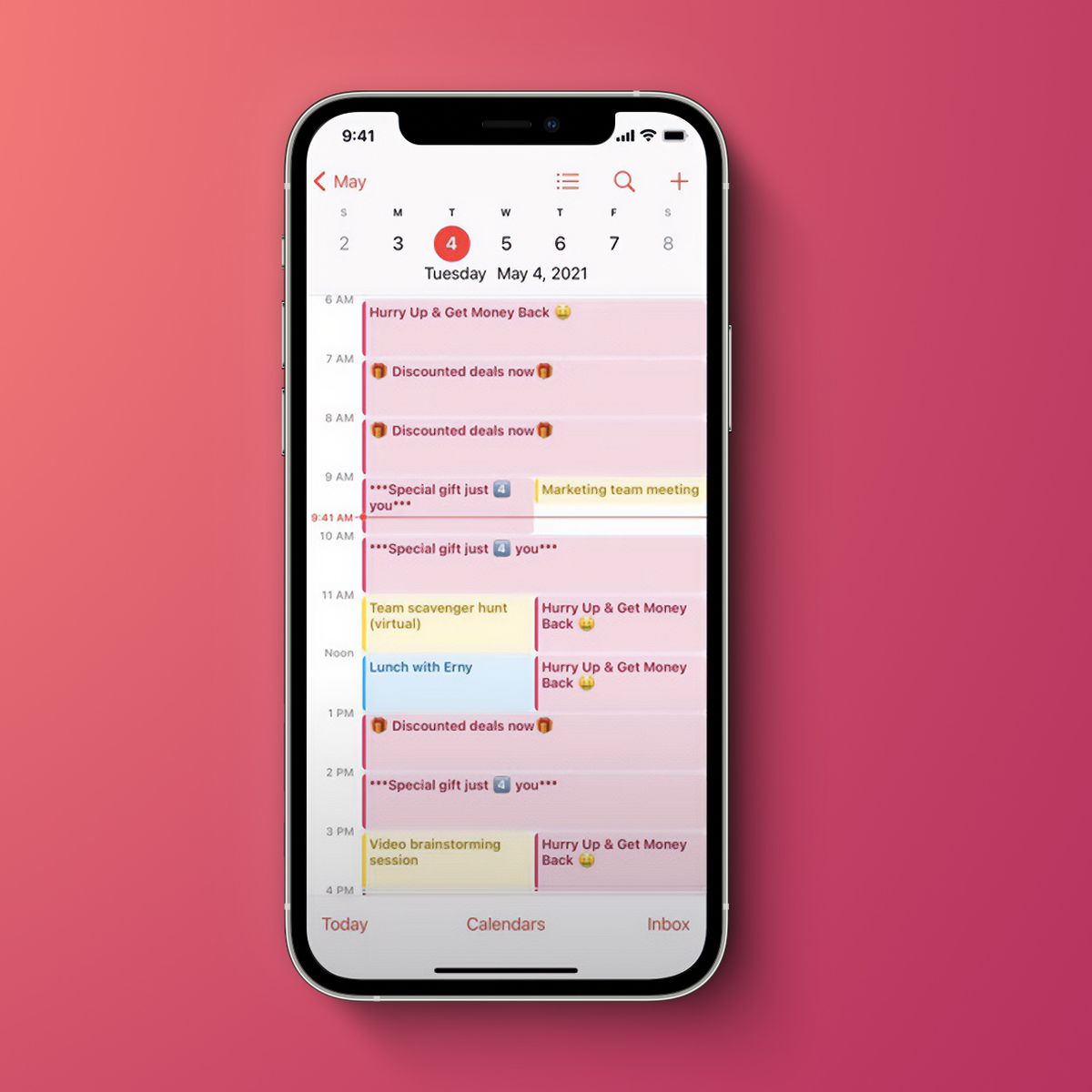
How Do You Get Rid Of Your Response to the Invitation Cannot Be Sent?
To resolve the issue of your response to the invitation cannot be sent, you can try the following steps:
1. Force close the Calendar app: Close the Calendar app completely by double-clicking the home button (or swiping up from the bottom on iPhone X or later) to access the app switcher. Then, swipe up on the Calendar app to close it. Afterward, relaunch the Calendar app and see if the problem persists.
2. Restart your iPhone: Hold down the power button until the “slide to power off” slider appears. Slide it to power off your device. Once your iPhone is off, press and hold the power button again until the Apple logo appears, indicating that it is restarting. Check if the issue with sending responses to invitations is resolved after the reboot.
3. Reset the Calendar settings: Go to the Settings app on your iPhone and scroll down to find “Calendar.” Tap on it, then select “Accounts.” If you know the specific account causing the issue, choose that account. Otherwise, choose the default calendar account. Disable the Calendar option for the selected account by toggling the switch off, wait for a few seconds, and then toggle it back on to enable the Calendar. This resetting of the settings may help in resolving any potential conflicts causing the issue.
If the problem persists after following these steps, you may want to consider updating your iPhone to the latest iOS version or contacting Apple support for further assistance.
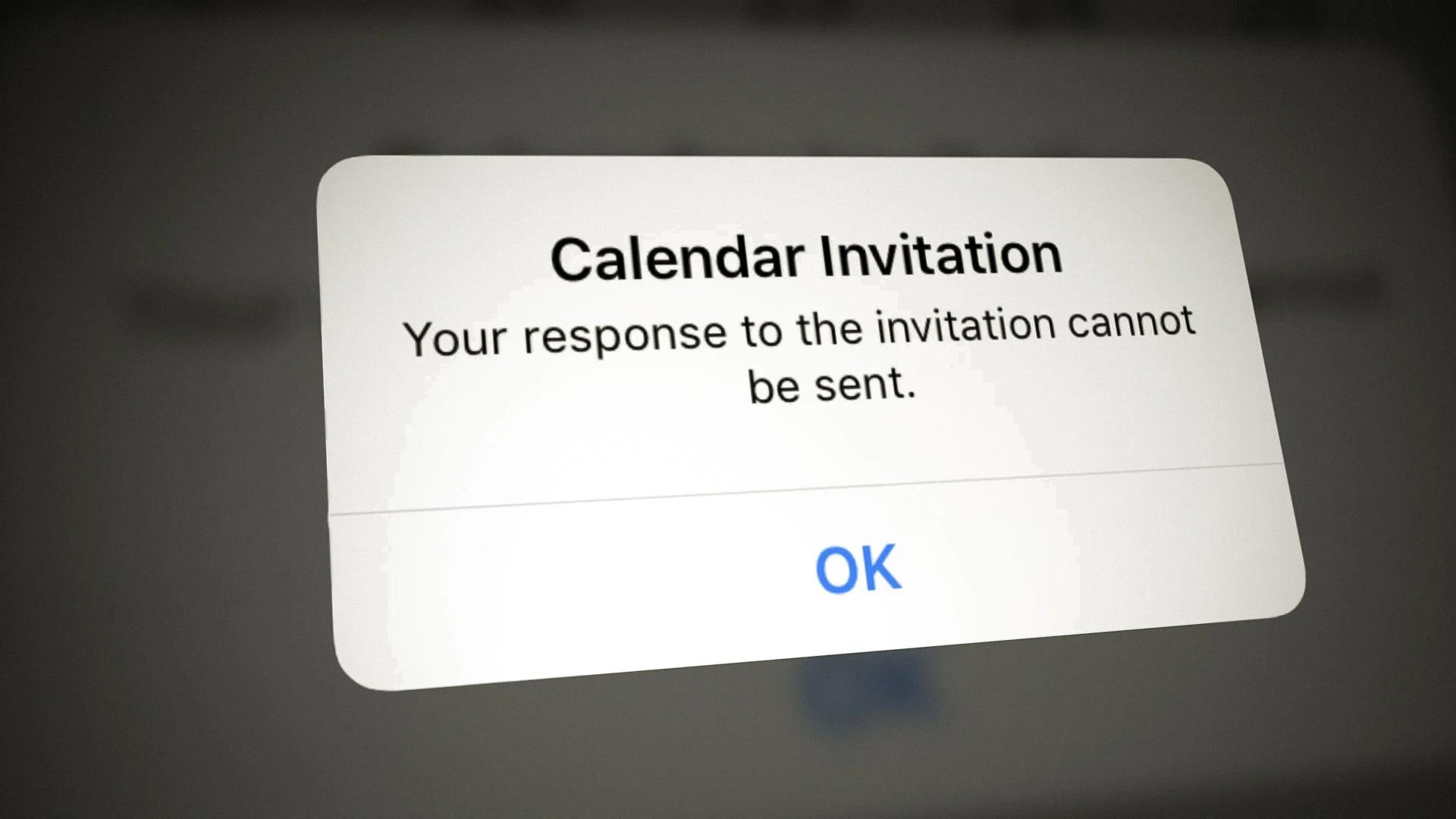
How Do You Get Rid Of Calendar Invitation Error On iPhone?
To resolve the calendar invitation error on your iPhone, follow these steps:
1. Open the Settings app on your iPhone.
2. Scroll down and tap on your name or Apple ID at the top.
3. Tap on iCloud.
4. Look for the Contacts, Calendars, and Reminders option and slide the toggle to turn it off. This will temporarily disable syncing of these items with iCloud.
5. If you see your calendars or reminders still appearing on iCloud.com or any of your other devices, you can choose to delete them from your iPhone by selecting the “Delete from My [device]” option.
6. Wait for a few minutes to ensure that the changes take effect.
7. Now, go back to the iCloud settings and turn on the Contacts, Calendar, or Reminders option again.
8. Allow some time for the syncing process to complete.
By following these steps, you should be able to resolve the calendar invitation error on your iPhone. It is important to note that disabling and re-enabling the sync may cause some temporary disruptions, but your data should be restored once the process is complete.
Why Does Calendar Invitation Keeps Popping Up On Your iPhone?
There are several reasons why unwanted calendar invitations keep popping up on your iPhone. These can include:
1. Accidental subscription: You may have unknowingly subscribed to a spam calendar by tapping on a malicious ad or agreeing to a suspicious pop-up calendar subscription.
2. Malicious websites: Visiting illegal streaming sites or other websites with questionable content can expose you to spam calendar invitations. These sites may have scripts or ads that automatically subscribe you to their calendar events.
3. Calendar sharing settings: If you have shared your calendar with others, they may be adding unwanted events or spam invitations to your calendar.
4. iCloud calendar spam: iCloud calendars are sometimes targeted by spammers who send out bulk invitations to random email addresses. If your iCloud email address is publicly available or has been used in online forums, it may be more susceptible to receiving these spam invitations.
To stop the unwanted calendar invitations from popping up on your iPhone, you can take the following steps:
1. Delete spam events: Open the Calendar app, find the unwanted event, and delete it. You can also select “Delete and Decline” to remove the event and decline any future invitations from the same sender.
2. Adjust calendar settings: Go to Settings > Calendar > Accounts and select the account associated with the spam invitations. Disable the option for “Allow Invitations” or adjust the settings to only allow invitations from people in your contacts.
3. Block senders: If you know the specific email addresses or contacts associated with the spam invitations, you can block them in your iPhone’s settings. Go to Settings > Mail > Blocked, and add the email addresses or contacts to the blocked list.
4. Unsubscribe from suspicious calendars: If you have accidentally subscribed to a spam calendar, you can unsubscribe by opening the Calendar app, tapping “Calendars” at the bottom, and then tapping “Edit” in the upper-left corner. Find the suspicious calendar, tap the info icon (i), and select “Delete Calendar.”
5. Protect against future spam: Avoid clicking on suspicious ads or pop-ups while browsing the internet. Be cautious about sharing your calendar or email address on public platforms. Consider using a spam filter for your email to reduce the chances of receiving spam invitations.
By following these steps, you should be able to minimize or eliminate the unwanted calendar invitations from popping up on your iPhone.
How Do You Respond to a Calendar Invite On iPhone?
To respond to a calendar invite on your iPhone, follow these steps:
1. Open the Calendar app on your iPhone.
2. Look for the event notification in your calendar or go to the Inbox tab.
3. Tap on the event notification or invitation that you want to respond to.
4. Once you’ve opened the invitation, you will see options to Accept, Maybe, or Decline the invitation.
5. If you wish to accept the invitation and confirm your attendance, tap on the “Accept” option.
6. If you are unsure about your availability and want to respond with a tentative response, tap on the “Maybe” option.
7. If you are unable to attend the event and need to decline the invitation, tap on the “Decline” option.
8. After selecting your response, you may have the option to add a comment or note to provide additional information or explanation for your response.
9. Once you have made your selection and added any necessary comments, tap on the “Done” button to save your response.
By following these steps, you can easily respond to a calendar invite on your iPhone.
Conclusion
If you are experiencing issues with responding to invitations in the Calendar app on your iPhone, there are several steps you can take to resolve the problem.
First, force close the Calendar app and then restart it. This can often help to clear any temporary glitches or bugs that may be causing the issue.
If force closing and restarting the app doesn’t work, try rebooting your iPhone. Sometimes a simple restart can solve various software-related problems.
Another option is to restart the Calendar by going to Settings > Calendar > Accounts, selecting the problematic account (if you know which one it is), and disabling and then enabling the Calendar again.
If you are using iCloud, you can also try turning off Contacts, Calendars, and Reminders in the iCloud settings, waiting a few minutes, and then turning them back on. This can refresh the connection between your device and iCloud, potentially resolving any syncing issues.
Additionally, if you are receiving unwanted calendar invites or event notifications, it is possible that you have inadvertently subscribed to a spam calendar. This can happen if you accidentally tap on a malicious ad or agree to a suspicious pop-up calendar subscription. In such cases, it is recommended to delete these spam calendars from your device.
When it comes to responding to event notifications, simply tap on the notification or go to the Inbox in the Calendar app and tap on the invitation. From there, you can choose to accept, maybe, or decline the invitation.
By following these steps, you should be able to troubleshoot and resolve any issues related to responding to invitations in the Calendar app on your iPhone.