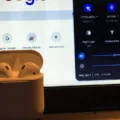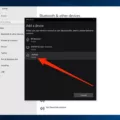Are you trying to connect your AirPods to your Dell laptop unsuccessfully? If so, you’re not alone! Connecting Apple’s AirPods to Windows devices – like a Dell laptop – can be tricky and often requires a few extra steps.
In this blog post, we’ll discuss why your AirPods won’t connect to your Dell laptop, as well as how to successfully pair them. Let’s get started!
Why Your AirPods Won’t Connect to Your Dell Laptop
AirPods are Apple products and work best with other Apple devices (like an iPhone or Mac). While it is possible to use them with Windows devices like a Dell laptop, it requires setting up Bluetooth and entering Pairing mode.
You also need to ensure that the audio input is switched over from Speakers to Headphones. This will help ensure that the two devices recognize each other and can connect properly.
How To Successfully Pair Your AirPods with Your Dell Laptop
First, make sure that both your devices have their Bluetooth turned on. Then, put your AirPods into pairing mode by pressing the setup button on the back of the charging case for 5-7 seconds until the status light starts flashing white.
Next, open up the Settings on your Dell laptop and select “Devices”. Then click on “Bluetooth & other devices” and select Add Bluetooth or another device at the top of this window. Lastly, select “AirPods” from the list of available options and follow any additional instructions that may appear onscreen.
Once connected, you can start listening to music or audio through your AirPods with your Dell laptop!
connecting Airpods to a Dell laptop can be tricky but isn’t impossible! Just make sure that both devices have Bluetooth enabled and that you switch audio input from Speakers to Headphones in order for them to recognize each other properly. Following these steps should help you successfully pair your AirPods with your Dell laptop without any issues!

Troubleshooting Dell Laptop Connection Issues with AirPods
There could be a few different causes as to why your Dell laptop won’t connect to your AirPods. The most common reasons are that the Bluetooth on your laptop is not enabled, the Bluetooth profile used by your AirPods isn’t compatible with the laptop, or the two devices aren’t paired properly. To resolve this issue, make sure that both devices have their Bluetooth and Pairing modes enabled, and that you are using a compatible Bluetooth profile for your AirPods. You may also need to reset the connection between the two devices and try connecting again.
Can Apple AirPods Be Used With Dell Laptops?
Yes, Apple AirPods can be used with Dell laptops. To do so, you must first pair your AirPods with your laptop using Bluetooth. Here’s how to do it:
1. On your Dell laptop, open the Settings app and select “Devices” from the list of options.
2. Select “Bluetooth & other devices” and make sure that Bluetooth is turned on.
3. Put your AirPods in pairing mode by pressing and holding the button on the back of their case until the light flashes white.
4. Go back to your laptop’s settings and you should see “AirPods” appear in the list of available devices. Select it to initiate pairing.
5. A confirmation window will appear on your screen—click “Connect” to complete the process and you’re done! Your AirPods are now connected to your Dell laptop via Bluetooth and ready for use!
Troubleshooting Bluetooth Issues with AirPods on a Laptop
The most common reason why your laptop Bluetooth is not finding your AirPods is that the AirPods are not in pairing mode. To enter pairing mode, open the lid of the AirPod charging case and press and hold the setup button on the rear of the case until the light turns from green to white. Make sure that Bluetooth is enabled on your laptop and that your laptop is in range of your AirPods. You may also need to reset your AirPods by holding down both of the volume buttons on each earbud for 10 seconds. If you’re still having trouble, try restarting both your laptop and AirPod charging case.
The Difficulty of Connecting AirPods to a Laptop
It can be difficult to connect AirPods to a laptop because the laptop may not have the latest Bluetooth technology or may be incompatible with the AirPods. Additionally, your laptop’s current network settings may prevent successful pairing. You may also need to make sure that your AirPods have enough power and have been reset if they were previously paired with other devices. Lastly, you may need to make sure that no other nearby devices are interfering with the connection.
Conclusion
In conclusion, AirPods are a great way to connect your music, podcast, and other audio devices with your Dell laptop. They offer a seamless connection that can be easily set up via Bluetooth. With their reliable connection and convenient size, AirPods are an ideal choice for those looking for a convenient way to listen to audio on the go.