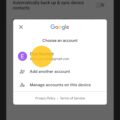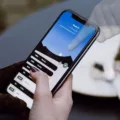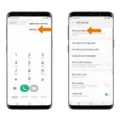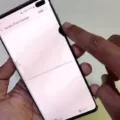Is your phone acting up and experiencing glitches on your Android device? Don’t worry, you’re not alone. Many Android users encounter issues like screen flickering, random app openings, or unresponsive touchscreens. These problems can be frustrating, but there are several fixes you can try before seeking professional help. In this article, we will explore seven potential solutions to address your phone’s glitches.
1. Reboot Your Phone: Sometimes, a simple reboot can solve minor software glitches. Turn off your phone and then power it back on to see if the issue persists.
2. Perform a Hard Reset: If a regular reboot doesn’t work, try a hard reset. This process varies between different Android devices, but generally involves holding down a combination of buttons (such as the power button and volume down button) until the device restarts.
3. Boot Into Safe Mode: Booting your Android device into safe mode can help identify if a third-party app is causing the glitch. In safe mode, only pre-installed system apps are active, allowing you to determine if a downloaded app is the culprit. To enter safe mode, press and hold the power button, then tap and hold the “Power off” option until the safe mode prompt appears.
4. Disable Auto-Brightness (Adaptive Brightness): Auto-brightness adjusts your screen’s brightness based on ambient light conditions. However, this feature can sometimes cause flickering issues. Go to your phone’s settings, search for “Brightness,” and disable the auto-brightness or adaptive brightness option.
5. Disable Hardware Overlays: Some Android devices use hardware overlays to display certain elements on the screen. However, these overlays can conflict with apps or cause flickering. To disable hardware overlays, go to your phone’s settings, search for “Developer Options,” and turn off the “Disable HW overlays” or similar option.
6. Check for Device Updates: Manufacturers often release software updates to address known issues and improve device performance. Make sure your Android device is running the latest software version. Go to your phone’s settings, search for “Software Update” or “System Update,” and check for any available updates.
7. Get Your Phone Checked by a Professional: If none of the above solutions work, it might be time to seek professional help. Contact your phone’s manufacturer or visit a certified service center for further diagnosis and repair.
Additionally, there are a few preventive measures you can take to minimize glitches on your Android phone:
– Disable Unused Features: Animations, live wallpapers, and other fancy features can strain your phone’s hardware and software, leading to lagging and freezing. Disable any unnecessary features to optimize performance.
– Enable Airplane Mode: Sometimes, network connectivity issues can cause glitches on your phone. Enabling airplane mode for a short period and then disabling it can help refresh the network connection.
– Restart Your Phone Regularly: Restarting your phone periodically can clear temporary files and refresh the device, potentially resolving glitches.
– Clear Cache and Data of Problematic Apps: If certain apps are causing glitches, clearing their cache and data can help. Go to your phone’s settings, select “Apps,” and find the problematic app. Then, tap on the app and choose the “Clear cache” or “Clear data” option.
It’s important to note that if you’re experiencing ghost touch (when your phone opens apps or taps on buttons without your input), it’s likely a physical problem with the display components, such as a faulty digitizer or cracked screen. In such cases, professional repair or replacement may be necessary.
Glitches on your Android phone can be frustrating, but there are several steps you can take to resolve them. Try rebooting your phone, performing a hard reset, booting into safe mode, disabling auto-brightness and hardware overlays, checking for updates, and seeking professional assistance if needed. Remember to take preventive measures and regularly maintain your phone to minimize glitches in the future.
How Do I Stop My Android Phone From Glitching?
To stop your Android phone from glitching, you can try the following steps:
1. Reboot Your Phone: Sometimes, a simple reboot can resolve minor software glitches. Press and hold the power button on your phone, then select “Restart” or “Reboot” from the options that appear.
2. Perform a Hard Reset: If a reboot doesn’t help, you can try a hard reset. This will clear temporary files and reset your phone to its default settings. The process may vary depending on your phone model, so refer to your device’s user manual or search online for specific instructions.
3. Boot Into Safe Mode: Booting into Safe Mode can help you determine if a third-party app is causing the glitch. To enter Safe Mode, press and hold the power button until the power options appear. Then, press and hold the “Power Off” option until you see the Safe Mode prompt. Once in Safe Mode, observe if the glitch persists. If not, it’s likely caused by a recently installed app.
4. Disable Auto-Brightness: Sometimes, the auto-brightness feature can cause display flickering. To disable it, go to your phone’s Settings, then Display or Display & Brightness, and turn off the Auto-Brightness or Adaptive Brightness option.
5. Disable Hardware Overlays: Certain Android devices may experience flickering due to hardware overlays. To disable this feature, go to Settings, then Developer Options (if enabled), and look for the option “Disable HW overlays” or “Force GPU rendering.” Toggle it off and check if the glitch disappears.
6. Check for Device Updates: Software updates often include bug fixes and improvements that can resolve glitches. Go to Settings, then System or About Phone, and check for any available updates. If an update is available, install it and see if the glitch is resolved.
7. Get Your Phone Checked by a Professional: If none of the above steps work, it’s advisable to take your phone to a professional technician or contact the manufacturer’s support for further assistance. They can diagnose and repair any underlying hardware issues causing the glitch.
Remember, it’s always a good idea to back up your important data before attempting any troubleshooting steps.
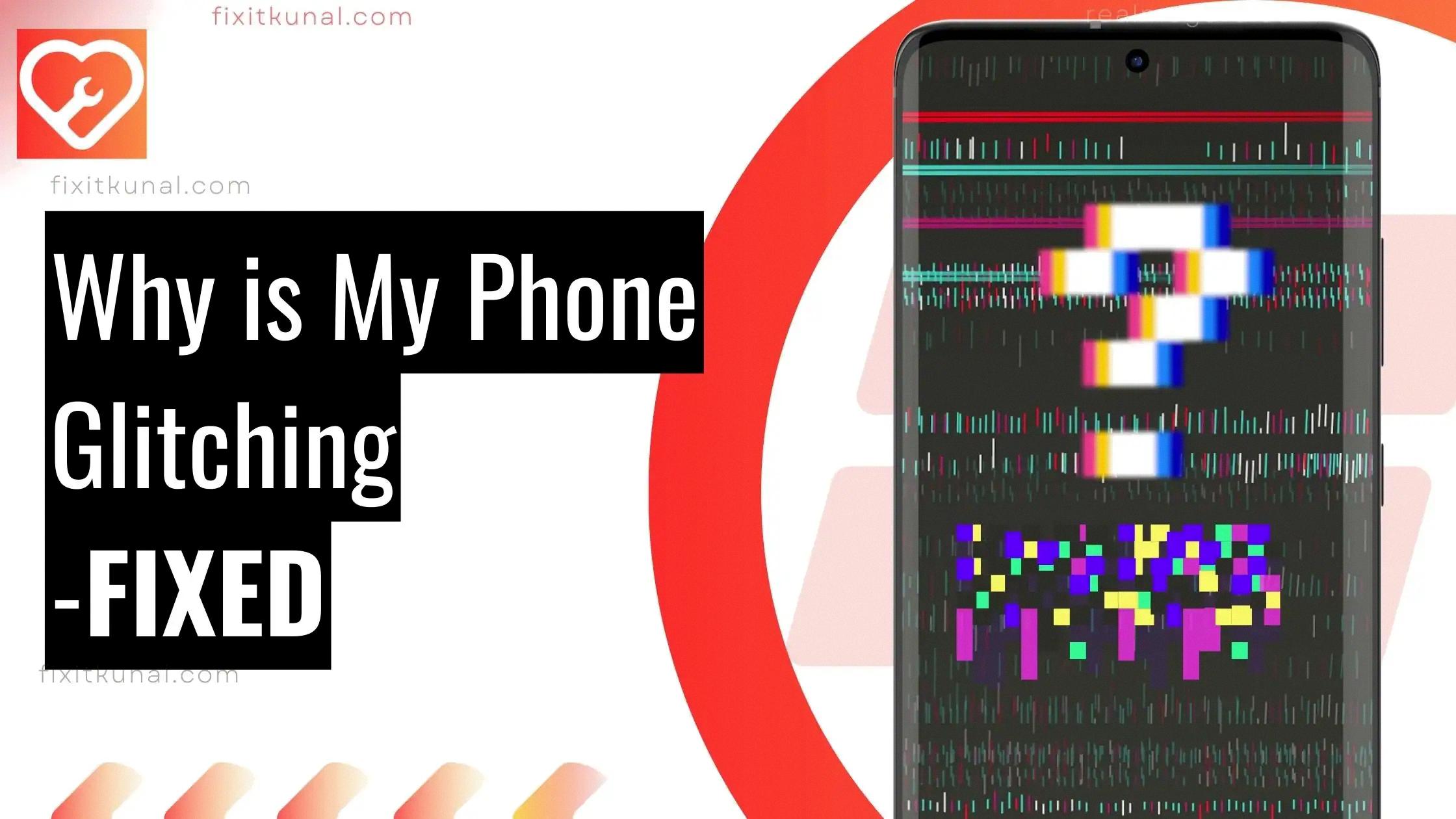
How Do I Fix My Glitching Phone?
To fix a glitching phone, follow these steps:
1. Disable Unused Features: Turn off any unnecessary features like live wallpapers and animations, as they can strain your phone’s hardware and software, leading to lags and freezing.
2. Enable Airplane Mode: Switching on Airplane Mode can help temporarily disconnect your phone from the network, which may resolve glitches caused by network issues.
3. Restart Your Phone: A simple restart can often fix minor glitches by refreshing the phone’s system and clearing temporary files. Hold down the power button and select the restart option.
4. Clear Cache and Data: Glitches can be caused by corrupted or overloaded app data. Go to your phone’s settings, find the app causing problems, and clear its cache and data. This action will remove any temporary files or settings that may be causing the issue.
5. Update Your Phone’s Software: Outdated software can lead to compatibility issues and glitches. Check for any pending updates in your phone’s settings and install them. These updates often come with bug fixes and performance improvements.
6. Factory Reset Your Phone: If all else fails, you can perform a factory reset. This will erase all data on your phone, so make sure to back up important files beforehand. Factory resetting will restore your phone to its original state, potentially resolving any persistent glitches.
Remember, it’s always a good idea to consult your phone’s user manual or contact the manufacturer’s support if you are unsure about any specific steps or if the glitches persist after trying these solutions.
Why Is My Phone Doing Things On Its Own?
There are several reasons why your phone may be exhibiting the behavior of doing things on its own, such as opening apps and tapping on buttons without your input. While software issues can sometimes cause similar problems, in the case of ghost touch, it is typically a physical problem with the display components of your phone. Here are a few possible explanations:
1. Faulty digitizer: The digitizer is a layer on top of your phone’s screen that detects touch input. If it becomes damaged or malfunctions, it can register false touches, leading to ghost touch.
2. Cracked screen: A cracked screen can disrupt the normal functioning of the digitizer, causing it to misinterpret touch inputs. This can result in unintended actions on your phone.
3. Moisture or liquid damage: If your phone has been exposed to moisture or liquid, it can interfere with the internal components, including the digitizer. This can cause erratic touch behavior and ghost touch issues.
4. Electrical interference: Sometimes, external sources of electrical interference can disrupt the touchscreen’s functionality. This can occur if you are in an area with strong electromagnetic fields or if your phone’s internal components are faulty.
5. Physical damage: Any physical damage to the phone, such as dropping it or applying excessive pressure to the screen, can lead to a malfunctioning digitizer or other display components, resulting in ghost touch.
It’s important to note that ghost touch is generally a hardware issue, and software troubleshooting steps like restarting your phone or updating the operating system may not resolve the problem. If you are experiencing ghost touch, it is recommended to have your phone inspected and repaired by a professional technician or contact the manufacturer for further assistance.
What Causes Screen Flickering?
Screen flickering in Windows can be caused by various factors, but the most common culprit is outdated or faulty display drivers. Display drivers are software programs that facilitate communication between your operating system and the graphics hardware of your computer. When these drivers are not functioning properly, it can result in screen flickering.
Here are some potential causes of screen flickering:
1. Outdated display drivers: If your display drivers are not up to date, they may not be fully compatible with your operating system or hardware, leading to screen flickering issues. Updating the drivers can often resolve this problem.
2. Incompatible software or applications: Certain software programs or applications may conflict with your display drivers and cause screen flickering. This can happen due to compatibility issues or faulty coding within the software. In such cases, updating or uninstalling the problematic software may help.
3. Hardware problems: Sometimes, screen flickering can be caused by faulty hardware components. For example, a loose or damaged video cable, a malfunctioning monitor, or a faulty graphics card can all result in screen flickering. In these cases, troubleshooting or replacing the hardware may be necessary.
4. Power supply issues: Insufficient power supply to your computer system can also lead to screen flickering. If your power supply unit is not providing enough power to properly run your hardware components, it can cause instability in your system, resulting in screen flickering.
5. Display settings: Incorrect or incompatible display settings can sometimes cause screen flickering. This can happen if you have recently changed your display resolution, refresh rate, or color depth settings. Reverting these settings back to their default values may resolve the issue.
To troubleshoot screen flickering issues, you can follow these steps:
1. Start your computer in safe mode: This will help determine if the problem is related to software or drivers. To start in safe mode, restart your computer and repeatedly press the F8 key until the Advanced Boot Options menu appears. Select “Safe Mode” and press Enter.
2. Uninstall your current display adapter: In safe mode, open the Device Manager by selecting and holding (or right-clicking) the Start button and choosing Device Manager. Expand the “Display adapters” category, right-click on your display adapter, and select “Uninstall device.” Follow the on-screen instructions to remove the driver.
3. Check for driver updates: After uninstalling the display adapter, restart your computer normally. Windows will automatically install a basic display driver. Once your system is up and running, open Device Manager again and right-click on your display adapter. Select “Update driver” and choose to search automatically for updated driver software. If any updates are found, follow the instructions to install them.
By following these steps and ensuring that your display drivers are up to date, you can often resolve screen flickering issues in Windows. However, if the problem persists, it may be necessary to seek further assistance or consult a professional technician.
Conclusion
If you are experiencing a flickering display on your phone, there are several fixes you can try. First, start by rebooting your phone and performing a hard reset. If you have an Android device, you can also try booting into safe mode to see if the flickering stops. Additionally, disabling auto-brightness and hardware overlays may help resolve the issue.
It’s also important to check for any available device updates, as outdated software can sometimes cause display issues. If none of these solutions work, it may be necessary to have your phone checked by a professional.
Furthermore, if you notice other issues such as ghost touch, where your phone opens apps or taps on buttons by itself, it’s likely a physical problem with the display components. This could be due to a faulty digitizer or a cracked screen.
Lastly, if you are experiencing flickering on your Windows PC, it is often caused by display drivers. Updating your display driver by starting your PC in safe mode, uninstalling the current display adapter, and checking for driver updates can help resolve the issue.
Remember to try these fixes one at a time and see if any of them resolve the flickering display problem on your phone.