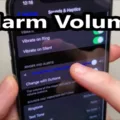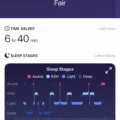Fitbit is a popular wearable device that tracks your fitness, sleep, and other activities. It’s a great tool for monitoring your health and staying active, but one common issue that many users face is battery drain.
If you’re experiencing fast battery drain on your Fitbit, there are several reasons it could be happening. One possible cause is a power-draining app or setting that is turned on, like All-Day sync, constant notifications, or heartrate monitoring. These features use a lot of battery power, so it’s important to check your settings and turn off any unnecessary features.
Another reason for battery drain could be too many apps running on your device or receiving silent alarms that are burning through your battery life. It’s important to regularly check and close any apps that you’re not using and turn off any notifications that you don’t need.
If you’re using built-in GPS continuously, this can also cause rapid battery drain. Fitbit Charge 4 and Charge 5 have a battery life of up to 5 hours, while Ionic has a battery life of up to 10 hours. Sense, Sense 2, Versa 3, and Versa 4 have a battery life of up to 12 hours. If you’re using GPS for an extended period of time, it’s important to plan ahead and bring a charger with you to ensure your device stays charged.
To extend your Fitbit’s battery life, there are several steps you can take. First, try disabling any unnecessary features and apps that are draining your battery. You can also try cleaning the charger contacts and charging from a different USB port or computer USB port instead of a USB hub.
If none of these steps work, you may need to reset your tracker. This will erase all data on your device, so make sure to backup any important informaion before resetting. To reset your tracker, go to the Settings app on your device, select About, and then select Factory Reset.
Fast battery drain on your Fitbit can be frustrating, but there are several steps you can take to extend your device’s battery life. By disabling unnecessary features, cleaning the charger contacts, and resetting your tracker if necessary, you can ensure your Fitbit stays charged and ready to help you stay healthy and active.
Preventing Fitbit from Draining Battery
If you are experiencing excessive battery drain on your Fitbit device, there are a few steps you can take to help alleviate the issue. Here are some potential solutions:
1. Update your Fitbit device to the latest firmware to ensure that any known battery issues have been addressed.
2. Disable features that you don’t need, such as All-Day Sync or Quick View, as they can cause your device to use more battery life than necessary.
3. Turn off notifications that you don’t need, as they can also contribute to battery drain. You can do this in the Fitbit app by going to Account > Notifications.
4. If you have a Fitbit with a heart rate monitor, cosider turning off the Always-On Display feature. This can help to conserve battery life, as the heart rate monitor uses a significant amount of power.
5. Check your Fitbit app settings to ensure that your device is not set to track multiple activities simultaneously, as this can also drain your battery quickly.
6. make sure that the Fitbit app is not being restricted by your phone’s battery optimization settings. To do this, go to Settings > Apps > Fitbit app > Advanced > Battery > Battery optimization, and make sure that the Fitbit app is not set to “Optimized” or “Restricted.”
By following these steps, you should be able to help prevent your Fitbit device from draining its battery too quickly.
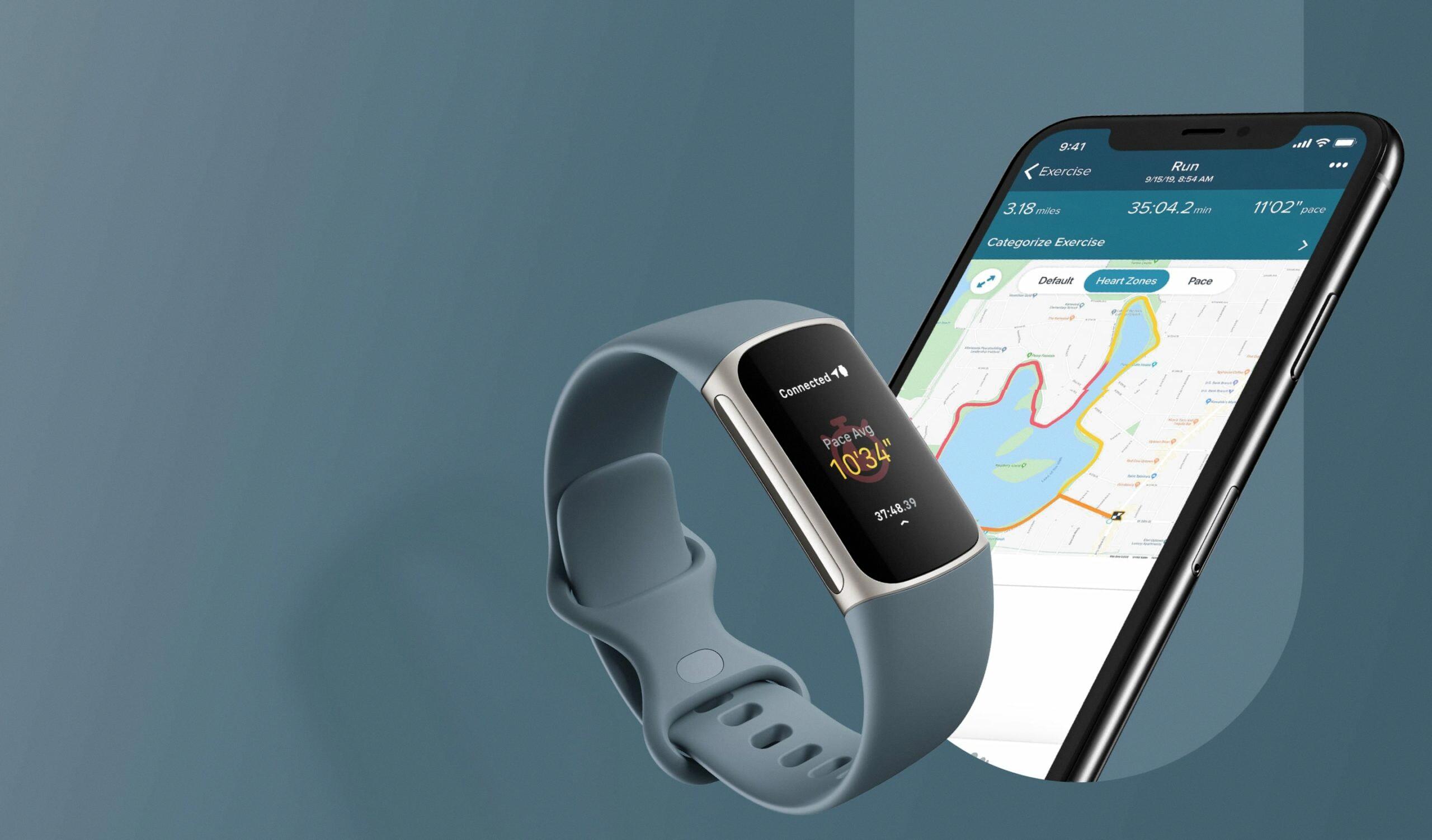
Understanding Why Your Fitbit is Losing Charge Quickly
There are several reasons why your Fitbit may be losing charge quickly. One common reason is that power-draining features or apps are turned on, such as All-Day sync, constant notifications, or heart rate monitoring. These features use up a lot of battery life and can drain your Fitbit’s battery quickly. Additionally, having too many apps running on your menu or receiving silent alarms can also contribute to fast battery drain. It’s important to check your Fitbit’s settings and adjust them accordingly to conserve battery life. Another factor that can affect battery life is the age of your Fitbit’s battery. If your Fitbit is older, the battery may not hold a charge as well as it used to, which can result in faster battery drain. In this case, it may be neessary to replace the battery to improve battery life.
Average Lifespan of a Fitbit Battery
A Fitbit device’s battery life can vary depending on the model and usage. The Fitbit Zip, for example, has a battery life of up to 6 months, while the Fitbit Flyer has a 6-hour playtime. For devices with built-in GPS, such as the Charge 4, Charge 5, Ionic, Sense, Sense 2, Versa 3, and Versa 4, the battery life can range from 5 to 12 hours depending on usage. To extend the battery life of your Fitbit device, you can turn off features like always-on display, notifications, and GPS when not in use, and ensure that the device is charged regularly.
Troubleshooting Fitbit Battery Issues
If your Fitbit device is not holding a charge, thee could be several reasons for this issue. Here are some possible causes and solutions:
1. Dirty or corroded charging contacts: If the charging contacts on your Fitbit device or charger are dirty or corroded, it can prevent your device from charging properly. To fix this issue, clean the charging contacts on both your device and charger with a dry cloth.
2. Faulty USB port: If you are using a USB port that is not working properly, it can prevent your device from charging. Try charging your Fitbit from a different USB port on your computer or a different computer altogether to see if this resolves the issue.
3. USB hub issues: If you are using a USB hub to charge your Fitbit device, it may not be providing enough power. Try charging your device directly from a USB port on your computer instead.
4. Battery issues: If your Fitbit device’s battery is old or damaged, it may not hold a charge well. In this case, you may need to replace the battery, or contact Fitbit support for further assistance.
5. Software issues: If your Fitbit device’s software is not up-to-date, it can affect its battery life. Make sure you have the latest version of the Fitbit app installed on your smartphone, and update your device’s firmware if necessary.
6. Reset your tracker: Sometimes resetting your Fitbit device can help resolve battery issues. To do this, go to the Settings app on your device, select “About,” then select “Factory Reset.” This will erase all data on your device, so be sure to back up your data before resetting.
By troubleshooting these possible causes, you can determine the reason why your Fitbit device is not holding a charge and take steps to resolve the issue.
Conclusion
Fitbit is an essential tool for individuals who want to track and monitor their fitness progress. With its advanced features such as heart rate monitoring, sleep tracking, and GPS, Fitbit provides users with accurate data that can help them improve their overall health and well-being. However, to ensure a long battery life, it’s important to optimize your device’s settings, disable battery limitations, and avoid power-draining apps. Additionally, cleaning the charger contacts, charging from a differet USB port, and resetting your tracker can also help prolong its battery life. With these tips in mind, you can enjoy the full benefits of your Fitbit device and achieve your fitness goals in no time.