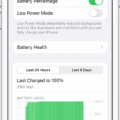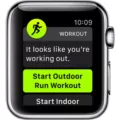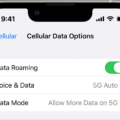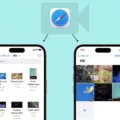Walkie Talkies are a long-standing and reliable form of communication. They have been around for decades, providing users with the ability to communicate over short distances with ease and convenience. In recent years, Apple Watch has also become a popular platform for walkie talkie capabilities. Unfortunately, many users have experienced issues with their Apple Watch Walkie Talkies not working as intended.
When it comes to troubleshooting walkie talkie issues on the Apple Watch, there can be several potential causes that need to be investigated. One common issue is poor reception due to distance or obstructions such as walls or furniture blocking the signal. If the device is too far away from another device or in an area with poor reception, this can cause connection problems and prevent messages from being sent or received correctly. In such cases, it may be necessary to move closer or find an open space where the signal can travel more freely.
Another possible cause of walkie talkie issues on the Apple Watch could be related to software updates. If a user has recently updated their watch’s operating system, there may be compatibility issues between certain features and software versions which could lead to problems with walkie talkies not working properly. In such cases, it may be necessary to downgrade back to an earlier version of iOS if possible in order to restore functionality.
Additionally, hardware malfunctions can also affect walkie talkies on the Apple Watch. If any of the internal components of the watch have become damaged or faulty due to wear and tear over time then this could also result in communication difficulties when using the device’s walkie talkie feature. In these instances, it is recommended that users take ther watch in for professional repair services in order to resolve any hardware issues that might be causing problems with their device’s performance.
Finally, if none of these solutions seem applicable then users should consider contacting Apple Support for further assistance with troubleshooting their device’s walkie talkies not working properly on their watch. With the right help and guidance from knowledgeable technicians who specialize in these types of issues, users should eventually be able to get their device back up and running as intended so they can enjoy all its features without worrying about any technical difficulties down the line!
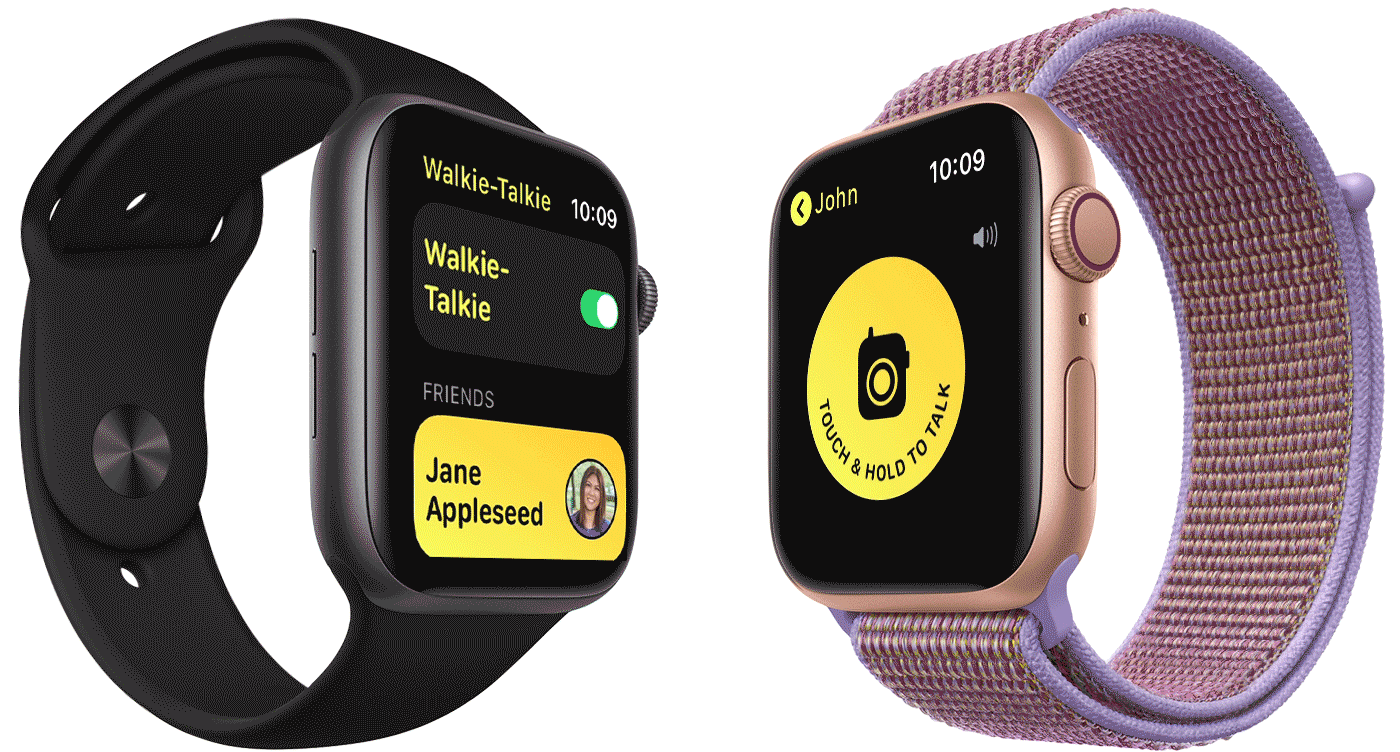
Troubleshooting Walkie-Talkie Invite Issues
It’s possible that thre could be a few reasons why your friend isn’t receiving your Walkie-Talkie invite. First, make sure that you are both signed in with the same Apple ID and that the FaceTime account selected is the same for both of you. Additionally, check if your friend’s Apple Watch is on, has a cellular or Wi-Fi connection, and has Walkie-Talkie enabled. If all of these conditions are met, try restarting both your Apple Watch and your iPhone to see if this helps resolve the issue.
Connecting an Apple Watch to Work Using Walkie-Talkie
To get your Apple Watch to use the Walkie-Talkie feature, first open the app on your Apple Watch. Then, tap your friend’s name whose Apple Watch you want to connect with. To initiate the call, touch and hold the Talk button, then speak. If your friend has made themselves available to receive a Walkie-Talkie call, their Apple Watch will open and they’ll hear what you said.
Accepting an Invite on Walkie-Talkie Apple Watch
To accept an invitation on Apple Watch Walkie-Talkie, touch and hold the top of the watch face, then swipe down to open Notification Center. Look for a notification from Walkie-Talkie, then tap it. Tap Always Allow. If you can’t find the invitation, make sure that Do Not Disturb is off so that you can receive notifications. Once you have enabled notifications, open the Walkie-Talkie app and select the person who sent you the invite from your contacts list. Then just tap “Accept” to confirm the invitation.
Making Oneself Available on a Walkie-Talkie
To make yourself avalable on a Walkie-Talkie, you can open the app and swipe to the top to find a toggle that will let you switch your status from unavailable to available. Alternatively, you can use Control Center by swiping up from the clock face and tapping the Walkie-Talkie icon there. Once you have done this, other users of the same app will be able to see that you are available and contact you for conversations.
Can Apple Watch Walkie-Talkie Function Without Wi-Fi?
Yes, you need Wi-Fi for Walkie-Talkie on Apple Watch. To use the Walkie-Talkie feature, your Apple Watch must be connected to a Wi-Fi network and your iPhone must be nearby with Bluetooth enabled. You also need to make sure that both devices are running watchOS 5.3 or later and iOS 12.4 or later. Once you have met these requirements, you can use the Walkie-Talkie app on your Apple Watch to send and receive voice messages to other Apple Watches with Walkie-Talkie enabled.
The Range of Walkie-Talkie on Apple Watch
The range of a Walkie-Talkie on Apple Watch depends on several factors, including the environment and the power output of the device. Generally speaking, you can expect a range of up to 20 miles under ideal conditions, such as in flat open fields with no obstructions. However, in denser areas such as cities or mountainous terrain, the range will be more limited. Inside buildings or other enclosed spaces, the range is typically much shorter. To get an accurate idea of how far you can communicate using Walkie-Talkie on your Apple Watch, it is best to test it out in differnt environments.
Conclusion
Walkie Talkies are an essential tool for communication in many different industries such as construction, hospitality and emergency services. They are a reliable and secure way to stay in touch over distances. They are also portable and easy to use by everyone regadless of technical skills. Walkie Talkies have many features such as privacy codes, VOX hands-free operation, group communication and long battery life which make them an ideal choice for those who need a reliable way to communicate. Walkie Talkies can be used to send messages, GPS coordinates, photos and more. With their range of features and ease of use, Walkie Talkies will continue to be an important tool for communication for many years to come.