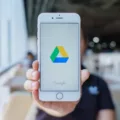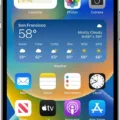The iPhone 7 has been a popular choice among smartphone enthusiasts since its release. With its sleek design and advanced features, it has become a must-have device for many. However, like any other technology, it is not without its flaws. One common issue that some iPhone 7 users have encountered is the voicemail button not working.
Voicemail is a convenient and essential feature that allows users to receive and store voice messages when they are unable to answer a call. However, if the voicemail button on your iPhone 7 is not working, it can be quite frustrating. But fret not, as there are steps you can take to resolve this issue.
Firstly, it is important to understand that the voicemail button is a carrier function, meaning it is dependent on your carrier’s services. In some cases, the issue may be due to a glitch or error on the carrier’s end. To troubleshoot this, you can start by force closing the voicemail part of the phone app on your iPhone 7. This can be done by double-clicking the home button and swiping up on the phone app to close it completely. Then, reopen the phone app and check if the voicemail button is working.
If the issue persists, the next step would be to contact your carrier. They have the necessary tools and access to reset your voicemail. They can assist you in troubleshooting the problem and getting your voicemail button back in working condition. You can reach out to your carrier’s customer support through their designated hotline or visit their nearest store for assistance.
Alternatively, you can also access your voicemail by selecting the Voicemail tab within the phone app. Simply tap on the tab and follow the prompts to listen to your messages. If prompted, enter your voicemail password to gain access to your voicemail box.
If you are experiencing issues with the voicemail button not working on your iPhone 7, it is important to remember that this is a carrier function. Contacting your carrier is the best course of action to resolve the problem. By force closing the voicemail part of the phone app and reaching out to your carrier for assistance, you can get your voicemail button up and running again, ensuring you never miss an important message.
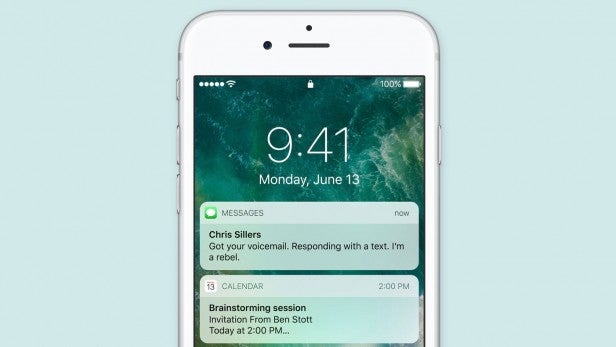
Why Can’t You Set Up Voicemail on Your iPhone 7?
There could be several reasons why you are unable to set up voicemail on your iPhone 7. Here are some possible explanations:
1. Carrier Restrictions: Voicemail setup is a carrier-specific feature, and some carriers may have certain restrictions or limitations in place. It is possible that your carrier does not support voicemail setup on your iPhone 7. In such cases, contacting your carrier’s customer support would be the best course of action to resolve the issue.
2. Network Connection Issues: Voicemail setup requires a stable network connection. If you are experiencing poor or no network coverage, it may prevent you from setting up voicemail. Ensure that you have a strong cellular or Wi-Fi connection before attempting to set up voicemail.
3. Incorrect Settings: It is possible that the voicemail settings on your iPhone 7 are not configured properly. To ensure the correct settings, go to the Phone app, tap on the Voicemail tab, and check if all the necessary details, such as your voicemail number, are correctly entered.
4. Software Issues: Sometimes, software glitches or bugs can hinder the voicemail setup process. Make sure your iPhone 7 is running on the latest iOS version. If not, update your device’s software through the Settings app under General > Software Update. Restarting your device after the update may also help resolve any software-related issues.
5. Voicemail Box Full: If your voicemail box is already full, you may not be able to set up voicemail until you delete some old voicemail messages. Access your voicemail inbox and delete any unnecessary messages to create space for new ones.
If none of these solutions work, it is recommended to contact your carrier’s customer support for further assistance. They will be able to troubleshoot the issue specific to your account and device, and guide you in setting up voicemail on your iPhone 7.
How Do You Get Your Voicemail on Your iPhone 7?
To access your voicemail on an iPhone 7, follow these steps:
1. Open the Phone app on your iPhone 7.
2. At the bottom of the screen, you will see different tabs. Tap on the “Voicemail” tab.
3. This will take you to your voicemail inbox, where you can see a list of your voicemail messages.
4. To listen to a specific voicemail, tap on it. The voicemail will start playing, and you can adjust the volume using the volume buttons on the side of your iPhone.
5. If you have multiple voicemail messages, you can swipe up and down to navigate through them.
6. After listening to a voicemail, you have several options. You can tap on the “Speaker” icon to switch to speakerphone mode, making it easier to listen to the message. You can also tap on the “Call Back” button to call the person who left the voicemail, or tap on the “Delete” button to remove the voicemail from your inbox.
7. If you want to save a voicemail for later, you can tap on the “Keep” option. This will move the voicemail to your saved messages.
8. To return to the list of voicemail messages, you can tap on the “Back” button at the top-left corner of the screen.
9. If you have a voicemail password set up, you may be prompted to enter it before you can access your voicemail messages. Make sure to enter the correct password to proceed.
Conclusion
The iPhone 7 is a highly advanced and innovative smartphone that offers a wide range of features and capabilities. From its sleek and stylish design to its powerful performance and impressive camera capabilities, the iPhone 7 is a top choice for those seeking a high-quality mobile device.
One of the standout features of the iPhone 7 is its improved camera system. With a 12-megapixel rear camera and optical image stabilization, users can capture stunning photos and videos with ease. The addition of features such as Live Photos and the ability to shoot in RAW further enhance the photography experience.
The iPhone 7 also offers a fast and efficient performance thanks to its A10 Fusion chip. Whether you’re multitasking, gaming, or streaming content, this device can handle it all with ease. Additionally, the battery life of the iPhone 7 is impressive, allowing users to go longer between charges.
Another noteworthy feature of the iPhone 7 is its water resistance. With an IP67 rating, the device is protected against dust and can be submerged in up to 1 meter of water for up to 30 minutes without any damage. This adds an extra level of durability and peace of mind for users.
The introduction of the new Taptic Home button and the removal of the traditional headphone jack were controversial choices by Apple. However, the Taptic Home button provides a new level of responsiveness and customization, while the removal of the headphone jack has pushed users towards wireless audio solutions.
The iPhone 7 is a highly capable and feature-packed smartphone that offers a premium user experience. From its advanced camera capabilities to its powerful performance and sleek design, this device continues to be a popular choice among consumers. If you’re in the market for a reliable and high-performing smartphone, the iPhone 7 is definitely worth considering.