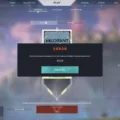The Vizio sound bar is a popular audio device designed to enhance your TV viewing experience. With its sleek design and advanced audio technology, it provides high-quality sound that complements your TV’s picture quality. However, like any electronic device, it may sometimes encounter issues that can affect its functionality. In this article, we’ll discuss the common issues you may encounter with your Vizio sound bar and how to fix them.
Vizio Sound Bar Not Working: Troubleshooting Guide
1. Check the Audio Source
The first step in troubleshooting your Vizio sound bar is to ensure that it’s set to the correct audio source. If you’re using an HDMI cable, make sure that your TV is set to the HDMI input that your sound bar is connected to. If you’re using an analog connection, make sure that your TV volume is turned up.
2. Restart Your Sound Bar
Sometimes, a simple restart can fix any issues with your Vizio sound bar. To restart your sound bar, unplug it from the power source and plug it back in after a few seconds. This will reset the device and may fix any issues with it.
3. Pair Your Sound Bar Again
If you’re using Bluetooth to connect your sound bar to your TV or other devices, try pairing it again. To do this, go to your device’s Bluetooth settings and select your Vizio sound bar. If it’s already paired, try disconnecting it and pairing it again.
4. Perform a Factory Reset
If none of the above steps work, you may need to perform a factory reset. This will erase any custom settings and preferences that you’ve set up and restore your sound bar to its original factory settings. To perform a factory reset, press and hold the Bluetooth and Volume Down buttons simultaneously for five seconds. All 12 LEDs will flash three times, indicating that the reset is complete.
5. Check Your Cables
Sometimes, issues with your Vizio sound bar may be caused by damaged cables. Check all the cables connecting your sound bar to your TV or other devices to make sure that they’re not damaged or frayed. If you find any damage, replace the cables with new ones.
6. Make Sure Your Devices are on the Same Network
If you’re having issues with your Vizio sound bar communicating with your TV or other devices, make sure that they’re on the same network. If they’re not, connect them to the same network and try again.
7. Unplug Your Devices
If all else fails, try unplugging your Vizio sound bar and TV or other devices for 10 seconds and then plugging them back in again. This may reset any issues with the devices and fix any connectivity issues.
The Vizio sound bar is a great addition to your home theater system. However, like any electronic device, it may sometimes encounter issues that can affect its functionality. By following the steps outlined above, you can troubleshoot any issues you may encounter with your Vizio sound bar and restore it to its optimal performance.

Troubleshooting a Vizio Sound Bar That Has Stopped Working
There could be several reasons why your Vizio soundbar has stopped working. It is possible that the soundbar may not be set to the correct audio input source. It is recommended that you check the audio source settings on your soundbar and ensure that it is set to the correct input source.
Another possible reason for your Vizio soundbar not working could be a connectivity issue. If you have connected the soundbar to your TV or other devices using a cable, it is possible that the cable may have become damaged or disconnected. You can check the cables and connections to ensure that they are properly connected and functioning.
If you have connected your Vizio soundbar using Bluetooth and it has stopped working, you can try to pair the soundbar again with your device. You can follow the instructions in the user manual to pair the soundbar again.
In some cases, restarting the soundbar could also help fix the issue. You can try unplugging the soundbar from the power source and plugging it back in after a few minutes.
If none of these solutions work, it is recommended that you contact Vizio customer support for further assistance.
Resetting a Vizio Sound Bar
To reset your Vizio sound bar to its original factory settings, you can follow the steps below:
1. Locate the Bluetooth and Volume Down buttons on your sound bar.
2. Press and hold both buttons simultaneously for five seconds.
3. All 12 LEDs on the soundbar will flash three times, indicating that the factory reset is complete.
It’s important to note that performing a factory reset will erase any custom settings or preferences you may have set up on your sound bar. Therefore, it’s recommended to back up any important data or settings before proceeding with the reset.
In addition, make sure to check your sound bar’s user manual or manufacturer’s website for specific instructions on resetting your device as the steps may vary depending on the model and version of your Vizio sound bar.
Troubleshooting No Sound from Sound Bar
There could be a few reasons why you’re not getting any sound from your soundbar. Firstly, ensure that the soundbar is properly connected to your TV or other audio source. Check the cables and make sure they are securely plugged in.
Next, check the input settings on your soundbar. Make sure that the correct input is selected, and that the volume is not muted or turned all the way down.
If you’re using a digital connection like HDMI ARC or optical, ensure that your TV’s audio output settings are correctly configured to output sound to your soundbar.
If you’re using an analog connection, make sure that the TV volume is turned up. If the TV’s analog audio output is set to “variable”, try turning the TV’s volume up. If the TV is turned down all the way, you’ll hear no sound even if the soundbar is set to full volume.
Lastly, it’s possible that there could be an issue with the soundbar itself. If none of the above solutions work, try resetting the soundbar or contacting the manufacturer for further assistance.

Troubleshooting Connection Issues Between Vizio Sound Bar and TV
There can be several reasons why your Vizio soundbar isn’t connecting to your TV. One of the most common reasons is that both devices may not be on the same network. To resolve this issue, make sure that both the soundbar and your TV are connected to the same network.
Another possible reason could be that the connection between the two devices has been disrupted. In this case, you can try unplugging both the soundbar and the TV from the power source and wait for about 10 seconds before plugging them back in. This will help reset the connection between the two devices and establish a new connection.
It’s also possible that there may be an issue with the cables or ports that are being used to connect the soundbar to the TV. Make sure that you are using the correct cables and that they are securely plugged into the correct ports on both devices.
If none of these solutions work, you may need to consult the user manual that came with your Vizio soundbar or contact Vizio customer support for further assistance.
Conclusion
The Vizio Sound Bar is a powerful and versatile audio device that can greatly enhance your home entertainment experience. If you’re experiencing issues with your soundbar not working, there are several troubleshooting steps you can take, such as ensuring the correct audio source is selected, repairing the Bluetooth connection, and performing a factory reset. Additionally, it’s important to check your cables for any damage and make sure your TV and soundbar are on the same network. By following these steps, you can quickly and easily resolve any issues with your Vizio Sound Bar and enjoy high-quality audio in no time. the Vizio Sound Bar is an excellent choice for anyone looking for a reliable and high-performance audio solution for their home theater setup.