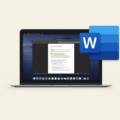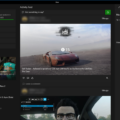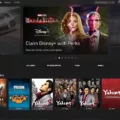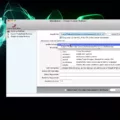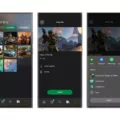Welcome to the world of Xbox recordings! With the new Xbox Wireless Controller included with Xbox Series X consoles, it’s easier than ever to capture and share your gaming experiences. Here we’ll show you how you can view your Xbox recordings in a few simple steps.
First, sign in to the app using your Microsoft account. Then select the Captures icon on the left menu panel and select On Xbox Live to view captures you’ve uploaded to the Xbox network. You can also find your game clips and screenshots by going to Start > Settings > Gaming > Captures, then under Captures location, select Open folder. Near the top of the Captures screen, you’ll find a section displaying the folder location where screenshots and game clips are automatically stored which you can quickly access by pressing the Open folder button.
Finally, press the Xbox button. on your controller to open the guide and go to Capture & Share> Recent captures. This will bring up all of your recent captures for easy viewing.
So now that you know how to view your Xbox recordings, why not give it a try? Share your favorite clips with friends or upload them online for others to see and marvel at! Have fun with it!

Viewing Xbox Captures Online
Yes, you can view Xbox captures online! First, sign in to the Xbox app using your Microsoft account. Once signed in, select the Captures icon from the left menu panel. On the next screen, select On Xbox Live to view captures you’ve uploaded to the Xbox network. From here, you can view all of your captures and share them with your friends. Enjoy!
Viewing Xbox Recordings on a PC
To view your Xbox recordings on your PC, first, select Start > Settings > Gaming > Captures. Then under Captures location, select Open folder. This will open the folder where all of your game clips and screenshots are stored on your PC. You can then browse through the files in this folder to locate and view any recordings you have made on your Xbox.
Where Do Xbox Screen Recordings Get Saved?
Xbox screen recordings are automatically saved in the Captures folder, which is located in your Xbox One system. To quickly access this folder, press the “Open folder” button at the top of the Captures screen. The Captures folder stores all of your screenshots and game clips, so you can easily locate and share them whenever you need to.
Finding Xbox Game Captures
You can find your Xbox game captures in the guide by pressing the Xbox button. on your controller. From there, go to Capture & Share> Recent captures. If you have the new Xbox Wireless Controller included with Xbox Series X consoles, you can open the guide by double-pressing the Share button and then going to Capture & Share> Recent captures.

Source: news.xbox.com
Unable to View Captures on Xbox
If you can’t see your captures on Xbox, it’s likely because they haven’t been uploaded to the Xbox service. To ensure that your clips are visible, go to your console’s profile & system settings and select Preferences. From there, make sure that the “Upload game clips and screenshots” option is turned on. If it’s already turned on, then try restarting your console and check again to see if your captures are now visible.
Accessing Xbox Saves on a PC
Yes, you can access your Xbox saves on a Windows 10 PC. By signing in to your Microsoft account on both the Xbox and the PC, you can pick up where you left off no matter what device you are using. Your game saves, add-ons, and achievements will automatically sync across devices. To ensure that your progress is backed up, it is important to sign in regularly and make sure you have a secure internet connection.
Accessing Xbox Game Saves on PC
Yes, you can access your Xbox game saves on a PC. To do this, you’ll need to open File Explorer and navigate to C:/Users/’your user name/AppData/Local/Packages. Then, open the folder for the game save files you’d like to access. You should then be able to view and copy any saved files from your Xbox console onto your PC.
Accessing Xbox Game Clips on a Mobile Device
In order to get Xbox game clips on your phone, you will need to first make sure that you have enabled the “Automatically upload” option in the Capture & Share settings. To do this, press the Xbox home button on your controller, navigate to Profile & System, select Settings, then Preferences, and finally Capture & Share. Once you have enabled this setting, any game clips that you capture while playing an Xbox Series S/X game will be automatically uploaded to your profile. You can then access these clips through the Xbox mobile app or by logging into your Microsoft account on a web browser.
Conclusion
In conclusion, Xbox recordings can be easily accessed by signing into the app using your Microsoft account, selecting Captures on the left menu panel, and selecting On Xbox Live. Additionally, you can quickly access the folder location of your game clips and screenshots by pressing the Open folder button near the top of the Captures screen. Finally, you can view your captures by pressing the Xbox button. on your controller to open the guide, then go to Capture & Share> Recent captures. With these easy steps, you can now view all of your Xbox recordings with ease.