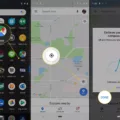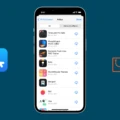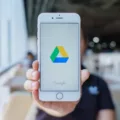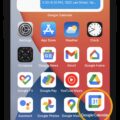The Verizon Voicemail app is a convenient tool that allows users to easily manage their voicemail messages. Available on Android phones, the app can be found within the Applications section of your device.
One of the great advantages of the Verizon Voicemail app is that it is designed to already recognize you, eliminating the need for signing in. However, if you encounter any issues with recognition, you may be prompted to sign in the first time you open the app.
If you are experiencing any temporary issues with the app, a simple power cycle of your device can often resolve them. Turning the device off and then back on can help reset any temporary glitches.
In the event that power cycling doesn’t solve the problem, you can try resetting the Voicemail app itself. This reset will not delete any of your voicemail messages, but it will reset the app to its default settings. To do this, navigate to the Settings menu of your device and look for the Apps or Applications section. From there, locate the Visual Voicemail app and select the option to reset it.
By following these troubleshooting steps, you can ensure that your Verizon Voicemail app is functioning smoothly and effectively. Whether you prefer using the app or the traditional *86 method, you can easily check your voicemail messages and manage them at your convenience.

Is There a Voicemail App For Verizon?
There is a voicemail app available for Verizon users. Verizon offers a Visual Voicemail app that allows users to manage their voicemail messages directly from their smartphones. This app provides a visual interface for accessing and organizing voicemail messages, making it easier for users to listen to, delete, save, or share voicemails.
The Visual Voicemail app for Verizon is available for both Android and iOS devices. It can be downloaded from the respective app stores on these platforms. Once installed, users can set up their voicemail account within the app and start using it to manage their voicemail messages.
With the Visual Voicemail app, users can see a list of their voicemail messages, including the caller’s name or number, the date and time of the voicemail, and the duration of the message. They can then choose which messages to listen to, delete, or save. Users can also forward voicemails to others via email or text message, making it convenient to share important messages.
In addition to the Visual Voicemail app, Verizon users can also check their voicemail using the traditional method of dialing *86. By dialing this number from their Verizon phone, users can access their voicemail and listen to their messages through the phone’s keypad.
Verizon provides a voicemail app called Visual Voicemail that allows users to manage their voicemail messages from their smartphones. This app is available for both Android and iOS devices and offers a visual interface for easily accessing, organizing, and sharing voicemail messages. Additionally, users can still check their voicemail using the *86 method by dialing this number from their Verizon phone.
Where Do You Find the Verizon Voicemail App?
To locate the Verizon Visual Voicemail app on your phone, please follow the steps below:
1. Open the Settings app on your phone.
2. Scroll down and find the “Apps” or “Applications” option.
3. Tap on “Apps” or “Applications” to open the list of installed apps on your device.
4. Look for the “Visual Voicemail” app in the list of apps. You can either scroll down to find it manually or use the search function at the top of the screen to search specifically for “Visual Voicemail.”
5. Once you locate the Visual Voicemail app, tap on it to open its settings and options.
6. From there, you can customize your voicemail settings, listen to voicemails, and manage your voicemail inbox.
If you are unable to find the Visual Voicemail app in the list of installed apps, it is possible that it may not be pre-installed on your device. In such cases, you can try searching for it in your device’s app store (such as the Google Play Store or Apple App Store) and download it from there.
By following these steps, you should be able to locate and access the Verizon Visual Voicemail app on your phone.
Where is Your Voicemail App on Your Phone?
The Voicemail app on your Android phone can be easily located within the Applications menu. To find it, follow these steps:
1. Unlock your Android phone and go to the home screen.
2. Look for the “Applications” icon, which is usually represented by a grid of squares or dots. It is typically located at the bottom center of the screen.
3. Tap on the “Applications” icon to open the Applications menu.
4. In the Applications menu, scroll through the list of installed apps to find the “Voicemail” app.
5. The Voicemail app icon may vary depending on your device and the version of Android you are using. However, it is often represented by a traditional voicemail symbol or an icon with a tape recorder.
6. Once you locate the Voicemail app, simply tap on its icon to open it.
If you are unable to find the Voicemail app in the Applications menu, it is possible that it may be located in a different folder. In that case, you can try looking for it in folders such as “Utilities,” “Productivity,” or “System Apps.” Additionally, you can use the search functionality within the Applications menu by swiping down or tapping on the search bar at the top of the screen and entering “Voicemail” to quickly find the app.
Why is Your Verizon Voicemail App Not Working?
There could be several reasons why your Verizon voicemail app is not working. Here are some possible explanations:
1. App Glitch: Sometimes, the app may encounter a glitch or bug that prevents it from functioning properly. This can happen due to software updates, compatibility issues, or other technical factors. Try resetting the app or updating it to the latest version to see if it resolves the problem.
2. Network Issues: Poor network connectivity or signal strength can affect the functioning of the voicemail app. If you’re experiencing network issues, try moving to an area with better reception or restarting your device to establish a fresh connection.
3. Account Settings: It’s possible that there might be an issue with your account settings, which is causing the voicemail app to malfunction. Check if your voicemail service is properly activated and configured. You can contact Verizon customer support for assistance in verifying your account settings.
4. Device Compatibility: In some cases, the voicemail app may not be fully compatible with your device’s operating system or hardware. Ensure that your device meets the minimum system requirements for the app and check for any available firmware updates that might address compatibility issues.
5. App Permissions: The voicemail app may require certain permissions to function correctly. Make sure that the necessary permissions, such as microphone access and storage access, are granted to the app. You can manage app permissions in the settings of your device.
6. Temporary Server Outage: Occasionally, there might be a temporary server outage or maintenance activity on Verizon’s end, which can affect the functionality of the voicemail app. In such cases, the issue should resolve itself once the servers are back online.
If none of these solutions work, it’s advisable to contact Verizon customer support for further assistance. They will be able to troubleshoot the specific issue and provide personalized guidance to get your voicemail app working again.
Conclusion
The Verizon Voicemail app is a convenient tool for managing your voicemail messages on your Android phone. It comes pre-installed on most phones and can be easily located within the Applications section. The app is designed to recognize you automatically, eliminating the need for signing in. However, if you do encounter any issues, such as the app not recognizing you, you may be prompted to sign in upon opening it for the first time.
If you experience any temporary issues with the app, a simple power cycle of your device may resolve the problem. Additionally, resetting the Voicemail app can also help troubleshoot any issues without deleting any of your voicemail messages. You can find the option to reset the app under the settings menu, typically labeled as “Apps” or “Applications”.
The Verizon Voicemail app provides a user-friendly interface for managing your voicemail messages. Whether you prefer using the app or the traditional *86 method, you can easily check and listen to your voicemails at your convenience.