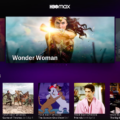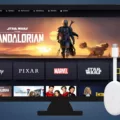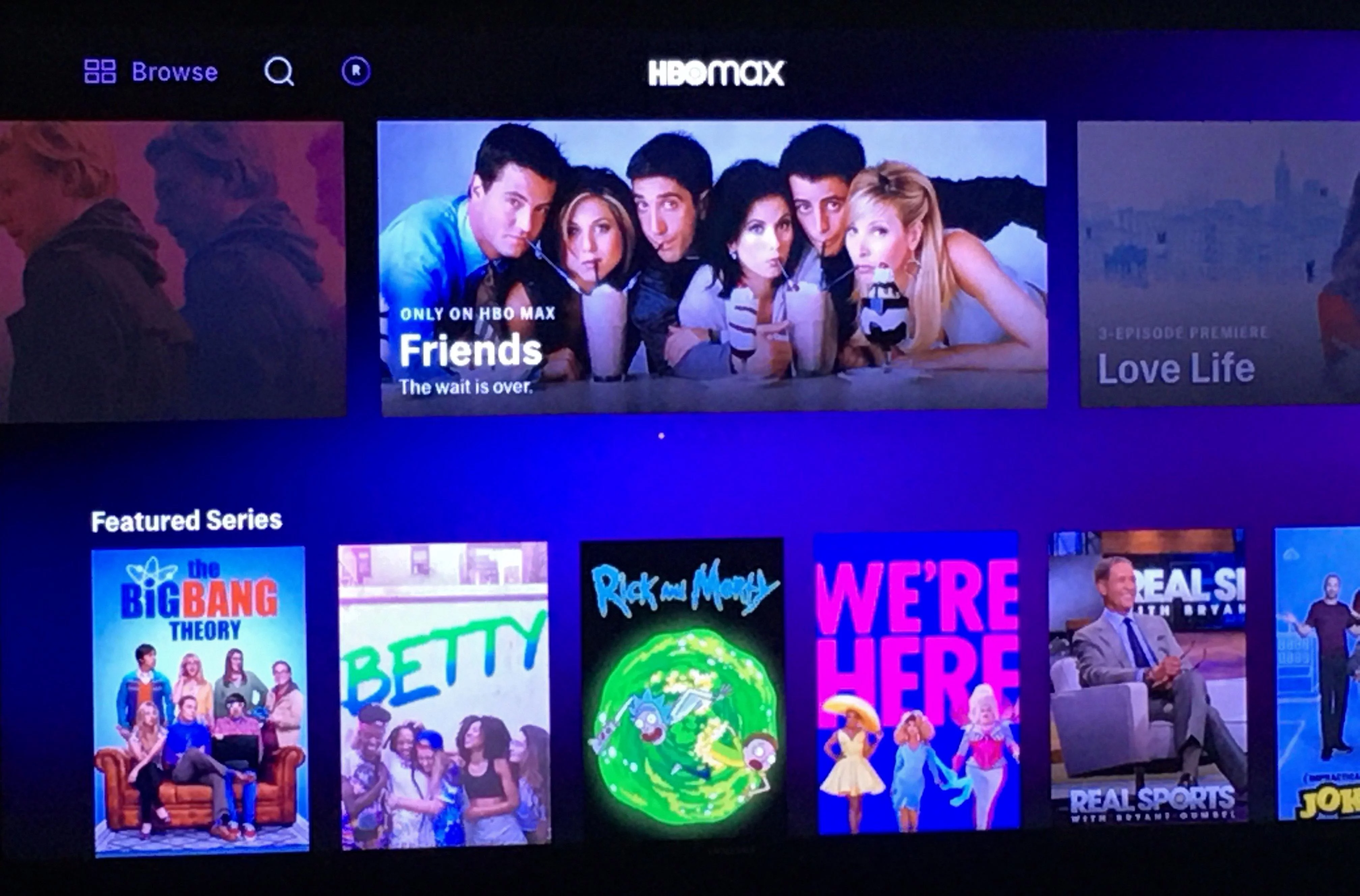Disney Plus has quickly become a popular streaming service, offering a wide range of beloved movies and TV shows from Disney, Pixar, Marvel, Star Wars, and more. However, some users may experience issues when trying to access Disney Plus on their Apple TV. In this article, we will discuss the possible reasons behind these problems and provide solutions to add Disney Plus to Apple TV.
One common issue that users encounter is connection problems. If Disney Plus is not working on your Apple TV, it could be due to a poor internet connection. Make sure that your Apple TV is connected to a stable and reliable internet network. You can check your internet speed and troubleshoot any connectivity issues by restarting your router or contacting your internet service provider.
Another possible reason for Disney Plus not working on Apple TV is a glitch or bug in the app. In such cases, uninstalling and reinstalling the Disney Plus app can often resolve the issue. To do this, go to the home screen of your Apple TV and navigate to the Disney Plus app. Press and hold the touchpad on your Apple TV remote until the app starts to jiggle. Then, press the play/pause button and select “Delete” to uninstall the app. Afterward, go to the App Store on your Apple TV, search for Disney Plus, and reinstall the app.
If you have followed the steps mentioned above and Disney Plus still doesn’t work on your Apple TV, it is advisable to check for any available system updates. Outdated software can sometimes cause compatibility issues with certain apps. To update your Apple TV, go to the settings menu, select “System,” and then choose “Software Updates.” If an update is available, follow the on-screen instructions to download and install it.
Additionally, ensure that you are using the correct login credentials for your Disney Plus account. Double-check your username and password to ensure they are entered correctly. If you have forgotten your password, you can use the “Forgot Password” option on the Disney Plus login screen to reset it.
In some cases, the issue may not lie with your Apple TV or the Disney Plus app, but rather with your Disney Plus subscription. Make sure that your subscription is active and up to date. You can log in to your Disney Plus account on a different device, such as a computer or smartphone, to verify your subscription status.
If Disney Plus is not working on your Apple TV, it is likely due to connection issues, app glitches, outdated software, or subscription problems. By following the troubleshooting steps mentioned above, you should be able to resolve most issues and enjoy streaming your favorite Disney content on your Apple TV.
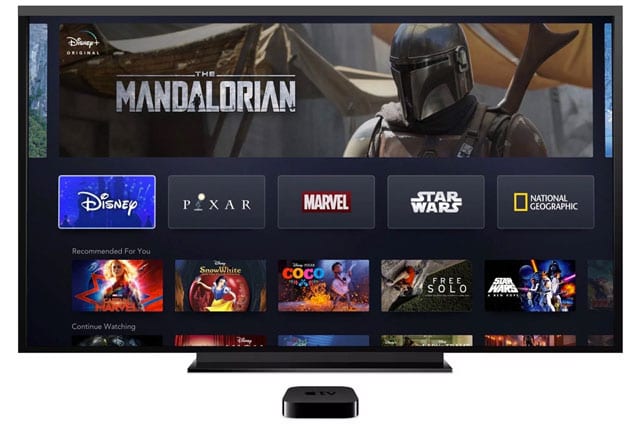
Why Can’t You Get Disney Plus On Your Apple TV?
There could be several reasons why you are unable to access Disney Plus on your Apple TV. Here are some possible explanations:
1. Compatibility: Ensure that your Apple TV is compatible with Disney Plus. Disney Plus is supported on Apple TV 4th generation or later. If you have an older Apple TV model, it may not be compatible with the streaming service.
2. App Installation: Check if you have downloaded and installed the Disney Plus app on your Apple TV. If not, go to the App Store on your Apple TV, search for “Disney Plus,” and download the app.
3. Connection Issues: Make sure your Apple TV is connected to the internet. Check your Wi-Fi or Ethernet connection and ensure it is stable. If you are using Wi-Fi, try moving closer to the router or restarting your router to improve the signal strength.
4. App Updates: Ensure that both your Apple TV software and the Disney Plus app are up to date. Go to the App Store and check for any available updates for the Disney Plus app. You can also go to “Settings” on your Apple TV, select “System,” and then choose “Software Updates” to check for any system updates.
5. Account Issues: Verify that you have a valid Disney Plus subscription and that your account is active. Make sure you are using the correct login credentials when attempting to access Disney Plus on your Apple TV.
6. Clear Cache: If you are experiencing issues with the Disney Plus app, try clearing the cache. Go to the Apple TV settings, select “Apps,” and then choose “Disney Plus.” From there, you can clear the cache by selecting “Clear Cache.”
7. Restart Apple TV: Sometimes, simply restarting your Apple TV can resolve temporary glitches or software conflicts. Press and hold the TV button on your Apple TV remote, then select “Sleep” and confirm. After a few seconds, press any button on the remote to wake up your Apple TV.
8. Uninstall and Reinstall: If none of the above solutions work, try uninstalling the Disney Plus app from your Apple TV and then reinstalling it. To uninstall, navigate to the app on your Apple TV home screen, press and hold the touchpad until the app icon starts to jiggle, then press the Play/Pause button and select “Delete.” Afterward, go to the App Store, search for “Disney Plus,” and reinstall the app.
If you have tried all of these steps and are still unable to get Disney Plus on your Apple TV, you may want to contact Disney Plus customer support or Apple support for further assistance.
How Do You Subscribe to Disney Plus On Apple?
To subscribe to Disney Plus on your Apple device, follow these steps:
1. Go to the App Store on your iOS mobile device.
2. Search for the Disney+ application.
3. Download and install the Disney+ app.
4. Once the app is installed, open it.
5. You will be asked to agree to the Privacy Policy and Subscriber Agreement. Take the time to read through them and then click “Continue” to proceed.
6. Enter your mobile number when prompted.
7. A one-time password (OTP) will be sent to your mobile number. Enter this OTP to verify your account.
8. After verification, you will be prompted to enter your name and create a profile. Fill in the required information.
9. Once you have completed the profile setup, you can start enjoying Disney+ content on your Apple device.
Remember to ensure that your Apple device is running on a compatible iOS version to ensure smooth functioning of the Disney+ app.
Hope this helps you in subscribing to Disney Plus on your Apple device!
Conclusion
Disney Plus is a popular streaming service that offers a wide range of content from the Disney, Pixar, Marvel, Star Wars, and National Geographic brands. It allows users to access their favorite movies, TV shows, and original content all in one place. However, some users may experience issues with the service not working properly on Apple TV.
The main reason for Disney Plus not working on Apple TV is often due to connection issues. It is recommended to check the internet connection and ensure it is stable. If the connection is weak or unreliable, it can cause disruptions in the streaming service.
Another common solution to fix Disney Plus issues on Apple TV is to uninstall and reinstall the Disney+ app. This can help resolve any software glitches or conflicts that may be causing the app to malfunction.
It is also important to keep the Disney+ app and the Apple TV software up to date. Regular updates often include bug fixes and improvements that can enhance the performance of the app.
If the problem persists, it is advised to reach out to Disney+ customer support for further assistance. They have a dedicated team that can provide guidance and troubleshooting steps to resolve any issues.
While Disney Plus is a popular and highly regarded streaming service, occasional technical issues can occur. By following the recommended troubleshooting steps and staying updated with the latest app and software versions, users can enjoy a seamless streaming experience on Apple TV.