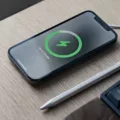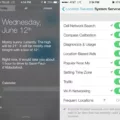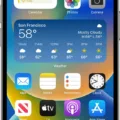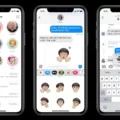Have you ever tried to make a call on your iPhone only to hear the message “User Busy” or encountered this error while calling someone? If yes, it can be frustrating and puzzling, especially when you don’t know what it means or how to fix it. In this article, we will explain what “User Busy” means on iPhone and provide some solutions to help you fix the issue.
What does “User Busy” mean on iPhone?
The “User Busy” message on iPhone usually means that the person you’re trying to call is currently on another call, and their line is busy. It can also mean that the phone is turned off, or that there is poor network coverage or interference. In some cases, it could be that the person you’re calling has blocked your number, and you need to find an alternative way to contact them.
How to fix “User Busy” on iPhone?
1. Wait and try again later
If you receive the “User Busy” message, the simplest solution is to wait for a few minutes and try calling again. The person you’re trying to reach may have ended their previous call, or the network coverage may have improved.
2. Check your phone settings
Make sure that your iPhone is not on Airplane mode, as this can prevent you from making or receiving calls. Also, check your Do Not Disturb settings to ensure that they are not blocking the incoming call.
3. Check for blocked phone numbers
If you suspect that the person you’re trying to call has blocked your number, try calling from another number or contact them through an alternative method, such as email, text message, or social media.
4. Reset your network settings
If the problem persists, you can try resetting your network settings. Go to Settings > General > Reset > Reset Network Settings. This will reset your Wi-Fi, Bluetooth, and cellular settings, but it won’t delete any of your data.
5. Try to make or receive calls in another location
If you’re experiencing poor network coverage or interference, try moving to a different location, such as outdoors or near a window. You can also try switching to a different network band by going to Settings > Cellular > Cellular Data Options > Enable LTE > Off.
The “User Busy” message on your iPhone can be frustrating, but it’s usually a temporary issue that can be resolved by waiting, checking your phone settings, or resetting your network settings. If none of these solutions work, it may be that the person you’re trying to call has blocked your number, or there is a more significant network issue. In any case, it’s always a good idea to keep your iPhone updated with the latest software updates and contact your network provider if you continue to experience issues.
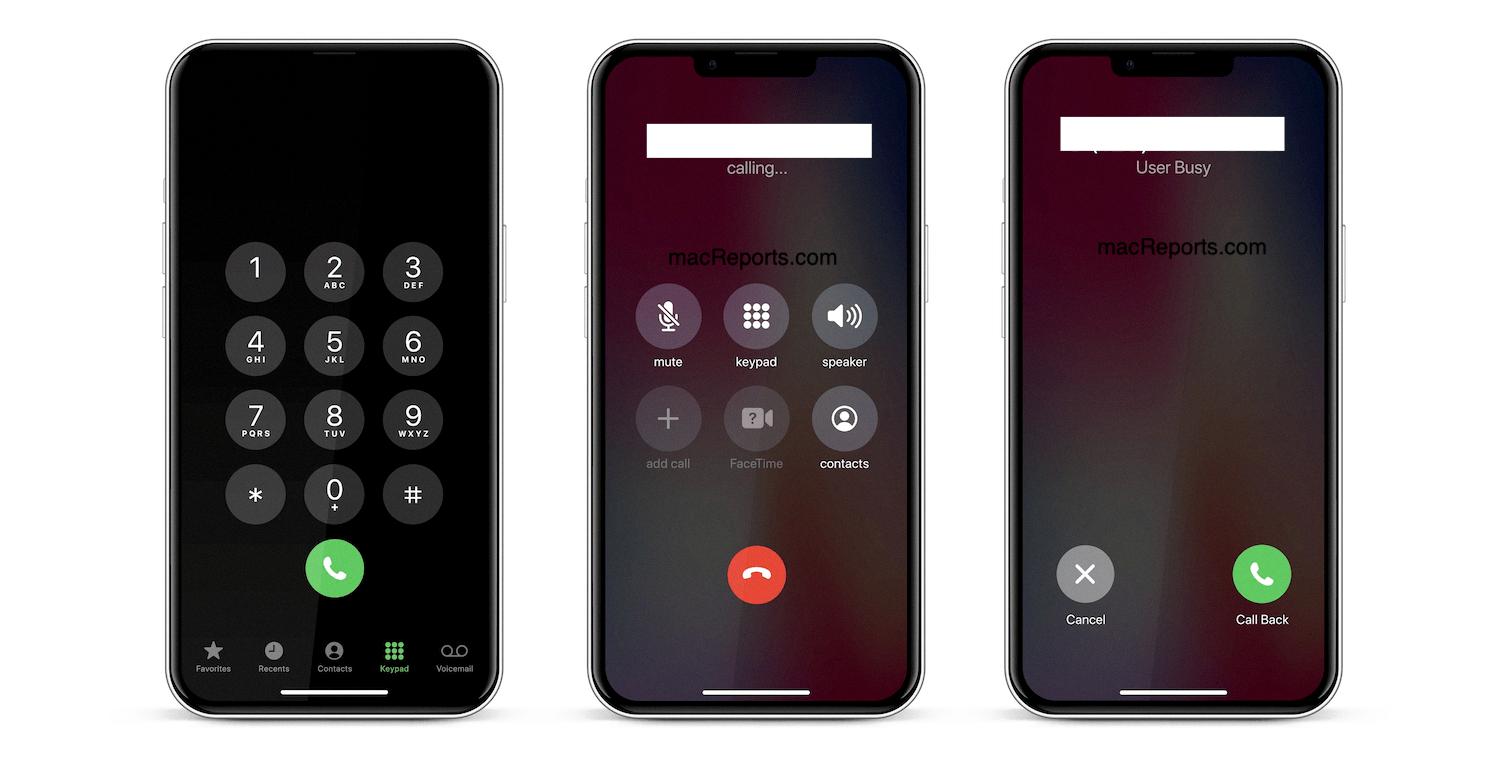
Removing User Busy from an iPhone
To get rid of the “user busy” message on your iPhone, you can try the following steps:
1. Enable Airplane Mode for five seconds, then turn it off again. This can help reset your phone’s network connection.
2. Check yours Do Not Disturb settings. Go to Settings > Do Not Disturb, and make sure it’s turned off. You may also want to check your scheduled Do Not Disturb settings to see if they’re causing the issue.
3. Check for any blocked phone numbers. Go to Settings > Phone > Blocked Contacts, and make sure the number you’re trying to call isn’t on the list.
4. Reset your network settings. Go to Settings > General > Reset > Reset Network Settings. This will erase any saved Wi-Fi passwords and other network settings, so be sure to have them handy if you need to reconnect.
5. Try to make or receive calls in another location. If the issue persists, it may be a problem with your carrier’s network in your area. Try making or receiving calls in a different location to see if that helps.
6. Switch to a different network band. If your carrier supports it, you may be able to switch to a different network band that’s less congested. Go to Settings > Cellular > Cellular Data Options > Enable LTE, and try switching to Voice & Data or Data Only.
By trying these steps, you should be able to resolve the “user busy” message on your iPhone and make or receive calls as normal.
User Busy: What Does It Mean?
When you make a call and it says “user busy,” it means that the person you are trying to reach is currently engaged in another call. This can happen when the person is already on a call or is using their phone for some other activity that is preventing them from answering your call. It can also occur when there is a lot of network congestion or interference, which can affect the quality of the call and cause it to be dropped or disconnected. In such cases, it is advisable to try the call again after some time or to leave a message asking the person to call you back when they are free.
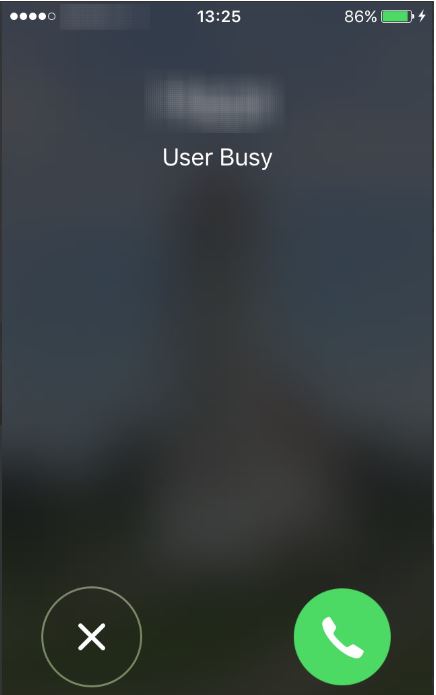
Does Being Blocked on an iPhone Result in a ‘User Busy’ Message?
It is possible for an iPhone to display a “user busy” notification when attempting to call someone who has blocked your number. When a person blocks your number, they essentially prevent any calls or messages from reaching the device. When you attempt to call their number, your call will be blocked and you will receive a busy tone or a message saying the user is busy. This is because your call is not being routed through to the recipient’s phone and is instead being blocked by the network. Therefore, if you are consistently experiencing a busy signal or a message saying the user is busy when attempting to call someone, it is possible that they have blocked your number.
Conclusion
The User Busy error on an iPhone is a common occurrence when trying to make a call. This error message can be caused by a variety of factors, including network issues, blocked phone numbers, or interference. To resolve this issue, users can try resetting their network settings, checking their Do Not Disturb settings, or attempting to make the call from a different location. Additionally, if the User Busy error persists, it could be an indication that the person they are trying to reach has blocked their number. By understanding the possible causes and solutions for the User Busy error, iPhone users can troubleshoot this issue and ensure that they can make and receive calls as needed.