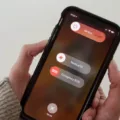Are you having trouble installing the latest software update on your iPhone or iPad? Don’t worry, you’re not alone. Many users encounter issues when trying to update their devices wirelessly. In this article, we’ll explore some common reasons why you may be unable to install an update and provide solutions to help you overcome these obstacles.
One possible reason for the update failure is that your device does not support the latest software. Apple regularly releases new updates to enhance the functionality and security of their devices. However, older models may not be compatible with the latest software versions. To check if your device is eligible for the update, go to Settings, tap on General, and select Software Update. If you don’t see the update available, it means your device is not supported.
Another common obstacle is insufficient storage space on your device. Updates can be quite large, and if you have limited storage available, it may prevent the update from being installed. To check your available storage, go to Settings, tap on General, and select iPhone Storage. If you have less than 5GB of free space, you will need to free up some storage before attempting the update.
If you have enough storage space but the update still fails to download, it could be due to a slow internet connection or server issues. Ensure that you have a stable and fast internet connection before initiating the update. You can try connecting to a different Wi-Fi network or using cellular data if available.
Sometimes, software glitches or background apps can interfere with the update process. Restarting your device can help clear temporary hiccups and resolve any issues. Simply hold down the power button until the “slide to power off” option appears, and then swipe to turn off your device. After a few seconds, press and hold the power button again until the Apple logo appears. Once your device restarts, try installing the update again.
If you encounter an error message stating “An error occurred downloading iOS 16,” it may be because your device does not have enough free storage space. iOS 16 comes with a roughly 6GB file size, so it is recommended to have at least 5GB or more free space on your device to ensure a smooth update. Delete unnecessary files, apps, or media to free up space before attempting the update again.
In some cases, the update may fail due to outdated or incompatible apps on your device. Check for app updates by going to the App Store and selecting the Updates tab. Update any pending apps and try the software update again.
If none of these solutions work, you can try updating your device using iTunes on a computer. Connect your device to the computer, open iTunes, select your device, and click on the Summary tab. Click on “Check for Update” and follow the on-screen instructions to install the update.
There are several reasons why you may be unable to install an update on your iPhone or iPad. It could be due to device compatibility, insufficient storage space, slow internet connection, software glitches, or outdated apps. By following the solutions outlined in this article, you should be able to overcome these obstacles and successfully update your device. Remember to always backup your data before performing any updates to avoid any potential data loss.
Why Does Your iPhone Say Unable to Install Update?
There are several reasons why your iPhone may say “unable to install update.” Let’s delve into each possibility:
1. Device Compatibility: If your iPhone or iPad is not compatible with the latest software version, you won’t be able to install the update. Apple periodically releases new software versions, and older devices may not support these updates due to hardware limitations. To check if your device is compatible, visit Apple’s official website and review the system requirements for the latest software.
2. Insufficient Storage Space: Another reason for the error message could be that your device doesn’t have enough available storage space to accommodate the update. Updates can be quite large, and if your device is filled with apps, photos, videos, or other data, there may not be enough room to download and install the update. To resolve this, you can free up storage space by deleting unnecessary files, apps, or media.
3. Slow Internet Connection: Sometimes, the update takes a long time to download due to a slow internet connection. This can happen if you’re connected to a weak Wi-Fi signal or have a slow cellular data connection. In such cases, try connecting to a more stable and faster network before initiating the update.
To summarize, your iPhone may say “unable to install update” because your device is not compatible with the latest software, there is insufficient storage space, or the download is taking too long due to a slow internet connection. By considering these factors, you can troubleshoot the issue and successfully update your device.
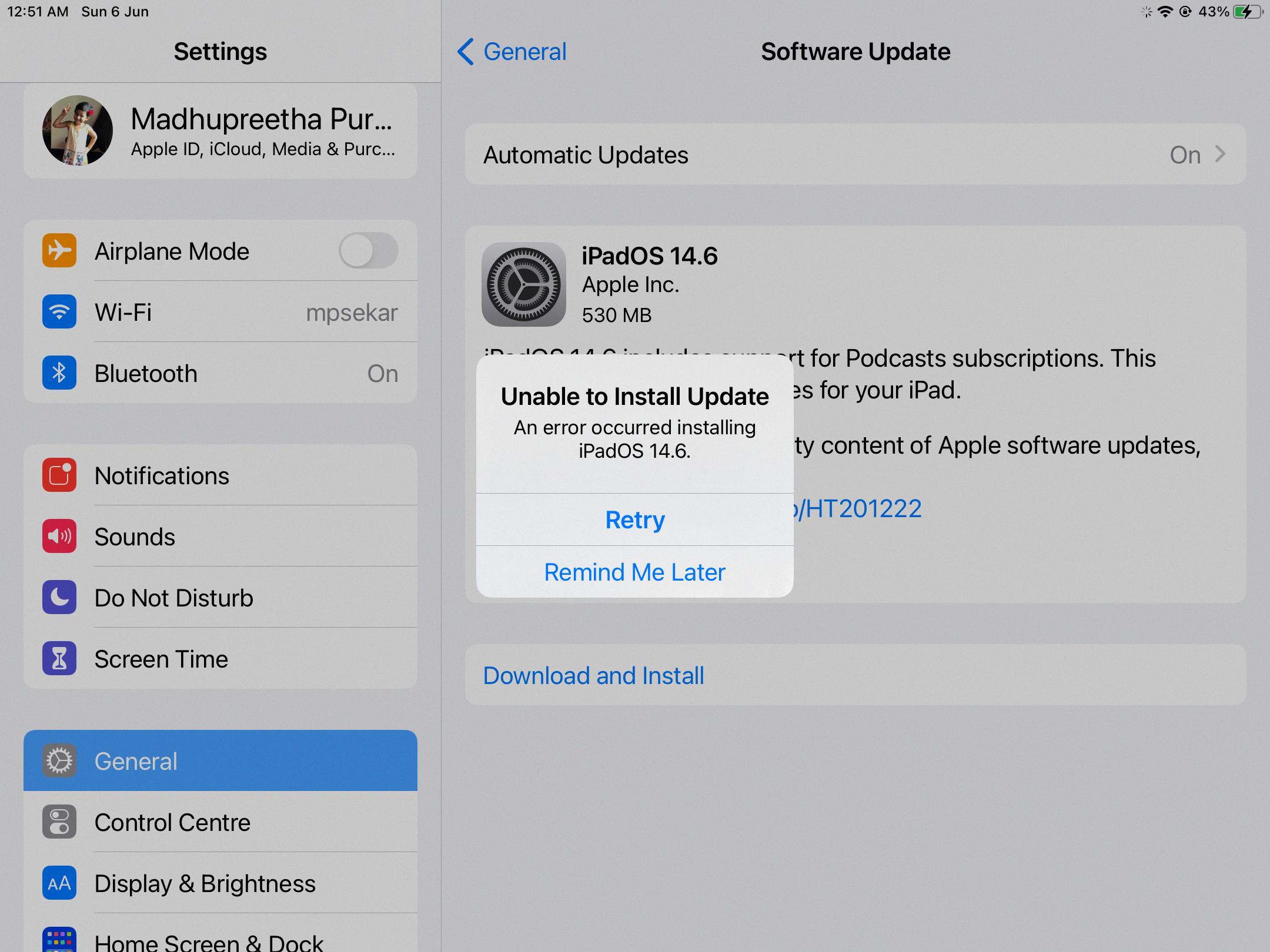
Why is Your Software Update Failing to Install?
There are several reasons why your software update may be failing to install on your phone. Here are some possible explanations:
1. Insufficient storage space: Software updates can be quite large, and if your phone doesn’t have enough storage space available, the update may fail to install. Check your phone’s storage settings and ensure that you have enough free space to accommodate the update.
2. Weak or unstable internet connection: An unstable or slow internet connection can interrupt the download process, causing the update to fail. Make sure you have a strong and stable internet connection before attempting to install the update.
3. Software glitches or bugs: Occasionally, software glitches or bugs can prevent updates from being installed properly. These issues can arise due to conflicts with other apps or background processes running on your phone. Restarting your device can help clear any temporary glitches and improve the chances of a successful update installation.
4. Outdated software or incompatible device: If your phone’s software is outdated or no longer supported by the manufacturer, you may encounter difficulties in installing the latest updates. Manufacturers often release updates for newer devices or those within a certain timeframe. In such cases, you may need to consider upgrading your device to a newer model to continue receiving software updates.
5. Security restrictions or permission issues: Some devices have security features or settings that may restrict the installation of software updates. Make sure that you have the necessary permissions to install updates on your device, and check if any security settings are preventing the installation.
If you have tried all of the above steps and the update still fails to install, you may need to contact your device manufacturer’s support team for further assistance. They can provide specific troubleshooting steps or recommend alternative solutions for your specific device model.
Why is Your iOS 16 Failing to Update?
There could be several reasons why your iOS 16 update is failing. Here are some possible causes:
1. Insufficient storage space: As mentioned earlier, the iOS 16 update requires a significant amount of free space on your device. If you don’t have enough storage available, the update may fail. To check your storage space, go to Settings > General > iPhone Storage. If your available space is less than 5GB, you should consider freeing up some space by deleting unnecessary files or apps.
2. Weak or unstable internet connection: A stable and reliable internet connection is crucial for a successful iOS update. If your internet connection is weak or keeps dropping, it can cause the update to fail. Make sure you are connected to a strong Wi-Fi network and try again.
3. Software conflicts or glitches: Sometimes, existing software conflicts or glitches can interfere with the update process. In such cases, restarting your device or performing a hard reset can help resolve the issue. To perform a hard reset, press and hold the power button and the volume down button (or home button, depending on your device model) simultaneously until the Apple logo appears.
4. Apple server issues: Occasionally, Apple’s servers may experience high traffic or technical difficulties, leading to update failures. In such cases, you can try updating your iOS at a later time when the servers are less congested.
5. Outdated software or incompatible device: iOS updates are designed to work with specific device models and software versions. If your device is too old or running on an outdated iOS version, you may not be able to install iOS 16. Check if your device is compatible with iOS 16 by visiting Apple’s official website or contacting their support.
If none of these solutions work, it is recommended to contact Apple support for further assistance. They can provide specific troubleshooting steps based on your device and its configuration.
Why is Your iOS 15.7 Not Installing?
There could be several reasons why your iOS 15.7 update is not installing on your iPhone. One common issue is insufficient storage space. Typically, iOS 15.7 requires over 2 GB of storage space, but before you can download and install the update, you are required to have around 5 GB of free space on your device. If you don’t have enough storage available, the update will fail to install.
Here are some possible solutions to resolve this issue:
1. Free up storage space: Start by deleting unnecessary apps, photos, videos, or any other files that are taking up a significant amount of space on your iPhone. You can also offload unused apps or use cloud storage services to store your files.
2. Clear app cache: Some apps accumulate a large amount of cache data over time, which can consume valuable storage space. Clearing app cache can help free up storage. To do this, go to Settings > General > iPhone Storage, select the app, and tap on “Offload App” or “Delete App.”
3. Update via iTunes: If you’re unable to update directly from your iPhone due to limited storage space, you can try updating your device using iTunes on your computer. Connect your iPhone to the computer, open iTunes, select your device, and click on “Check for Update” to initiate the iOS update process.
4. Reset all settings: If the above steps don’t work, you can try resetting all settings on your iPhone. This will not delete any data, but it will reset all your preferences and settings to their default values. To do this, go to Settings > General > Reset > Reset All Settings.
5. Restore your device: If none of the previous solutions work, you can try restoring your iPhone using iTunes or Finder. This will erase all data on your device, so make sure to back up your important files before proceeding. Connect your iPhone to your computer, open iTunes or Finder, select your device, and choose the “Restore iPhone” option.
Remember to always backup your data before attempting any troubleshooting steps to avoid data loss. If the issue persists, you may need to contact Apple Support for further assistance.
Conclusion
If you are unable to install an update on your iPhone or iPad, there are a few potential reasons for this issue. Firstly, it could be that your device does not support the latest software version. In this case, you may need to consider upgrading your device to a model that is compatible with the update.
Another reason could be insufficient storage space on your device. Updates, such as iOS 16, can require a significant amount of space, so it’s important to ensure you have at least 5GB or more of free storage available before attempting to install the update. If you do not have enough space, you will need to delete unnecessary files or apps to make room for the update.
Additionally, a slow download speed or a glitch in the software can also hinder the update process. In these cases, restarting your device can help clear the cache memory and resolve any temporary issues. It is worth trying to install the update again after a reboot to see if the problem persists.
Being unable to install an update on your iPhone or iPad can be frustrating, but by understanding the potential reasons behind the issue and following the necessary steps to resolve them, you can increase your chances of successfully updating your device and enjoying the latest features and improvements.