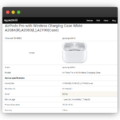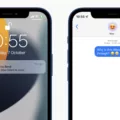Are you having trouble updating your Apple Watch? If you’re seeing the “Unable to Check for Update” error message, you’re not alone. Many Apple Watch owners have reported this issue when trying to update their device.
Fortunately, there are a few steps you can take to resolve this issue and get your Apple Watch updated. First, try deleting the update file from the Watch app on your iPhone. To do this, open the Watch app, tap General > Usage > Software Update, then delete the update file.
Once that’s done, try downloading and installing the watchOS again. If you still can’t get it to work, try deleting any beta profiles you have installed on your device. Then restart your Apple Watch befre reinstalling the beta profile and restarting again.
If none of these solutions work for you, it may be worth contacting Apple Support for futher assistance or visiting an Apple Store in person for help with this issue.
Updating your Apple Watch is important as it gives you access to new features and bug fixes that could make a big difference in how well your device works each day. So don’t give up if you’re hving trouble getting it done — there are ways to fix this problem!
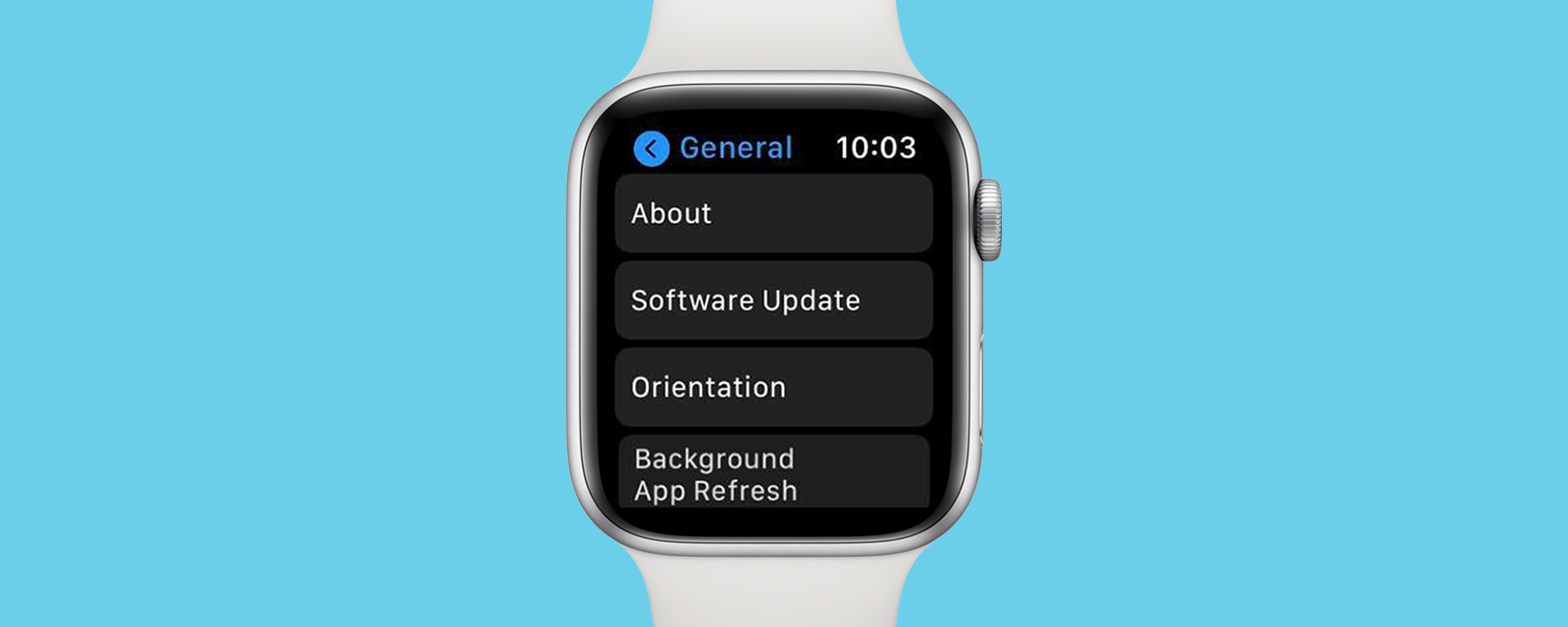
Troubleshooting ‘Unable to Check for Update’ Error on Apple Watch
If your Apple Watch says “Unable to Check for Update”, it’s likely because the update file is corrupted or incomplete. This can happen if the download was interrupted, or if there was a problem with the Apple servers. To fix this, open the Watch app on your iPhone, tap General > Usage > Software Update, then delete the update file. After you delete the file, try to download and install watchOS again. If you continue to see an error when installing updates, contact Apple Support for help.
Troubleshooting an ‘Error Occurred While Checking for a Software Update’ on Apple Watch
To fix the error “Unable to Check for Update An error occured while checking for a software update,” on your Apple Watch, please follow these steps:
1. Delete the beta profile from your Apple Watch.
2. Restart your Apple Watch by pressing and holding the Side Button until you see the Power Off Slider. Swipe right to power off your watch. To power it back on, press and hold the Side Button again until you see the Apple logo.
3. Reinstall the beta profile onto your watch.
4. Restart your Apple Watch again as in step 2 above.
5. Look for a software update by gong to My Watch > General > Software Update on your watch or in the iPhone Watch app on your phone.
Troubleshooting Apple Watch Not Updating and Pairing
There could be a few reasons why your Apple Watch is not updating and pairing. It could be due to a minor software issue on either your Apple Watch or iPhone, or it could be due to a connection issue between the two devices. To help resolve the issue, we recommend restarting both your Apple Watch and iPhone and then attempting to pair them again. If that doesn’t work, try resetting the network settings on both devices. If these steps don’t work, you may need to contact Apple Support for futher assistance.
Does Apple Watch Series 3 Receive Updates?
Yes, the Apple Watch Series 3 will still receive software updates from Apple. However, these updates will be limited to watchOS 8 and below, as watchOS 9 is not supported on the Series 3. These software updates typically include bug fixes and security enhancements, but they don’t usually add new features. It is important to note that while the Series 3 may not get the latest update, it is still a very capable device with excellent performance and features.
Conclusion
In conclusion, the Apple Watch is an incredibly versatile and powerful device. It can help you stay connected with notifications, get active with fitness tracking, and control your home with HomeKit-enabled accessories. It’s also a great tool for staying organized and productive whie on the go. With its long battery life, water resistance, and robust security features, it’s an ideal companion for any lifestyle.