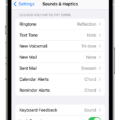Are you looking for an easy way to turn on a hotspot on your iPhone? Look no further! Hotspots are a great way to get internet access even when you’re away from home. Whether you need to share your data with friends or family, or just want to stay connected while on the go, personal hotspots are the perfect solution.
In this blog post, we’ll walk you through the steps of setting up a hotspot on your iPhone. Before getting started, make sure that your wireless carrier has enabled Personal Hotspot and that your wireless plan supports it.
To get started, open the Settings app on your iPhone and select Cellular (or Mobile Data). Tap Set Up Personal Hotspot and follow the instructions. Once this is done, you shold be able to see the Personal Hotspot option in the main Settings screen.
Next, toggle the Personal Hotspot switch to On (green). This will enable the Wi-Fi hotspot feature on your device and make it visible to other devices in its vicinity. You will also be able to change the name of your Wi-Fi hotspot here. Now any device that is within range of your iPhone can connect to its Wi-Fi network and access its internet connection.
That’s all there is to it! You now have a secure personal Wi-Fi network that you can use whenever you like. As long as you have an active cellular connection (or mobile data plan), any device within range can join in and enjoy internet access from anywhere!
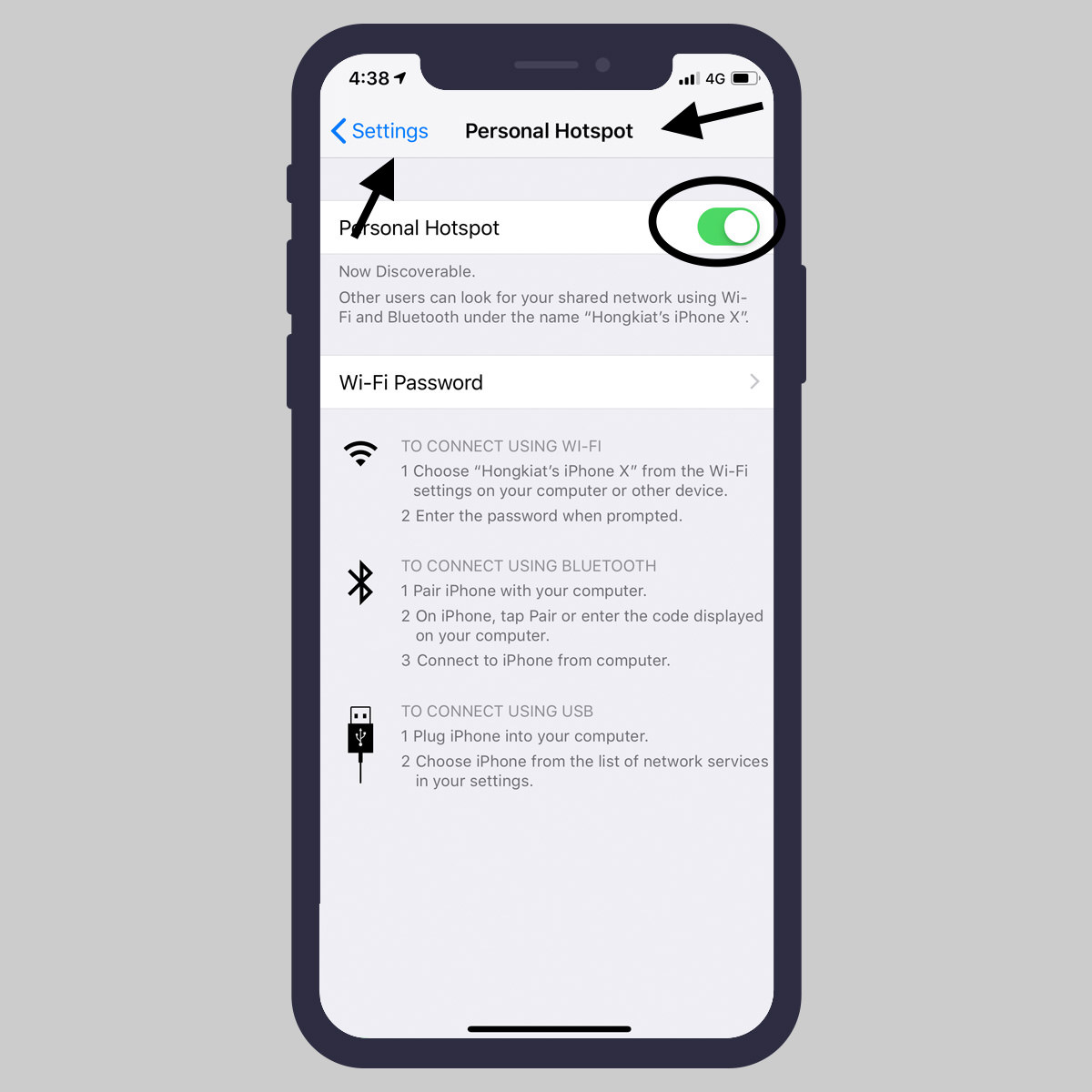
Activating Hotspot on an iPhone
To activate Hotspot on your iPhone, begin by going to Settings > Cellular. Then tap on the ‘Set Up Personal Hotspot’ option. Follow the instructions provided to complete the setup process. If you don’t see the ‘Set Up Personal Hotspot’ option, ensure that Cellular Data is turned on in Settings > Cellular and then contact your carrier about adding Personal Hotspot to your plan.
Troubleshooting iPhone Mobile Hotspot Issues
If you’re having trouble turning on your mobile hotspot on your iPhone, there are a few things you can check. First, make sure that your wireless carrier has enabled the mobile hotspot feature and that your wireless plan supports it. Next, try restarting both the iPhone that provides the mobile hotspot and the oher device that needs to connect to it. Finally, make sure you have the latest version of iOS or iPadOS installed on both devices. If none of these steps work, contact your wireless carrier for further assistance.
Enabling a Hotspot
To turn on your hotspot, firt navigate to your device’s Settings menu. From there, select Network & internet and then Hotspot & tethering. You can then select to share a connection via Wi-Fi, USB, or Bluetooth. To enable the Wi-Fi hotspot, toggle the switch next to Wi-Fi Hotspot to on. The name of the hotspot will be displayed here as well.
Where Has the Hotspot Option Gone on My iPhone?
If your iPhone’s Personal Hotspot option is missing, there are a few steps you can take to get it back. First, open the Settings app and select Cellular > Personal Hotspot. Make sure the Personal Hotspot toggle is On (green). Then go back to the main Settings screen and check if Personal Hotspot appears under Cellular. If it does, that means the problem has been solved.
Troubleshooting Issues with Personal Hotspot Not Showing Up
Personal Hotspot may not be showing up because it’s not enabled, or because the oter device is not able to connect to the hotspot. To enable Personal Hotspot, go to Settings > Cellular > Personal Hotspot and toggle it on. If the other device still can’t find the hotspot, try resetting your network settings or switching to a different connection method like Bluetooth or USB cable.
Does My iPhone Have a Hotspot?
Yes, every iPhone has a “hotspot” feature that allows other devices to access the internet through it. When in hotspot mode, your iPhone acts as a router and transmits a cellular signal that other devices can connect to. This is great for when you don’t have Wi-Fi access or when you want to share your data connection with someone else. Note that while in hotspot mode, your own iPhone won’t be able to connect to Wi-Fi itself.
Turning On Hotspot on iPhone 12
To turn on the personal hotspot on your iPhone 12, open the Settings app and select Personal Hotspot. Tap Wi-Fi Password and enter a password of your choice. Once you have entered the password, press Done. Then press the indicator next to “Allow Others to Join” to turn on the function. If Wi-Fi is turned off, tap Turn on Wi-Fi and Bluetooth to enable it. If Wi-Fi is already turned on, select Wi-Fi and USB Only. You can now share your internet connection with other devices using your iPhone 12’s personal hotspot feature.
Locating the Hotspot on an iPhone 11
To find your iPhone 11’s personal Hotspot connection, go to Settings > Mobile Data > Personal Hotspot or Settings > Personal Hotspot. Make sure that Personal Hotspot is switched on, then open the Settings app, select Wi-Fi, and look for your iPhone 11’s personal Hotspot connection.
Restoring Personal Hotspot in Settings
To get your Personal Hotspot back on in Settings, start by opening the Settings app on your device. From there, tap Cellular (or Mobile Data) and then select Personal Hotspot. On this page, you’ll be able to turn the feature on and off as well as enter in any custom informaton related to the connection like network name, password, etc. If you need to change any of the settings for your hotspot, such as the network name or password, tap each field and enter the details or get those details from your carrier. Once you’ve finished configuring your personal hotspot settings, tap Save at the top of the page to save any changes and enable it.
Conclusion
In conclusion, setting up Personal Hotspot on your iPhone is a quick and easy process. To begin, you can go to Settings > Cellular and select Set Up Personal Hotspot. If you don’t see the option, contact your carrier aout adding it to your plan. After that, restart both devices and make sure you have the latest version of iOS or iPadOS. For Android devices, you can turn on the Wi-Fi Hotspot by navigating to Settings > Network & internet > Hotspot & tethering and selecting Wi-Fi hotspot. Once this is done, toggle it on and you should now be able to use Personal Hotspot with your iPhone or Android device.